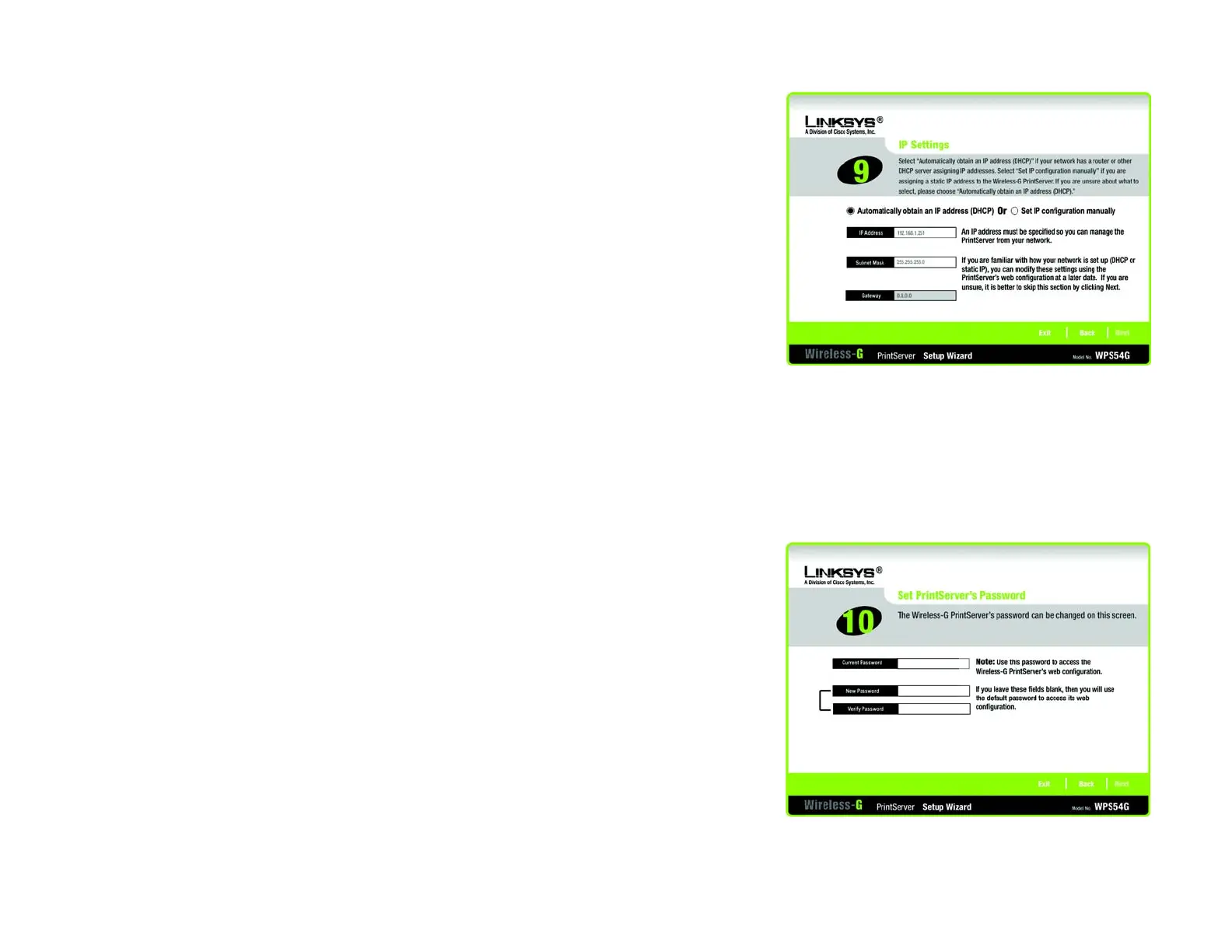13
Chapter 4: Configuring the PrintServer Using the Setup Wizard
Installing the PrintServer
Wireless-G PrintServer
11. The IP Settings screen will appear. If your network uses a router with a DHCP setting that automatically
assigns IP addresses, select Automatically obtain an IP address (DHCP). If your network uses a static IP
address, select Set IP configuration manually, and enter the IP Address, Subnet Mask, and Gateway in the
fields provided.
Click Next to continue, or click Back to return to the previous screen.
12. The Set PrintServer’s Password screen will appear. If you want to change your password, enter your current
password in the Current Password field. Enter the new password in the New Password field, and then enter it
again in the Verify Password field.
Click Next to continue, or click Back to return to the previous screen.
Figure 4-11: IP Settings
Figure 4-12: Set PrintServer’s Password
static ip address: a fixed address assigned to
a computer or device connected to a network.
ip (internet protocol): a protocol
used to send data over a network
ip address: the address used to identify
a computer or device on a network
