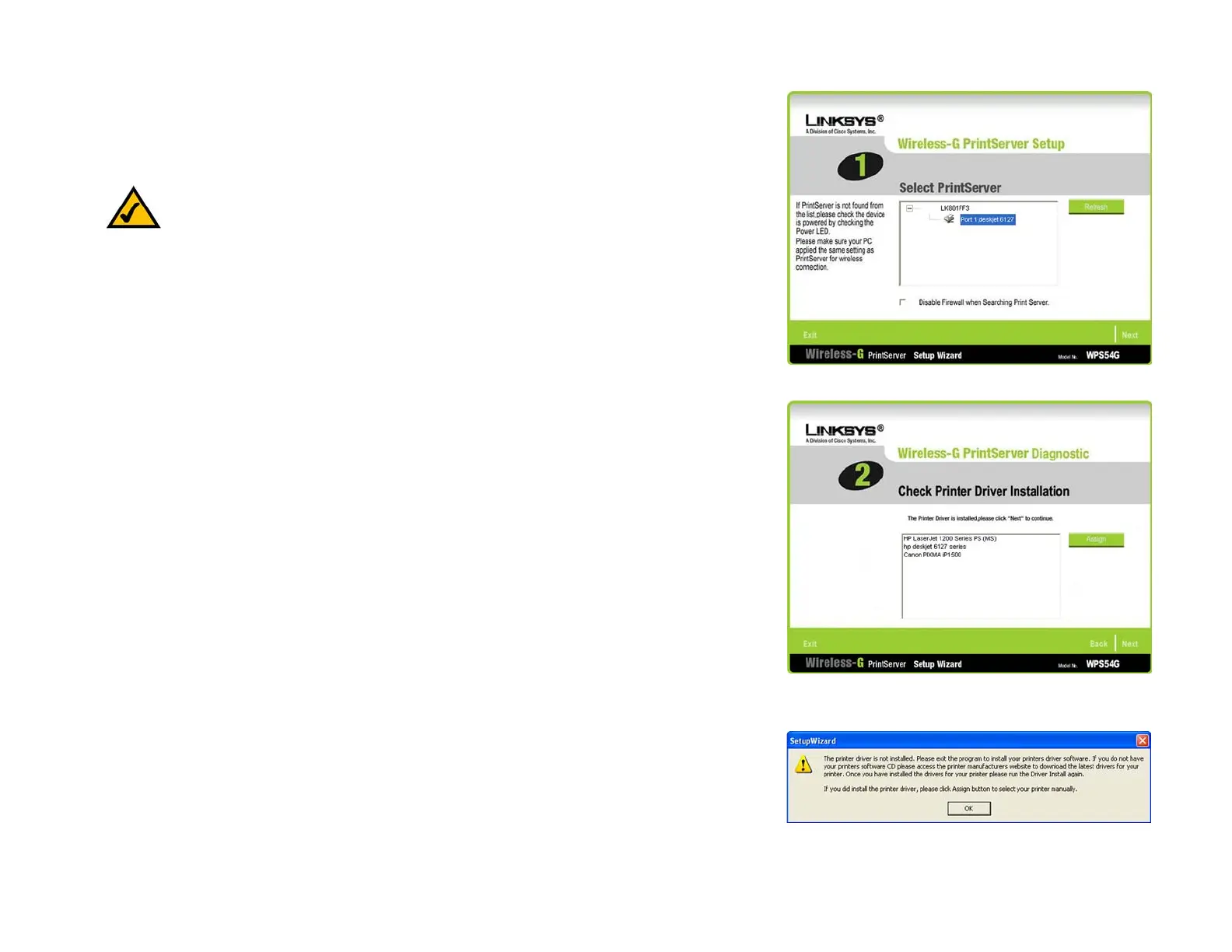22
Chapter 5: Windows Driver Installation
Configuration of the PrintServer Driver
Wireless-G PrintServer
Configuration of the PrintServer Driver
1. The Wireless-G PrintServer Setup screen will automatically appear. Select the appropriate printer, and then
click Next.
2. The Wireless-G PrintServer Diagnostic - Check Printer Driver Installation screen will appear. Select the driver
for your printer, and click Next to continue.
If you need to assign a driver, then click Assign and follow the on-screen instructions.
If the driver for your printer is not installed, you will see a new window pop up. The message will ask you to
exit the Wizard and install the driver for your printer. Click OK and install the driver. After the driver has been
installed, run the Setup Wizard and click Driver Install on the Welcome screen.
Figure 5-7: Wireless-G PrintServer Diagnostic - Check
Printer Driver Installation
Figure 5-6: Wireless-G PrintServer Setup
NOTE: If the PrintServer is not listed, then click Refresh. If the PrintServer cannot be found, then
select Disable Firewall when Searching PrintServer and click Refresh again.
Figure 5-8: Printer Driver Not Installed
