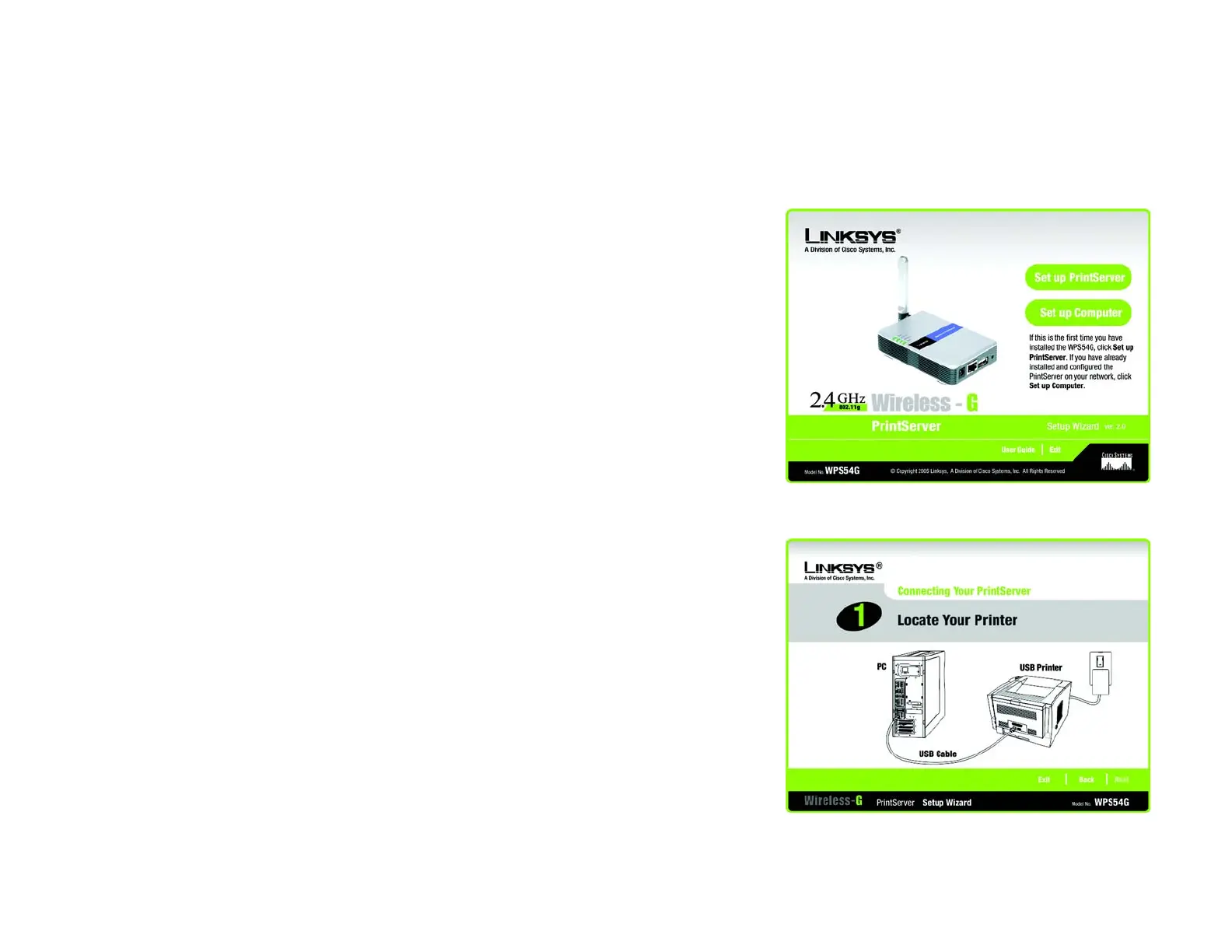8
Chapter 4: Configuring the PrintServer Using the Setup Wizard
Starting the Setup Wizard
Wireless-G PrintServer
Chapter 4: Configuring the PrintServer Using the Setup Wizard
Starting the Setup Wizard
To install the PrintServer, you will use the Setup CD-ROM to run the Setup Wizard. It is highly recommended that
you use a computer on the wired network to set up the PrintServer. However, if you only have a wireless network,
then you can use a computer on the wireless network to set up the PrintServer.
1. Insert the Setup CD-ROM into the computer’s CD-ROM drive. The Setup Wizard should run automatically. If it
does not, click the Start button and choose Run. In the box that appears, enter D:\setupWizard.exe (if “D”
is the letter of your CD-ROM drive).
2. When you see the Welcome screen, you have four choices:
Click Set up PrintServer to set up the PrintServer.
Click Set up Computer if you have already installed the PrintServer. Then proceed to “Chapter 5: Windows
Driver Installation”.
Click User Guide button to view the User Guide.
Click Exit to end the installation.
Installing the PrintServer
1. If you have not already done so, click Set up PrintServer on the Welcome screen.
2. You will see a screen asking you to locate your USB printer. Click Next to continue.
Figure 4-1: Welcome
Figure 4-2: Locate Your Printer
