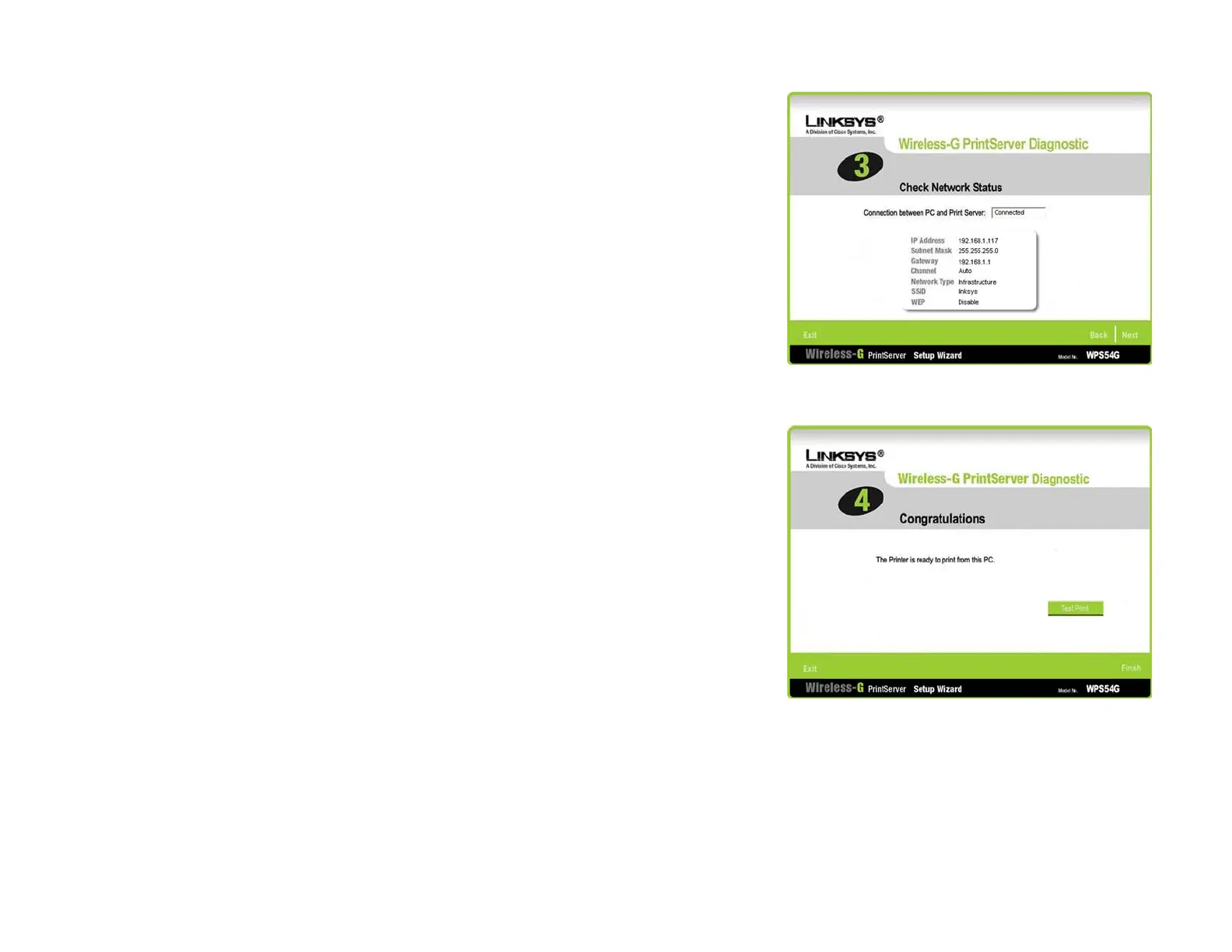23
Chapter 5: Windows Driver Installation
Configuration of the PrintServer Driver
Wireless-G PrintServer
3. The Wireless-G PrintServer Diagnostic - Check Network Status screen will appear. Make sure the status says
“Connected” and then click Next. If the status does not say “Connected,” then double-check the cable
connections and PrintServer settings.
4. The Wireless-G PrintServer Diagnostic - Congratulations screen will appear. If you want to print a test page,
click Test Print. Then click Finish.
Figure 5-9: Wireless-G PrintServer Diagnostic - Check
Network Status
Figure 5-10: Wireless-G PrintServer Diagnostic -
Congratulations
