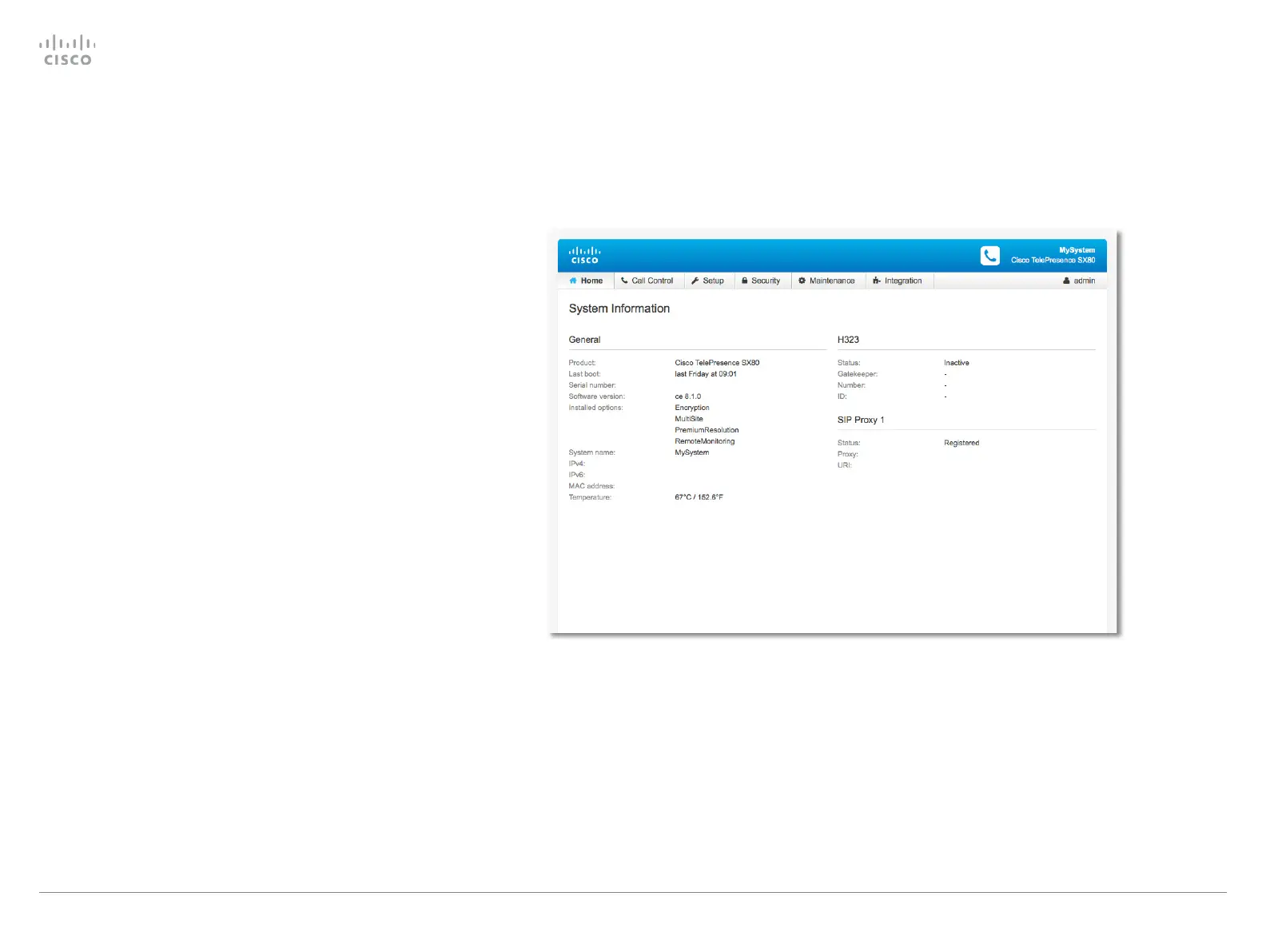Web interface
You have to use the Touch controller or the remote control for
the configurations, until you know your system's IP address.
The configurations described in this chapter can also be found
on the Touch controller under Administrator settings. You must
enter the administrator passphrase to access that page.
Find the IP address
If you have a Touch controller, tap the gearwheel in the upper
left corner and tap Settings. You can find the IPv4 address and/
or IPv6 address in the System Information section.
If you have a TRC6 remote control, navigate to the upper left
corner on the home screen and further to System Information.
Sign in to the web interface
1. Open a web browser and enter the system’s IP address in
the address bar.
2. Enter your user name and passphrase and click Sign In.
The default user name is admin with no passphrase set.
If you are not able to connect to the system:
•
Make sure the system and computer are connected to the
same network.
• Make sure the system is switched on.
If the system has just been switched on, wait a few minutes to
allow the system to start up.
Cisco TelePresence Video Systems
D15318.02 Video Systems Getting Started Guide CE8.1, APRIL 2016. Copyright © 2016 Cisco Systems, Inc. All rights reserved. 13
Getting Started Guide
On-screen setup assistant