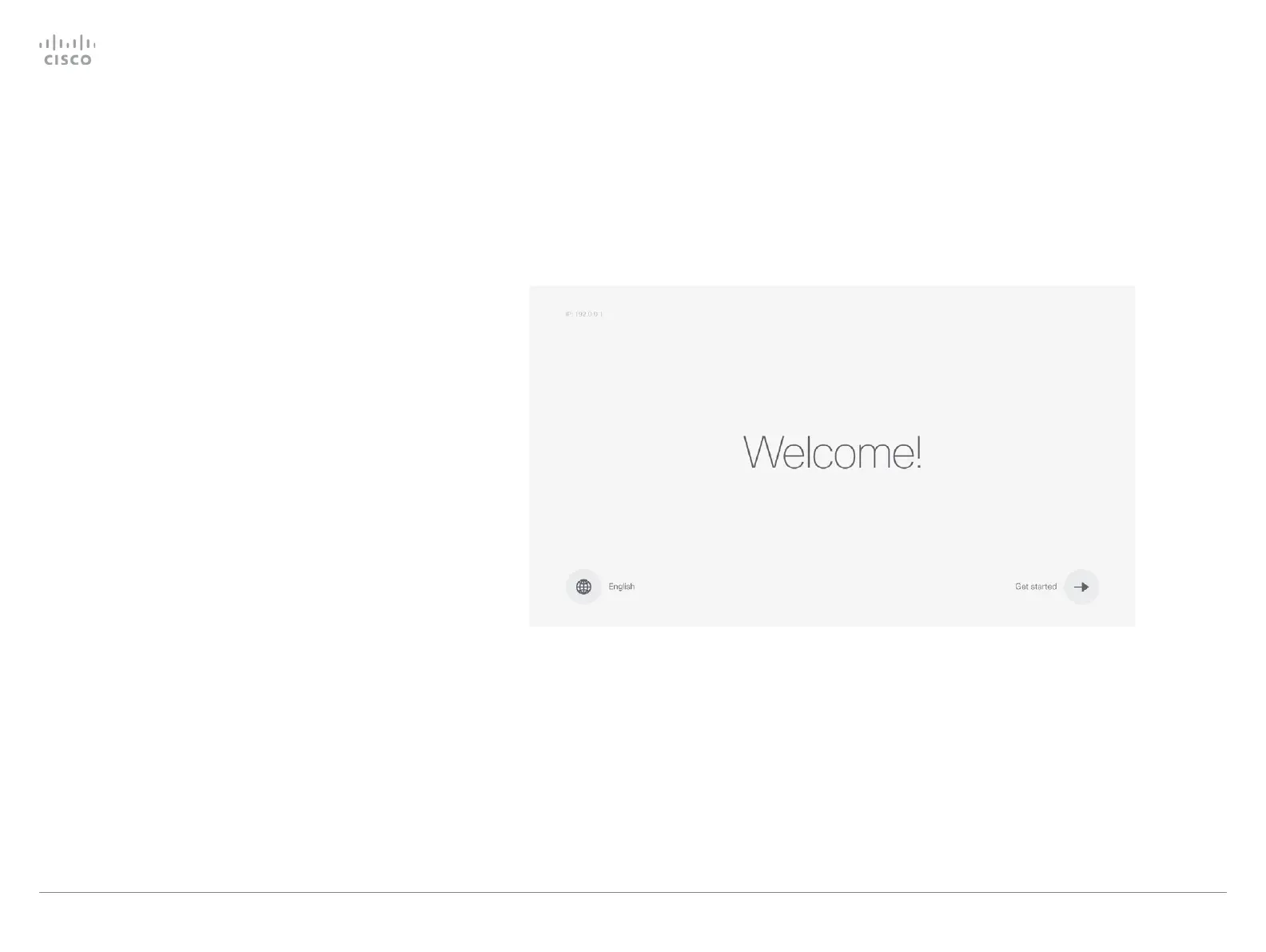On-screen setup assistant when using a remote control
The on-screen setup assistant is available for SX10 and SX20
when you are using a remote control. When you start the
system for the first time, the setup assistant starts automatically.
To be able to make calls your system needs an IP address
and it needs to be registered to a service. If your system is
automatically provisioned, the IP and provisioning settings
presented in this chapter are automatically configured.
Access the settings after initial setup
Navigate to the gearwheel icon in the upper left corner on the
home screen and press OK on the remote control.
Navigate to System Information > Settings. Select the setting
you wish to change.
No image on screen
If the menu doesn't show up on the screen:
•
Make sure the monitor is connected and has been
switched on.
•
Make sure that the correct input is selected on the monitor.
• Make sure the remote control has batteries installed.
• Make sure the system is switched on.
If the system has just been switched on, wait a few minutes to
allow the system to start up.
If you still can't see the on-screen menu, make sure the
monitor cable is connected to the video output connector. If in
doubt, see the installation guide for your product.
NOTE: This guide doesn't cover information on Cisco Spark
registered systems. For more information on Cisco Spark
room systems, visit:
https://help.webex.com/community/cisco-cloud-collab-mgmt
Cisco TelePresence Video Systems
D15318.02 Video Systems Getting Started Guide CE8.1, APRIL 2016. Copyright © 2016 Cisco Systems, Inc. All rights reserved. 20
Getting Started Guide
On-screen setup assistant
On-screen setup assistant