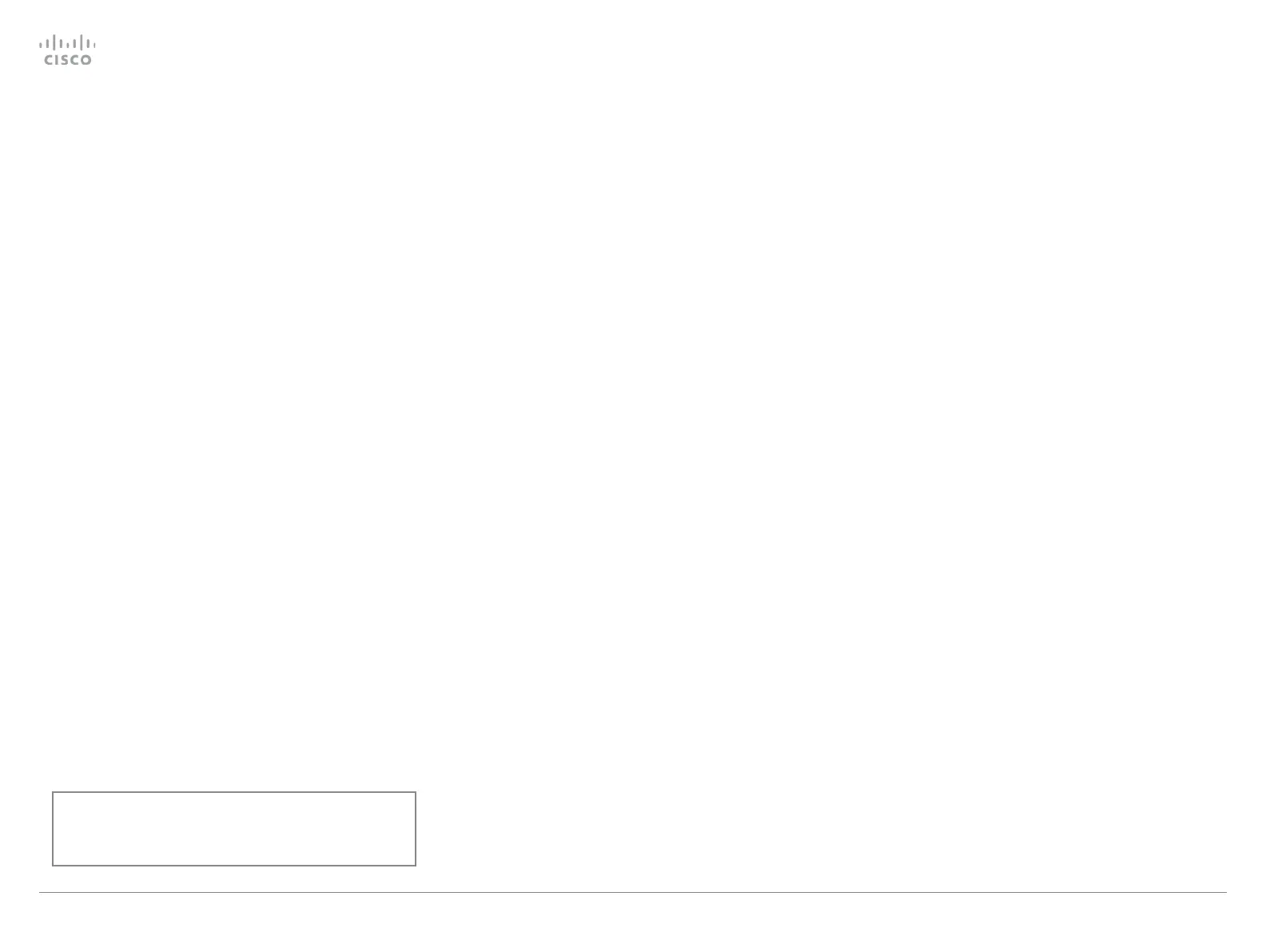Date, time and location
(When not set by a provisioning system)
We recommend you check that the date and time settings
are correct when you set up your video conference system.
The system uses this information for example to time stamp
messages transmitted to gatekeepers and other network
elements.
1.
Go to Setup tab and select Configuration. Open the Time
settings from the left column.
2.
Select your preferred date format in the DateFormat drop
down list.
3.
Select your preferred time format in the TimeFormat drop
down list.
4. Select your time zone in the Zone drop down list.
5. Open the NetworkServices settings from the left side bar.
6.
Under the NTP section select Auto, Manual or Off in the
Mode drop down list.*
a.
If you select Manual, enter the NTP server address in
the Address input field.
b.
If you select Off, you have to enter the time and date
manually using either the Touch controller ( Settings
> Administrator > Date, Time & Location) or on the
command line interface (xCommand Time DateTime
Set) .
7.
To verify the time settings, go to Setup and click Status.
Open Time status from the left side bar.
* NTP mode:
Auto: The time is regularly updated using an NTP server. The NTP server
address is automatically obtained from the network (DHCP).
Manual: The time is regularly updated using an NTP server. You must
manually enter the NTP server address.
Off: You must set the time manually. The time is not updated automatically.
If you are changing a value setting,
you have to always click save to confirm the change.
Cisco TelePresence Video Systems
D15318.02 Video Systems Getting Started Guide CE8.1, APRIL 2016. Copyright © 2016 Cisco Systems, Inc. All rights reserved. 17
Getting Started Guide
On-screen setup assistant