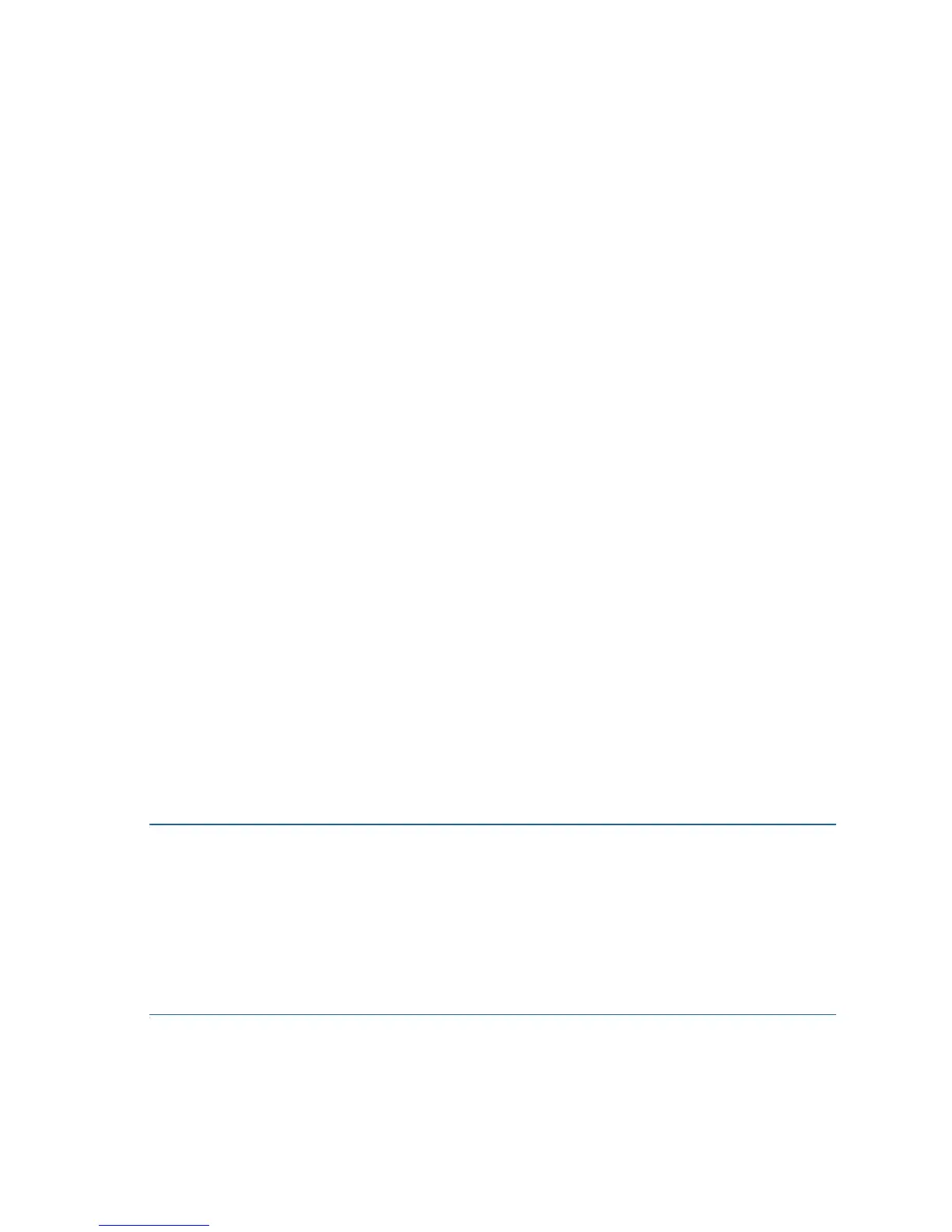Cisco Small Business RV 120W Quick Start Guide 11
Better Security (WPA)
Wireless security that uses a password (security key) to protect
your network. It is less secure than WPA2, but it is supported by
older devices. If the devices you are connecting to your wireless
network do not support WPA2, choose this option.
a. Enter a security key (must be at least 8 and no more than 63
characters) or use the randomly-generated one provided by
the Cisco RV 120W. Keys should contain a mix of letters (both
upper- and lowercase), numbers, and symbols. Security key
ratings are shown to the right of the key and are rated from
weak to secure. Cisco recommends using a key rated as
secure.
b. Click Next.
No Security
This option is not recommended; it allows devices to connect to
your wireless network if the network name is known.
a. Click Next.
b. Click Yes when the warning message is displayed.
STEP 4 The security settings for your network are shown. To save these
settings in a text file on your PC, check the box provided. To print,
click Print these settings. Click Next to confirm these settings. (If
you chose to save these settings to your desktop, then click OK.)
NOTE You must enter this security information on each device that
connects to your network. Save this information!
STEP 5 The Cisco RV 120W configures your router and displays a status
message if the configuration is successful. Click Next.
STEP 6 The Cisco RV 120W displays a message if it has been configured
and is successfully connected to the Internet. Click Finish.
Manually Connecting Your System
Use these procedures if you do not want to use the Setup Wizard.
NOTE You must connect one PC with an Ethernet cable for the purpose
of the initial configuration. After you complete the initial configuration,
administrative tasks can be performed using a wireless connection.
STEP 1 Connect your equipment as described in “Connecting Your
Hardware” section on page 6.
STEP 2 Connect to the configuration utility to view and configure your
Cisco RV 120W settings. When you connect to the configuration
