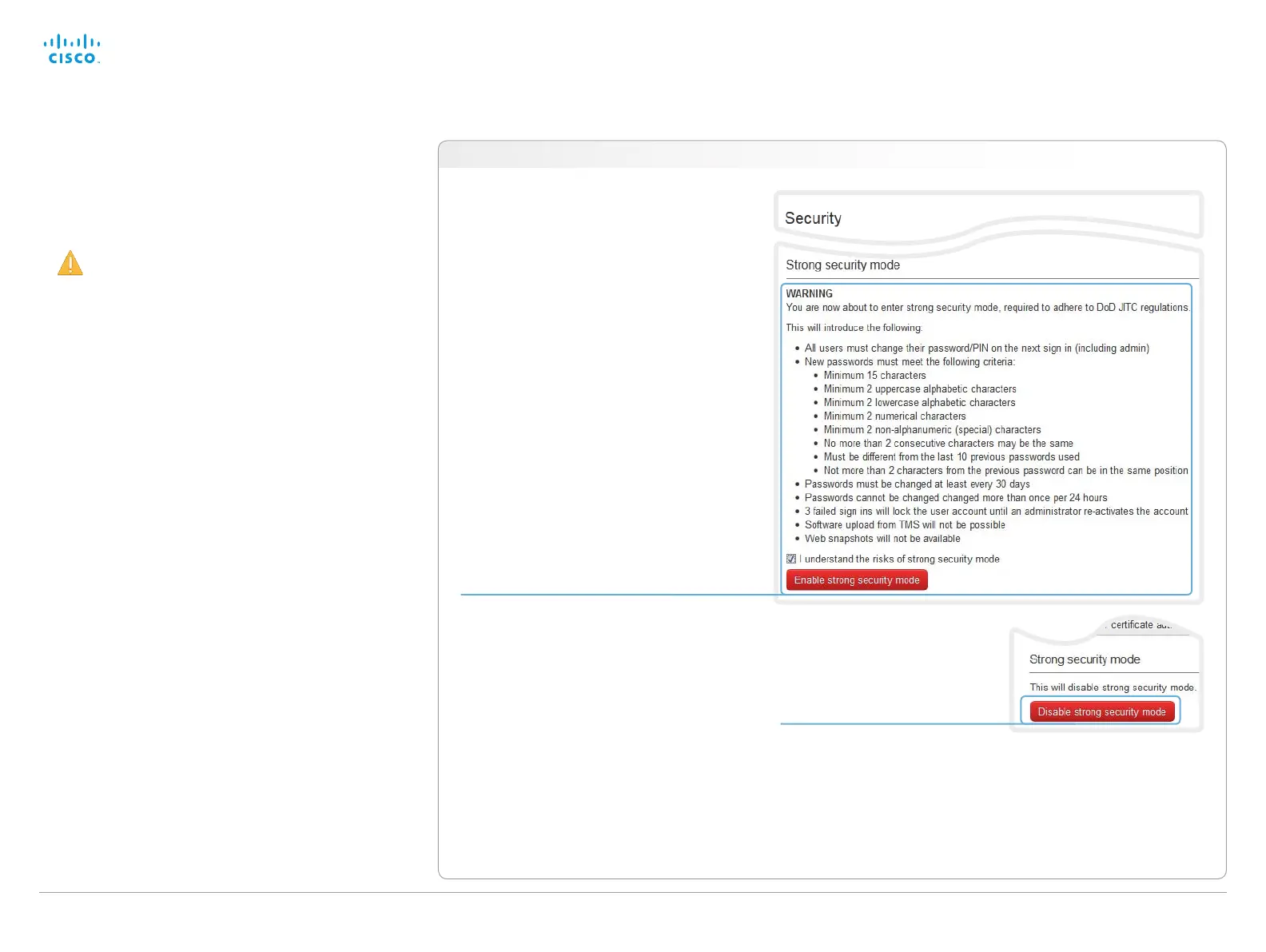D14908.02 SX20 Administrator Guide TC6.0, JANUARY 2013. www.cisco.com — Copyright © 2012-2013 Cisco Systems, Inc. All rights reserved.
38
Cisco TelePresence SX20 Quick Set Administrator Guide
Navigate to: Configuration > Security
Setting strong security mode
Strong security mode should be used only when compliance
with DoD JITC regulations is required.
Read the warning carefully before setting strong
security mode.
Strong security mode sets very strict password requirements,
and requires all users to change their password on the next
sign in.
Software upload from TMS, web snapshots and calling from
the web interface are prohibited in strong security mode.
Setting strong security mode
1. Click Configure strong security mode...
and read the warning carefully before
continuing.
2. If you want to use strong security
mode, check the Iunderstand the risks
of strong security mode check box and
click Enable strong security mode.
3. Change the password to meet the
strict criteria shown in the warning.
How to change the system password:
see the ► Setting passwords section.
4. Restart the codec for the change to
take effect.
Return to normal mode
1. When in strong security mode,
the system can be restored
to normal mode by clicking
Configure strong security mode...
followed by Disable strong
security mode.
2. Restart the codec for the change
to take effect.
