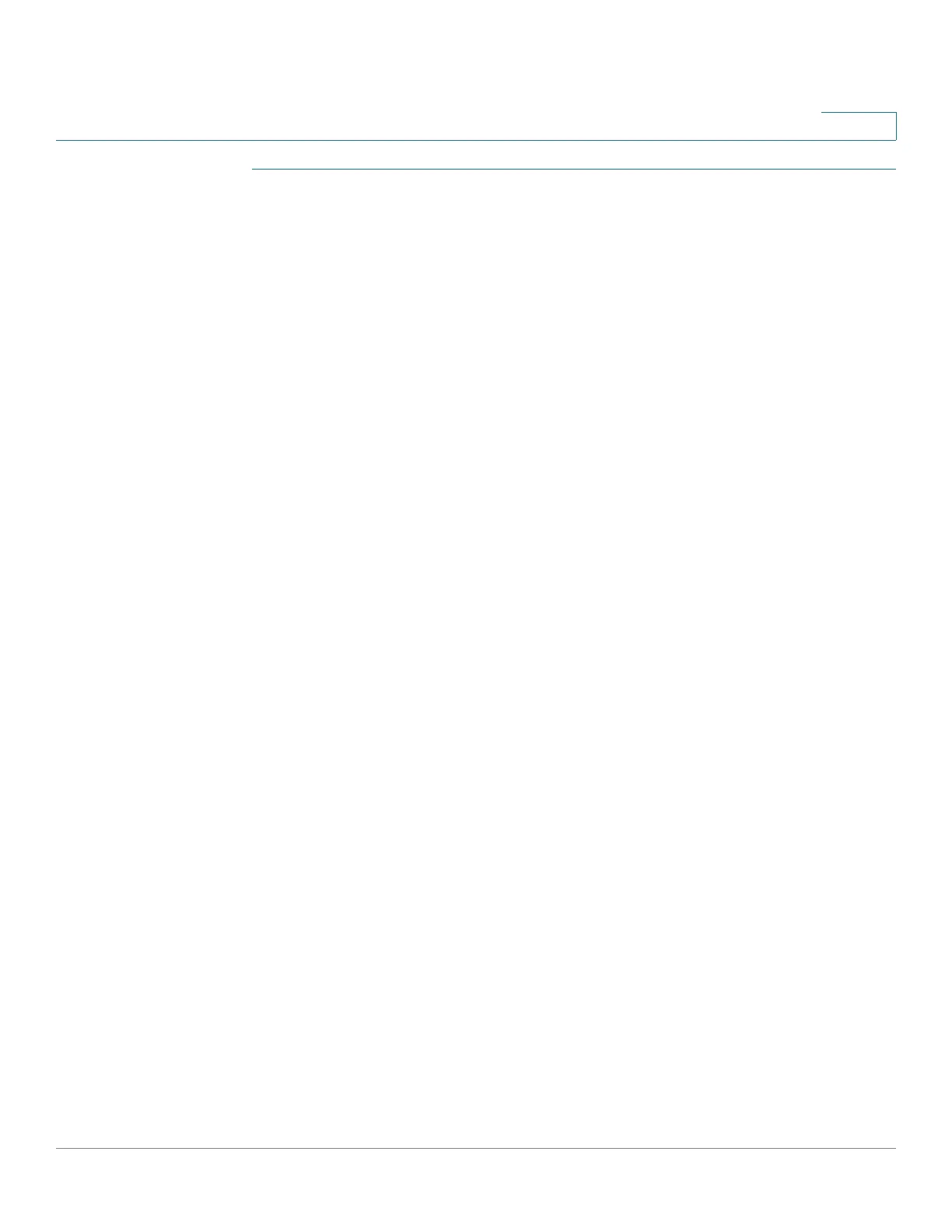IP Configuration
IPv6 Management and Interfaces
Cisco 500 Series Stackable Managed Switch Administration Guide Release 1.3 322
17
STEP 1 In Layer 2 system mode, click Administration > Management Interface > IPv6
Tunnel.
Layer 2 mode is only available on Sx500 devices and on SG500X devices when
they are in Hybrid stack mode.
STEP 2 Enter values for the following fields:
• Tunnel Number—Displays the automatic tunnel router domain number.
• Tunnel Type—Always ISATAP.
• Source IPv4 Address—The IPv4 address of the selected interface on the
current device used to form part of the IPv6 address.
-
Auto
—Automatically selects the lowest IPv4 address from among all of
its configured IPv4 interfaces on the device. This option is equivalent to
the Interface option in Layer 3, because in Layer 2 there is only one
interface.
NOTE If the IPv4 address is changed, the local address of the tunnel
interface is also changed.
-
None
—Disable the tunnel.
-
Manual
—Enter the IPv4 source address to be used. The IPv4 address
configured must be one of the IPv4 addresses of the devices IPv4
interfaces.
-
Interface
—(In Layer 3) Select the IPv4 interface to be used.
• ISATAP Router Name—A global string that represents a specific automatic
tunnel router domain name. The name can either be the default name
(ISATAP) or a user defined name.
• ISATAP Solicitation Interval—The number of seconds between ISATAP
router solicitations messages, when there is no active ISATAP router. The
interval can be the default value or a user defined interval.
• ISATAP Robustness—Used to calculate the interval for the DNS or router
solicitation queries. The larger the number, the more frequent the queries.
NOTE The ISATAP tunnel is not operational if the underlying IPv4 interface is
not in operation.
STEP 3 Click Apply. The tunnel is saved to the Running Configuration file.
STEP 4 In Layer 3 system mode, click IP Configuration > IPv6 Management and
Interfaces > IPv6 Tunnel.
