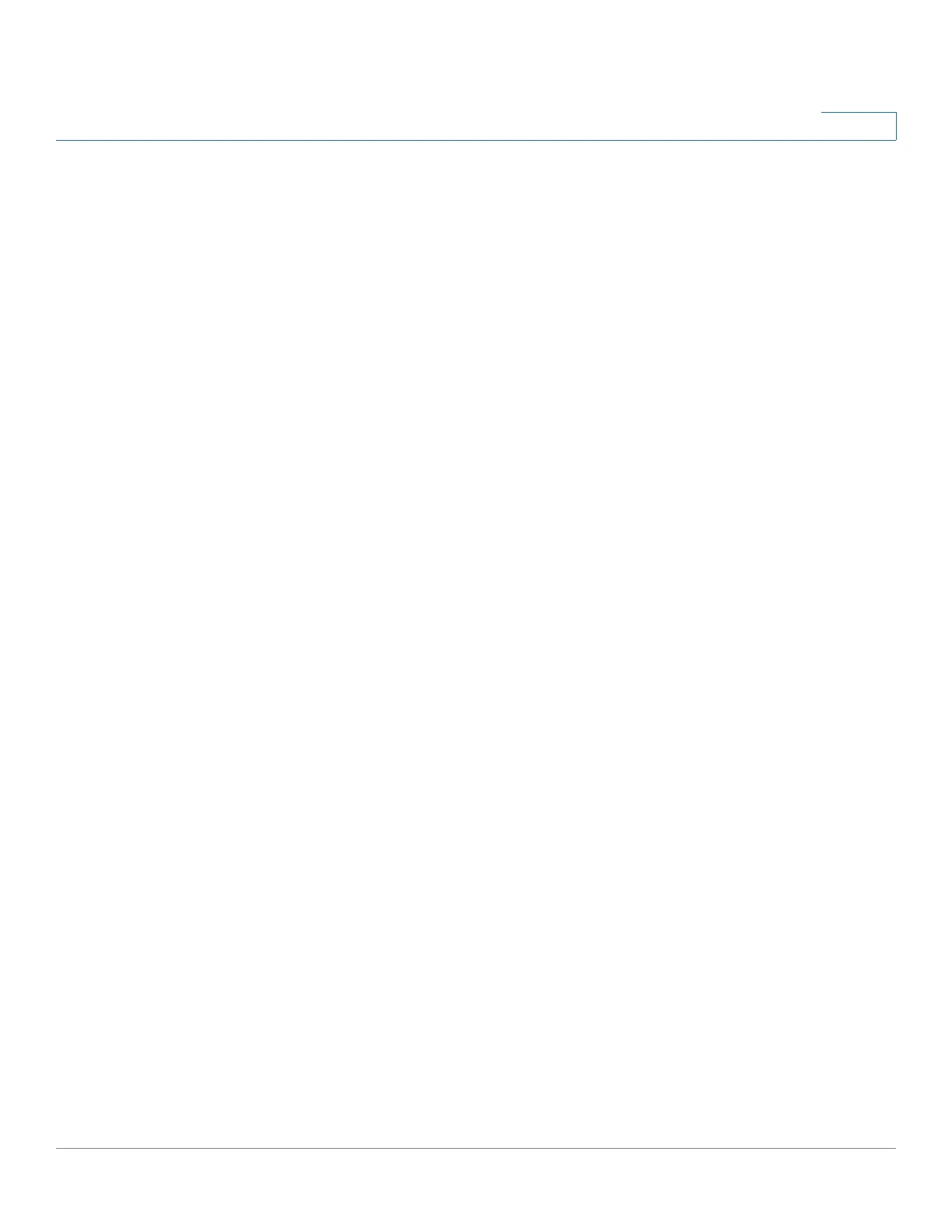Security: 802.1X Authentication
Web Authentication Customization
Cisco Sx350, SG350X, SG350XG, Sx550X & SG550XG Series Managed Switches, Firmware Release 2.2.5.x 330
17
STEP 7 Click Edit labeled 3. The following fields are displayed:
• Welcome Message—Enter the text of the message to be displayed when the end user
logs on.
• Instructional Message—Enter the instructions to be displayed to the end user.
• RADIUS Authentication—Displays whether RADIUS authentication is enabled. If so,
the username and password must be included in the login page.
• Username Textbox—Select for a username textbox to be displayed.
• Username Textbox Label—Select the label to be displayed before the username
textbox.
• Password Textbox—Select for a password textbox to be displayed.
• Password Textbox Label—Select the label to be displayed before the password
textbox.
• Language Selection—Select to enable the end user to select a language.
• Language Dropdown Label—Enter the label of the language selection dropdown.
• Login Button Label—Enter the label of the login button.
• Login Progress Label—Enter the text that will be displayed during the login process.
STEP 8 Click Apply and the settings are saved to the Running Configuration file.
STEP 9 Click Edit labeled 4. The following fields are displayed:
• Terms and Conditions—Select to enable a terms and conditions text box.
• Terms and Conditions Warning—Enter the text of the message to be displayed as
instructions to enter the terms and conditions.
• Terms and Conditions Content—Enter the text of the message to be displayed as
terms and conditions.
STEP 10 Click Apply and the settings are saved to the Running Configuration file.
STEP 11 Edit labeled 5. The following fields are displayed:
• Copyright—Select to enable displaying copyright text.
• Copyright Text—Enter the copyright text.
STEP 12 Click Apply and the settings are saved to the Running Configuration file.
