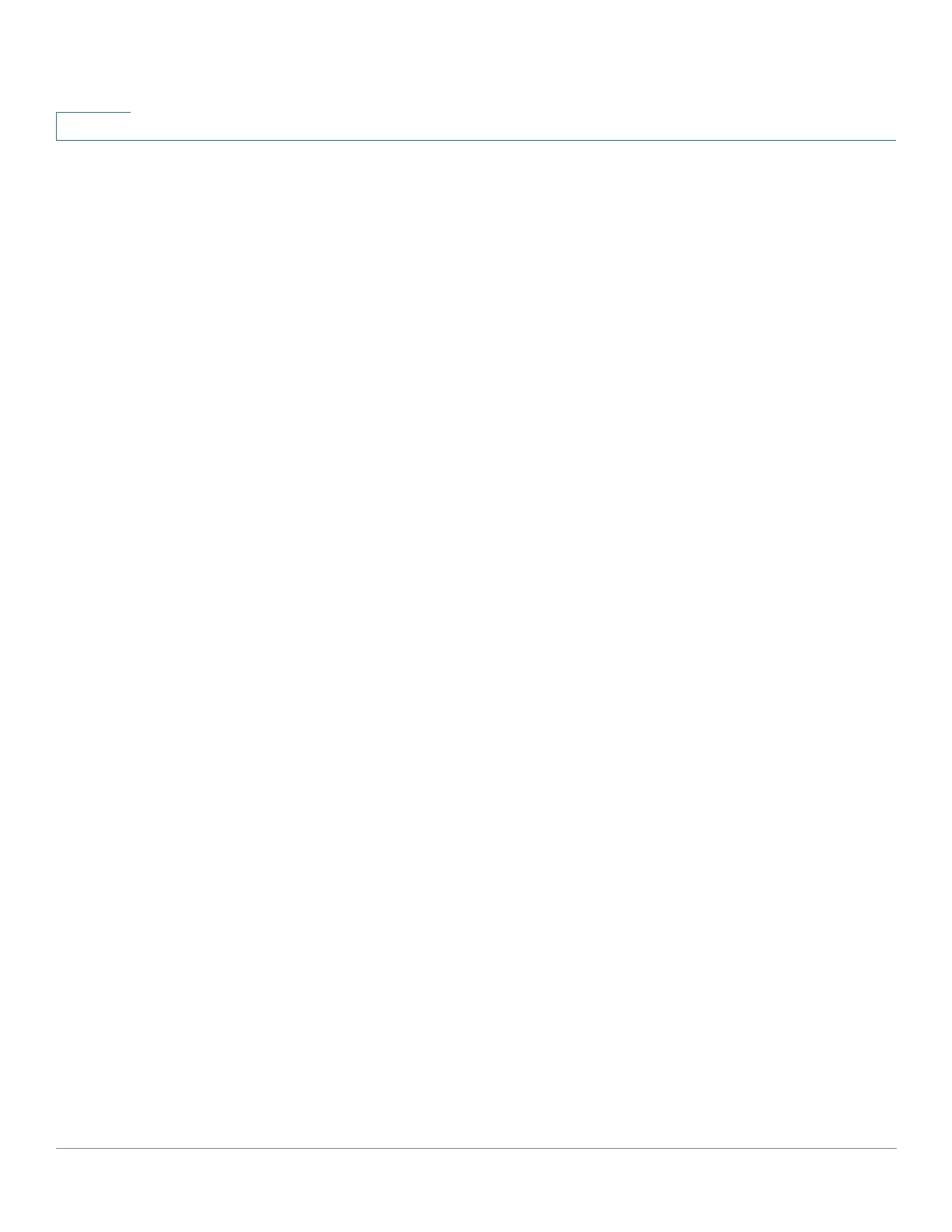Security: 802.1X Authentication
Web Authentication Customization
329 Cisco Sx350, SG350X, SG350XG, Sx550X & SG550XG Series Managed Switches, Firmware Release 2.2.5.x
17
• Language—Displays the page’s language.
• Color Scheme—Select one of the contrast options.
If the Custom color scheme is selected, the following options are available:
- Page Background Color—Enter the ASCII code of the background color. The
selected color is shown in the Text field.
- Page Text Color—Enter the ASCII code of the text color. The selected color is
shown in the Text field.
- Header and Footer Background Color—Enter the ASCII code of the header and
footer background color. The selected color is shown in the Text field.
- Header and Footer Text Color—Enter the ASCII code of the header and footer text
color. The selected color is shown in the Text field.
- Hyperlink Color—Enter the ASCII code of the hyperlink color. The selected color
is shown in the Text field.
• Current Logo Image—Displays the name of the file containing the current logo image.
• Logo Image—Select one of the following options:
- None—No logo.
- Default—Use the default logo.
- Other—Select to enter a customized logo.
If the Other logo option is selected, the following options are available:
- Logo Image Filename—Enter the logo file name or Browse to the image.
- Application Text—Enter text to accompany the logo.
- Window Title Text—Enter a title for the Login page.
STEP 4 Click Apply and the settings are saved to the Running Configuration file.
STEP 5 Click Edit labeled 2. The following fields are displayed:
• Invalid User Credentials—Enter the text of the message to be displayed when the end
user enters an invalid username or password.
• Service Not Available—Enter the text of the message to be displayed when the
authentication service is not available.
STEP 6 Click Apply and the settings are saved to the Running Configuration file.
