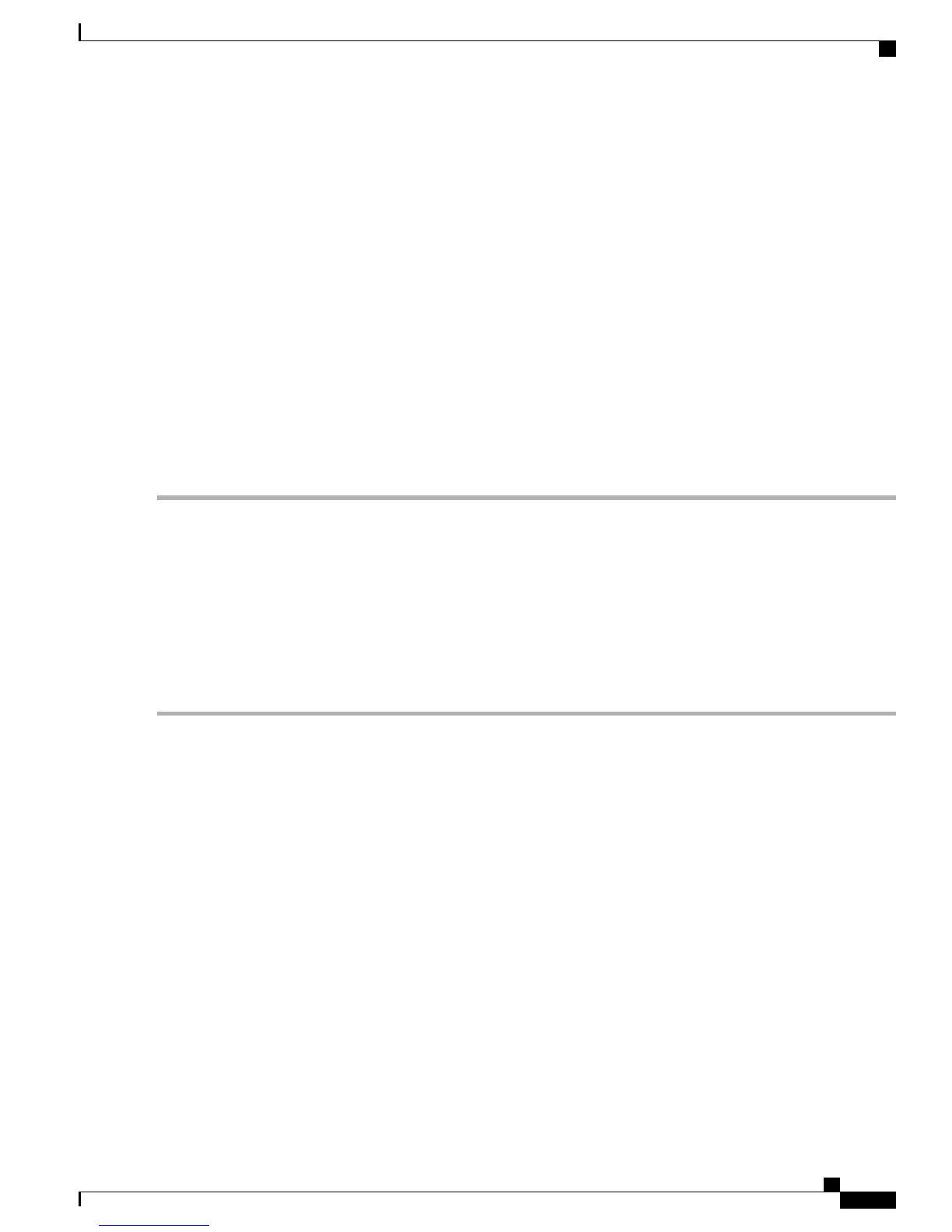The following options appear:
Cisco ISE Installation (Serial Console)
Cisco ISE Installation (Keyboard/Monitor)
System Utilities (Serial Console)
System Utilities (Keyboard/Monitor)
Step 10
At the boot prompt, press Enter to install Cisco ISE using a serial console.
If you want to use a keyboard and monitor, use the arrow key to select the Cisco ISE Installation (Keyboard/Monitor)
option. The following message appears.
**********************************************
Please type 'setup' to configure the appliance
**********************************************
Step 11
At the prompt, type setup to start the Setup program. See Run the Setup Program, on page 35 for details about the Setup
program parameters.
Step 12
After you enter the network configuration parameters in the Setup mode, the appliance automatically reboots, and returns
to the shell prompt mode.
Step 13
Exit from the shell prompt mode. The appliance comes up.
Step 14
Continue with Verify the Installation Process, on page 37.
Install ISE 2.0.1 on the Cisco 3500 Appliance Using the USB Drive
To install ISE 2.0.1 on the Cisco SNS 3515 or Cisco SNS 3595 appliance using the USB drive:
Before You Begin
You must create a bootable USB drive. See Create a Bootable USB Drive.
Step 1
Plug in your bootable USB drive that has the Cisco ISE ISO image in to the USB port.
Step 2
Restart the system through the KVM console and press F6 to go to the Boot Menu.
Step 3
From the Boot Menu, choose the USB as the boot device and press Enter.
Use the arrow keys to select the USB boot device.
Step 4
At the boot prompt, choose one of the following and press Enter.
•
Cisco ISE Installation (Serial Console) to install Cisco ISE through a serial console
•
Cisco ISE Installation (Keyboard/Monitor) to install Cisco ISE using a keyboard and monitor.
Cisco Identity Services Engine Hardware Installation Guide, Release 2.0.1
33
Install Cisco ISE Software on the SNS 3515 and SNS 3595 Appliances
Install the ISE Server
