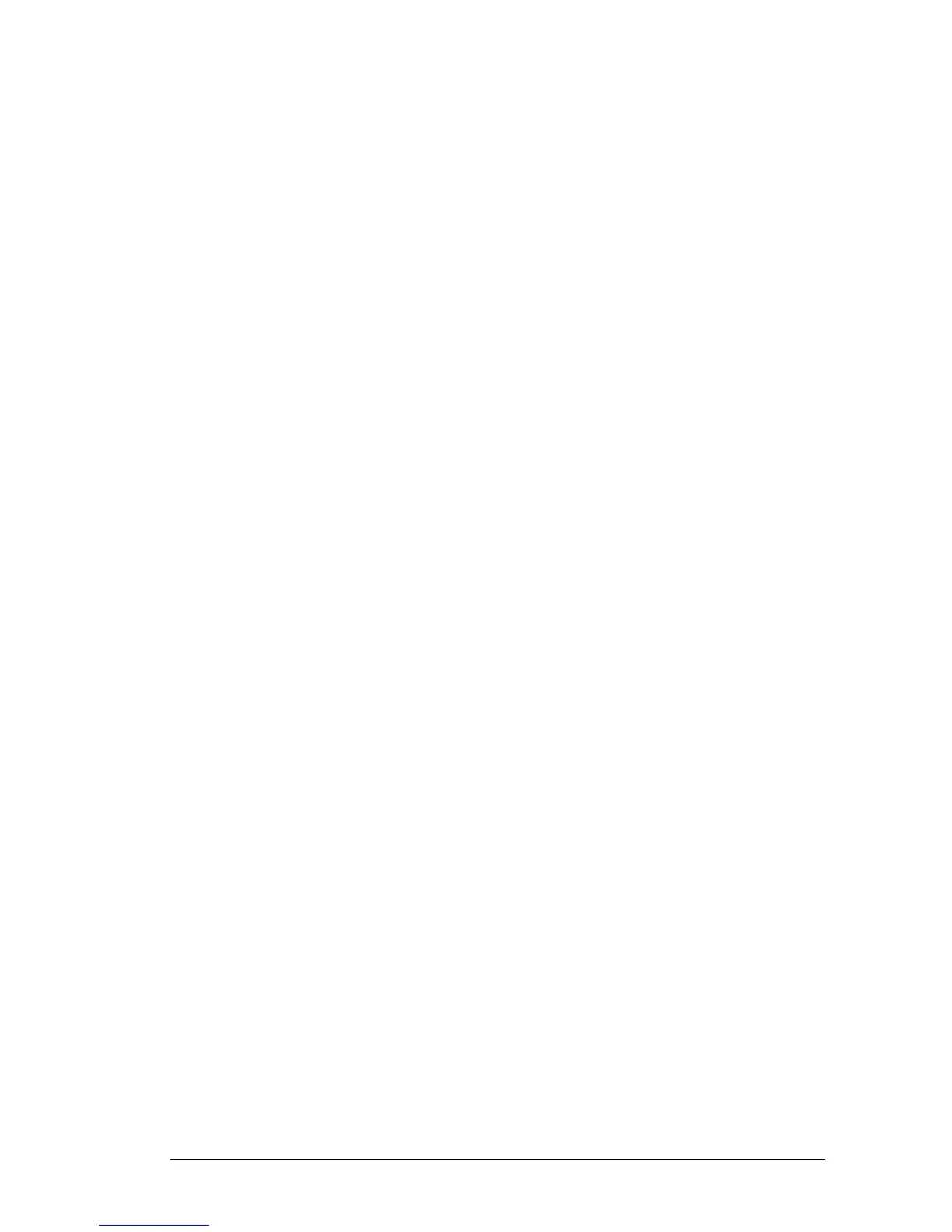2.4. Making the Connection
Plug in the network and power connections. The phone will then perform a boot-up
sequence. During this sequence the line lights (on the top right of your phone) will
initially glow orange and then the phone with screen will display the Cisco logo
followed by ‘Initializing Network’.
After your phone is successfully connected to the network and receives a basic
configuration, your phone line keys should glow green.
The phone screen will then display the standard menu for the phone. The date,
time and number of the phone are displayed on the top line of the LCD screen. At
the bottom action commands are displayed over their associated soft keys.
You should now hear a dial tone when you pick up the handset or press the
loudspeaker button. Try making a call.
2.5. Connection Failure
If at any time you don’t hear a dial tone or the line lights turn orange then unplug
the power supply to the phone and reboot your router. When the router has
successfully rebooted plug the power back into the phone.
If the line lights still fail to turn green then this may because there is a power
failure, broadband ADSL fault or connection device failure. If you are unable to
identify a fault then please contact your provider.
2.6. Phone Lines
The 4 buttons at the top right of the phone are the line buttons. A phone can have
one or two lines associated with it and each line has two line buttons.
If your phone has one line, then two line buttons will be lit. If your phone has two
lines, four line buttons will be lit.
For each phone line this allows you to:
make a second call while a call is already in progress (putting the first call
on hold)
receive a second call while a call is already in progress (if Call Waiting is
switched on)
to switch between two different calls
2.7. Log on to the Portal Website
Once you’re connection is established open up the portal website
www.telephony-cloud.com and log in using the Username (logon ID) and
Password given in the Configuration Details sheet that came with your handset.
You can now set up the particular features and facilities you would like to use on
your phone service. Please see the Setup and User Guide.