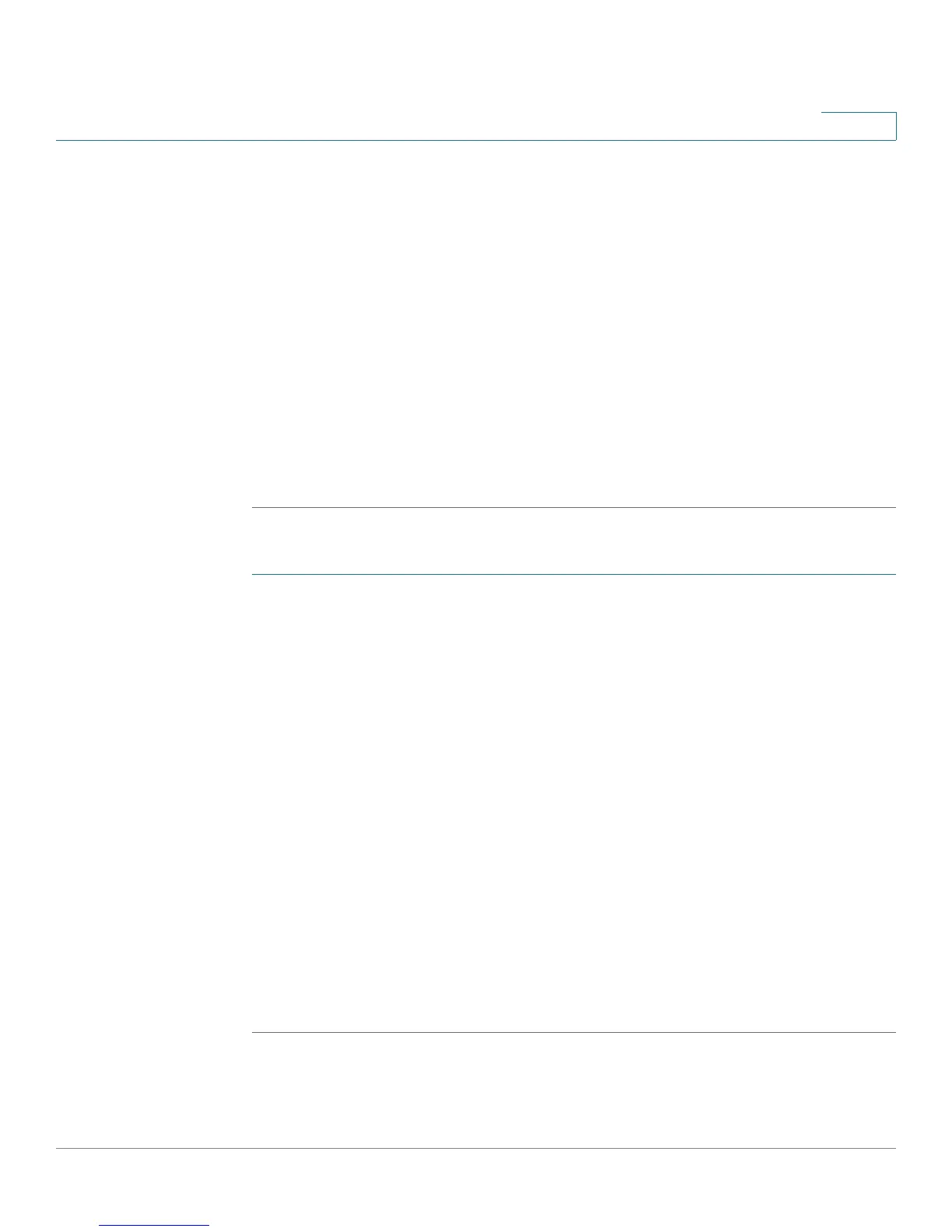Customizing Cisco SPA and Wireless IP Phones
Configuring Phone Information and Display Settings
Cisco Small Business SPA 300 Series, SPA 500 Series, and WIP310 IP Phone Administration Guide 38
3
STEP 3 Click the Phone tab. In the Text Logo field, enter logo text as follows:
• Up to two lines of text
• Each line must be fewer than 32 characters
• Insert a new line character (\n) and escape code (%0a) between lines
For example, “Super\n%0aTelecom” will display:
Super
Telecom
• Use the + character to add spaces for formatting. For example, you can add
multiple + characters before and after the text to center it.
STEP 4 Click Submit All Changes. The phone reboots.
Cisco SPA 525G/525G2:
STEP 1 Log in to the configuration utility.
STEP 2 Admin Login and advanced.
STEP 3 Click the User tab. In the Screen section, Text Logo field, enter logo text as follows:
• Up to two lines of text
• Each line must be fewer than 32 characters
• Insert a new line character (\n) and escape code (%0a) between lines
For example, “Super\n%0aTelecom” will display:
Super
Telecom
• Use the + character to add spaces for formatting. For example, you can add
multiple + characters before and after the text to center it.
STEP 4 In the Logo Type field, select Tex t L o g o .
STEP 5 Click Submit All Changes. The phone reboots.
