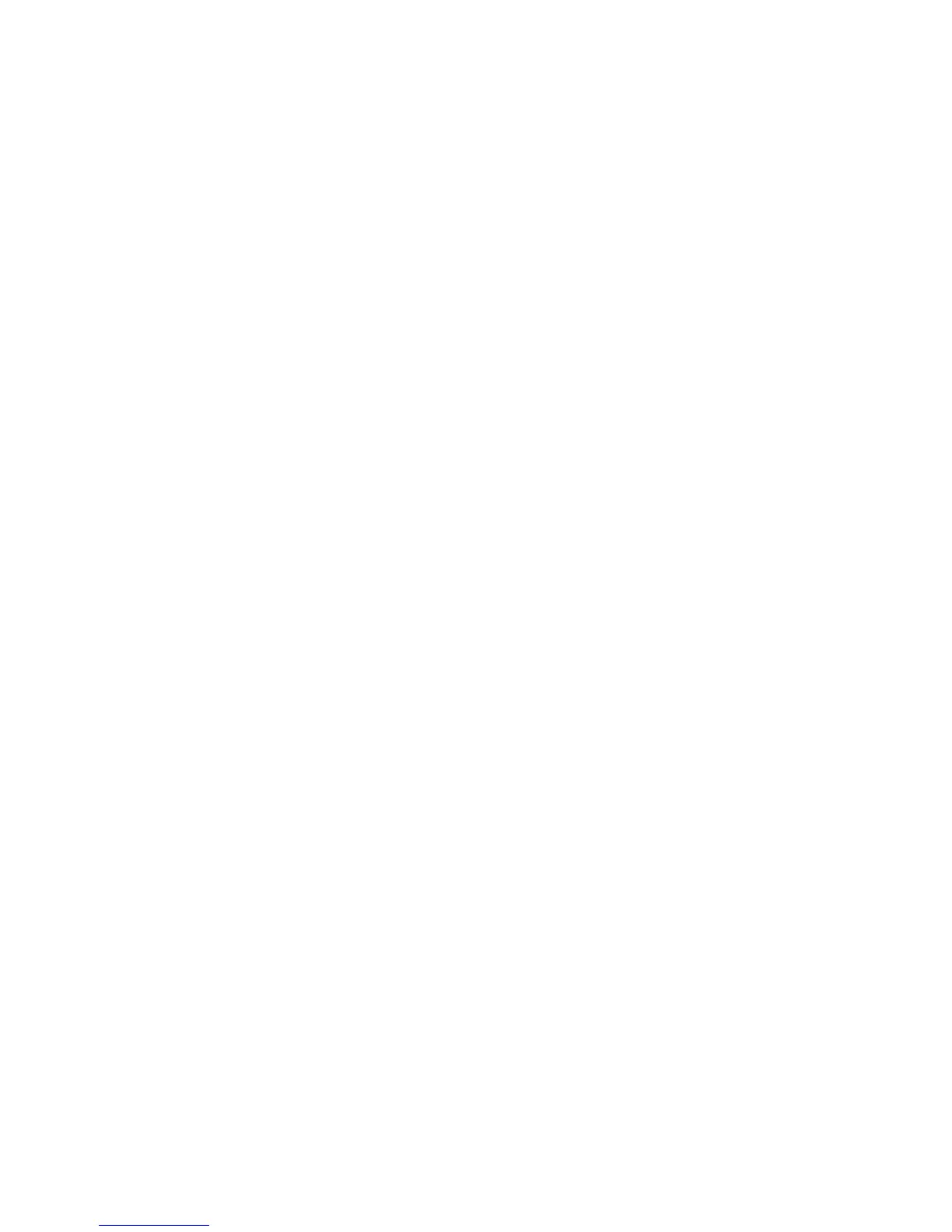Without Sidecar
‐ On the screen of your phone you have 5 buttons down the side, 4 across the bottom.
Your side buttons are used for different phone lines. When transferring a call if you
are on the phone with a client/customer and you need to direct them to another
employee, select the button that says transfer from one of the 4 buttons on the
bottom of the screen.
‐ Once you have selected the transfer button, enter the extension of the person you
are wanting to transfer to, select the pound key. It will then ring the phone of the
person you are trying to reach, in which you can ask if they want to take the call or
not. If they do, select the transfer button again on the bottom of your screen and it
will send the call off to the selected employee.
2. Parking Calls:
With Sidecar
‐ Parking a call serves a few different purposes, it is a way to hold a call and transfer a
call. If you are receiving or making a call and you need to transfer a call to someone
who is not in their office or is in a different location of the workplace you may put the
phone on park and they can then pickup from any phone in the office.
‐ If you want to park a call and you do have a sidecar, select the “Park” button. If you
have a digital sidecar it could be on page one or two depending on how your sidecar
is setup. A non-digital sidecar will have all of your options on one page. Once you
select “Park” it will transfer the call to the next available slot.
‐ If you want to pickup that parked call and you do have a sidecar, you can select the
Park line button that is highlighted.
‐ When parking calls, you must be sure to give the correct park line as that way you
ensure that the right person gets the right line.
Without Sidecar
‐ Parking a call serves a few different purposes, it is a way to hold a call and transfer a
call. If you are receiving or making a call and you need to transfer a call to someone
who is not in their office or is in a different location of the workplace you may put the
phone on park and they can then pickup from any phone in the office.
‐ If you want to park a call and you do not have a side car, select the transfer button
from one of the 4 buttons on the bottom of your screen, and enter “7-0-0- #”. You will
then be told by a prompt which park slot the call is on. Once you know that park slot
you may page, call, or tell that person who you are trying to reach that you have
parked there call on “7-0-_”.
‐ To pick-up a parked call without a sidecar, simply pick-up the receiver, enter “7-0-_-
#” as to which line park slot you were assigned and the call will pick-up.
‐ When parking calls, you must be sure to give the correct park line as that way you
ensure that the right person gets the right line.
