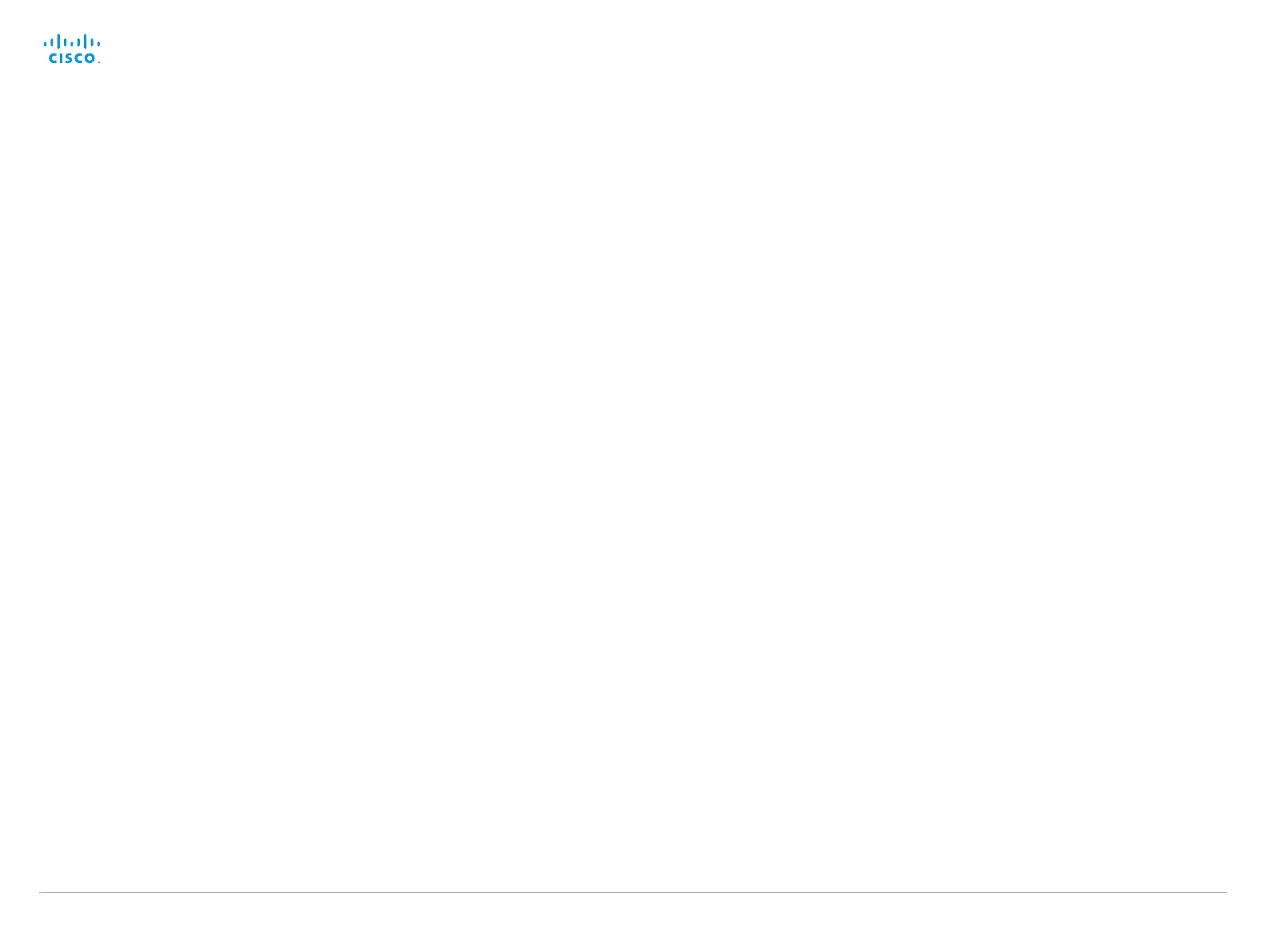D15119.02 MX700 and MX800 Administrator Guide TC7.2, AUGUST 2014. www.cisco.com — Copyright © 2014 Cisco Systems, Inc. All rights reserved.
68
Cisco TelePresence MX700 and MX800 Administrator Guide
Cameras Camera [n..7] Mirror
This setting applies to Camera [2..7] for single camera systems, and to HDMI [3..7] for dual
camera systems.
With Mirror mode (horizontal flip) you can mirror the image on screen.
Requires user role: ADMIN
Value space: <Auto/Off/On>
Auto: When the camera is placed upside down the image is automatically mirrored. Use this
setting with cameras that can be mounted upside down, and that can auto detect that the
camera is mounted upside down.
Off: See the self-view in normal mode, that is the experience of self-view is as seeing
yourself as other people see you.
On: See the self-view in mirror mode, that is the self-view is reversed and the experience of
self-view is as seeing yourself in a mirror.
Example:
Cameras Camera 3 Mirror: Auto
Cameras Camera [1..7] MotorMoveDetection
This setting applies only when using a Cisco TelePresence PrecisionHD 1080p12x camera.
If adjusting the camera position by hand you can configure whether the camera should keep its
new position or return to the preset or position it had before.
Requires user role: ADMIN
Value space: <Off/On>
Off: When the camera position is adjusted manually the camera will keep this position until
adjusted again. WARNING: If moving the camera by hand, the camera will not register the
new pan and tilt values since there is no position feedback. This will result in wrong pan and
tilt values when recalling the camera presets subsequently.
On: When the camera position is adjusted manually, or the camera detects that the motors
have moved, it will first re-initialize (i.e. go to default position) then return to the preset/
position it had before the camera was adjusted.
Example:
Cameras Camera 1 MotorMoveDetection: Off
Cameras Camera [1..7] Whitebalance Mode
Set the camera white balance mode.
Requires user role: ADMIN
Value space: <Auto/Manual>
Auto: The camera will continuously adjust the white balance depending on the camera view.
Manual: Enables manual control of the camera white balance. The white balance level is set
using the Cameras Camera Whitebalance Level setting.
Example:
Cameras Camera 1 Whitebalance Mode: Auto
Cameras Camera [1..7] Whitebalance Level
Set the white balance level. Requires the Camera Whitebalance Mode to be set to manual.
Requires user role: ADMIN
Value space: <1..16>
Range: Select a value from 1 to 16.
Example:
Cameras Camera 1 Whitebalance Level: 1
Cameras Camera [1..7] DHCP
Not applicable for this product.
