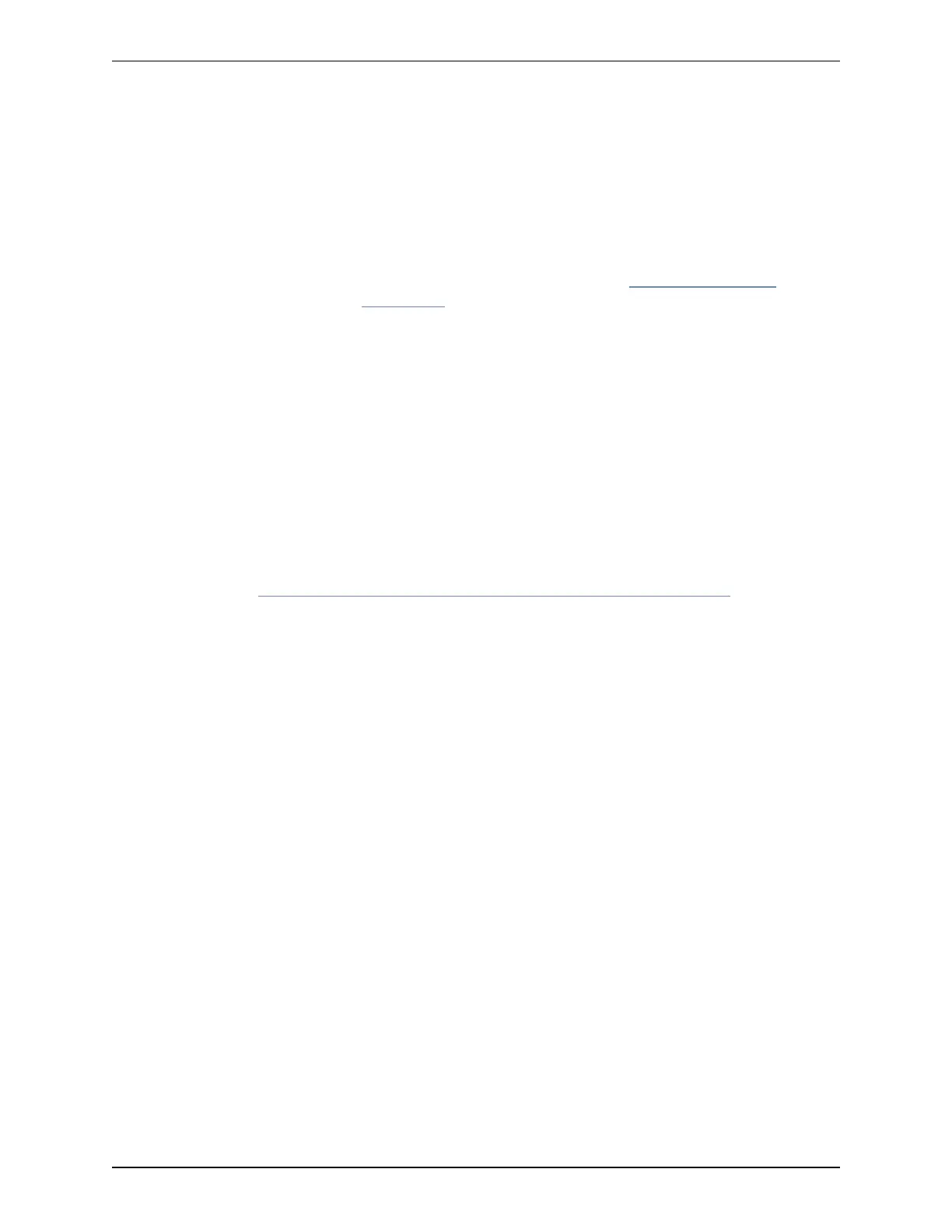Setting other settings...OK.
The system must be restarted for new
settings to take effect..
And you will get a restart prompt:
Restart Now?
Type y and press Enter.
7. After it has rebooted, the CiscoVCS is ready to use. You can access the CiscoVCS's web interface via
the IP address assigned to the LAN 1 Ethernet port.
Note: for security reasons you are advised to change the password for the default admin account (if you
have not already done so) and the root account from the default of TANDBERG.
Using the web interface
To use the web interface:
1. Open a browser window and in the address line type either:
l the IP address of the CiscoVCS
l the FQDN of the CiscoVCS
The Login page will appear.
2. Select Administrator Login.
3. Enter a valid administrator username and password and select Login.
You will be presented with the Overview page.
See the online help or CiscoTelePresence VideoCommunicationServer Administrator Guide for information
on the configuration options available for each page of the CiscoVCS web interface.
Using the Command Line Interface (CLI)
The command line interface is available over SSH and through the serial port by default.
To use the command line interface:
1. Start an SSH session.
2. Enter the IP address or FQDN of the CiscoVCS.
3. Login with a username of admin and your system password.
You will see a welcome message.
For a full list of CLIcommands available on the CiscoVCS, see CiscoTelePresence
VideoCommunicationServer Administrator Guide.
Changing the admin account password
To change the password for the admin account using the web interface:
1. Go to Users > Administrator accounts. You are taken to the Administrator accounts page.
2. Click on View/Edit for the admin name.
3. In the Password and Confirm password fields, enter the new password, and click Save.
The Password strength box will indicate how secure your chosen password is.
To change the password for the admin account using the CLI:
Cisco TelePresence VCSCE500 Appliance Installation Guide (8.5) Page 10 of 16
Configuring
