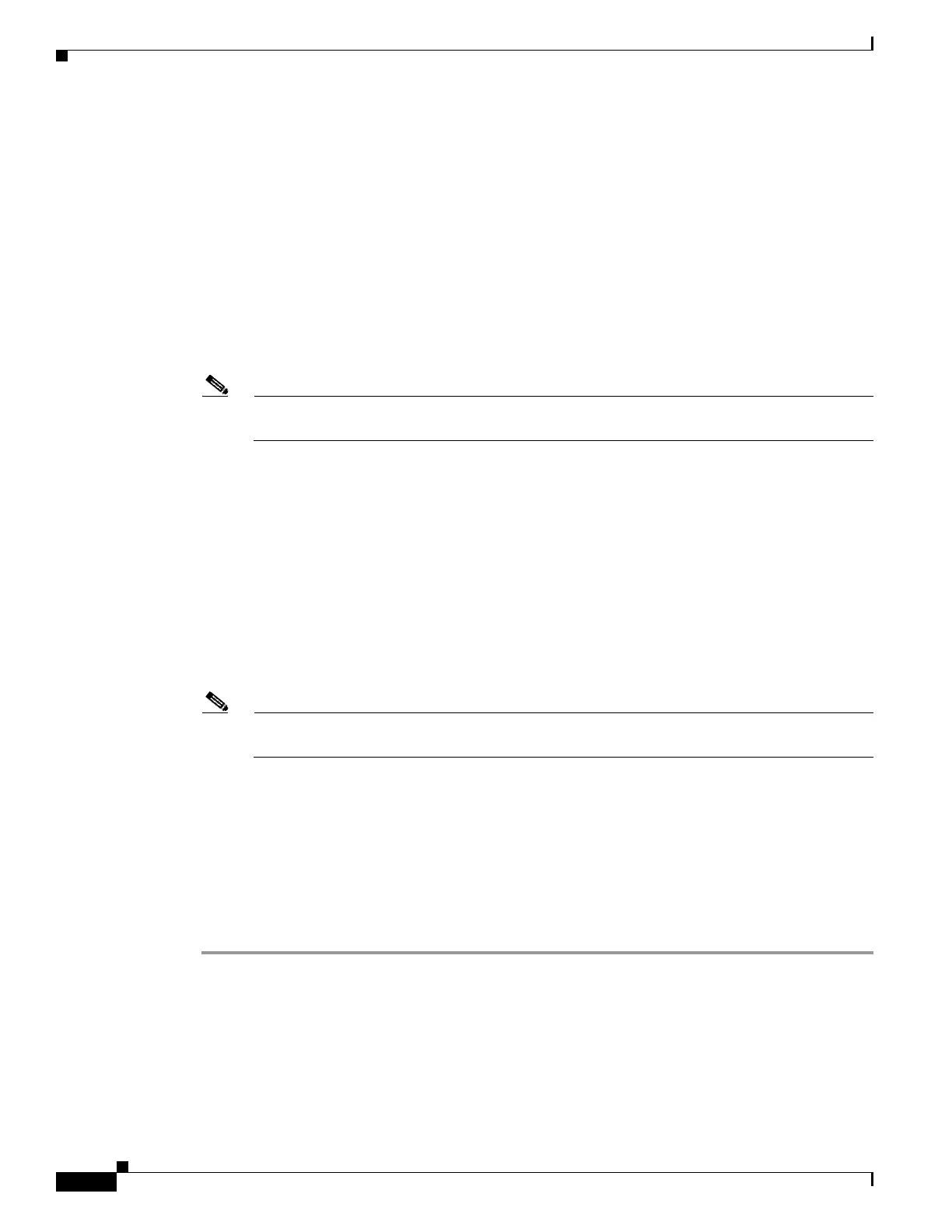E-28
Cisco UCS S3260 Storage Server Chassis Installation and Service Guide
Appendix E Upgrading to Cisco UCS S3260 System With S3260 M5 Server Nodes
Older Migration and Upgrade Procedures
Step 9 Connect power cords and then power on the system. Watch for the prompt to press F8.
Step 10 When prompted, press F8 to enter the Cisco IMC Configuration Utility.
This utility has three windows that you can toggle between by pressing F1 or F2.
Step 11 The utility prompts you to change the default user password. Set a default user password before
continuing.
Step 12 Set the CMC in the SIOC and the BMC in the server node to the factory defaults.
The Factory Default check box has two options:
• Chassis Controller Configuration: Both CMCs in the SIOCs are set to the factory default state.
• Server Controller Configuration: the server node is set back to its factory default state and the
server/host reboots.
Note The BMC and the CMC reboot after resetting to defaults. Wait for the reboot to complete before
continuing with the next step.
When the reboot finishes, the system is operating as a S3260 chassis.
Step 13 When prompted, press F8 to enter the Cisco IMC Configuration Utility.
Step 14 Configure the networking properties for your desired IP addresses, NIC mode, and NIC redundancy.
a. Be aware of the S3260 system requirement to set as many as five IP addresses. See System IP
Addresses, page 2-14 for more information.
At this point in the procedure, the system requires three addresses:
–
One management IP address
–
One CMC address for the SIOC
–
One BMC address for the server node
Note If you use a DHCP server, the addresses are defined by the DHCP server. If you disable DHCP,
you must set your own static management IP addresses and network settings.
b. Make networking settings using the Cisco IMC Configuration Utility, which you opened by pressing
F8 during boot. See Setting Up the System Using the Cisco IMC Configuration Utility, page 2-16.
c. If you want to set static IP addresses for the CMC and BMC controllers, you will be directed to use
the Cisco IMC management interface as described in Setting Static CMC and BMC Internal IP
Addresses, page 2-18.
Step 15 Optional—At this point, you can install a second server node and a second SIOC to the Cisco S3260
chassis. See Installing a Second Server Node or SIOC to the S3260 System With M4 Server Nodes,
page E-28.
Installing a Second Server Node or SIOC to the S3260 System With M4
Server Nodes
• Installing a Second SIOC, page E-29