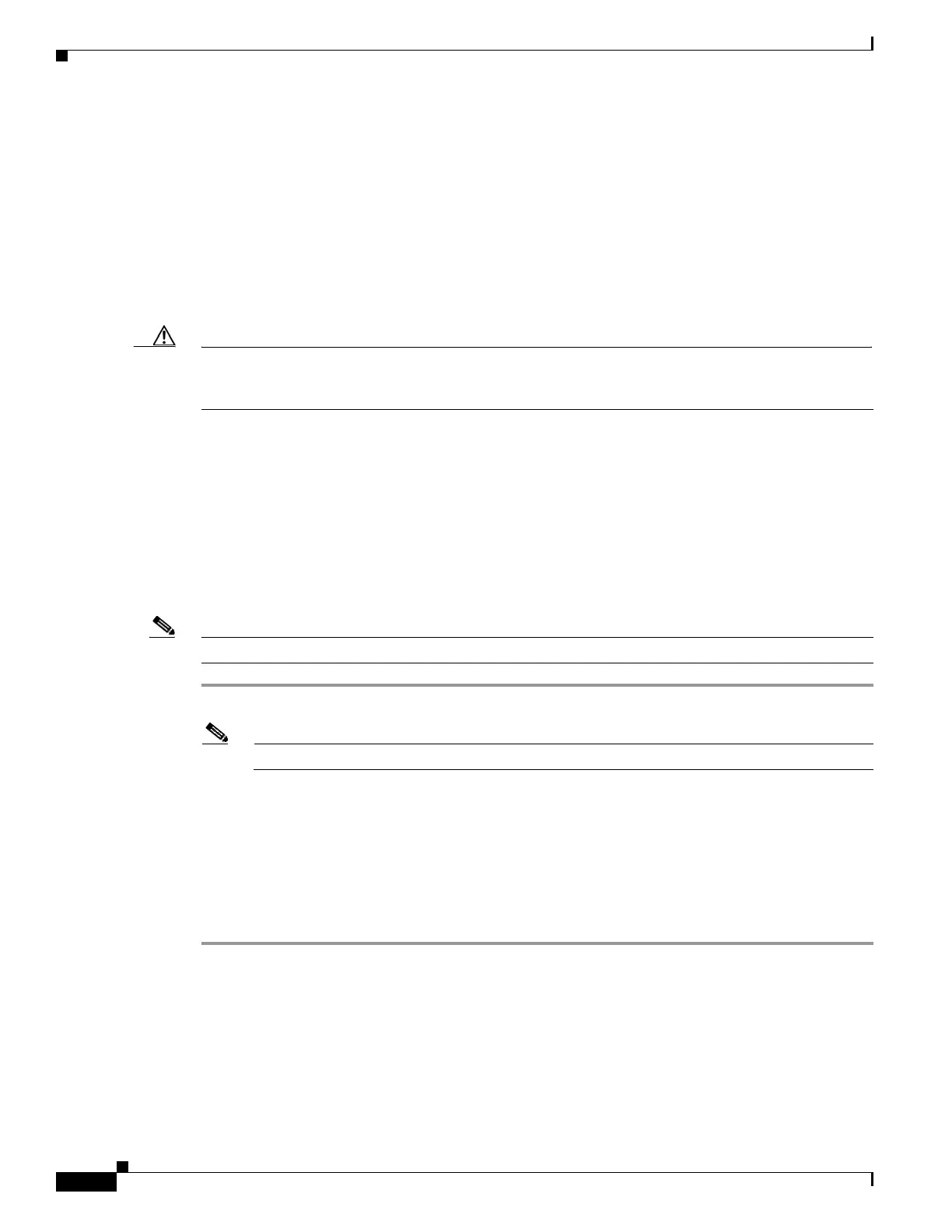2-20
Cisco UCS S3260 Storage Server Chassis Installation and Service Guide
Chapter 2 Installing the System
System BIOS and Cisco IMC Firmware
System BIOS and Cisco IMC Firmware
This section includes information about the system BIOS and it includes the following topics:
• Updating the BIOS and Cisco IMC Firmware, page 2-20
• Accessing the System BIOS, page 2-20
Updating the BIOS and Cisco IMC Firmware
Caution When you upgrade the BIOS firmware, you must also upgrade the Cisco IMC firmware to the same
version or the system will not boot. Do not power on the system until the BIOS and Cisco IMC firmware
match or the system will not boot.
The system uses firmware that is obtained from and certified by Cisco. Cisco provides release notes with
each firmware image.
The recommended method is to use the Cisco Host Upgrade Utility to simultaneously upgrade the Cisco
IMC, BIOS, and other component firmware to compatible levels.
See the Cisco Host Upgrade Utility Quick Reference Guide for your firmware level.
Accessing the System BIOS
Note Details about the BIOS settings are displayed in the BIOS windows.
Step 1 Enter the BIOS setup utility by pressing the F2 key when prompted during bootup.
Note The version and build of the current BIOS are displayed on the Main page of the utility.
Step 2 Use the arrow keys to select the BIOS menu page.
Step 3 Use the arrow keys to highlight the field to be modified.
Step 4 Press Enter to select the field that you want to change, and then modify the value in the field.
Step 5 Press the right arrow key until the Exit menu screen is displayed.
Step 6 Follow the instructions on the Exit menu screen to save your changes and exit the setup utility (or press
F10). You can exit without saving changes by pressing Esc.