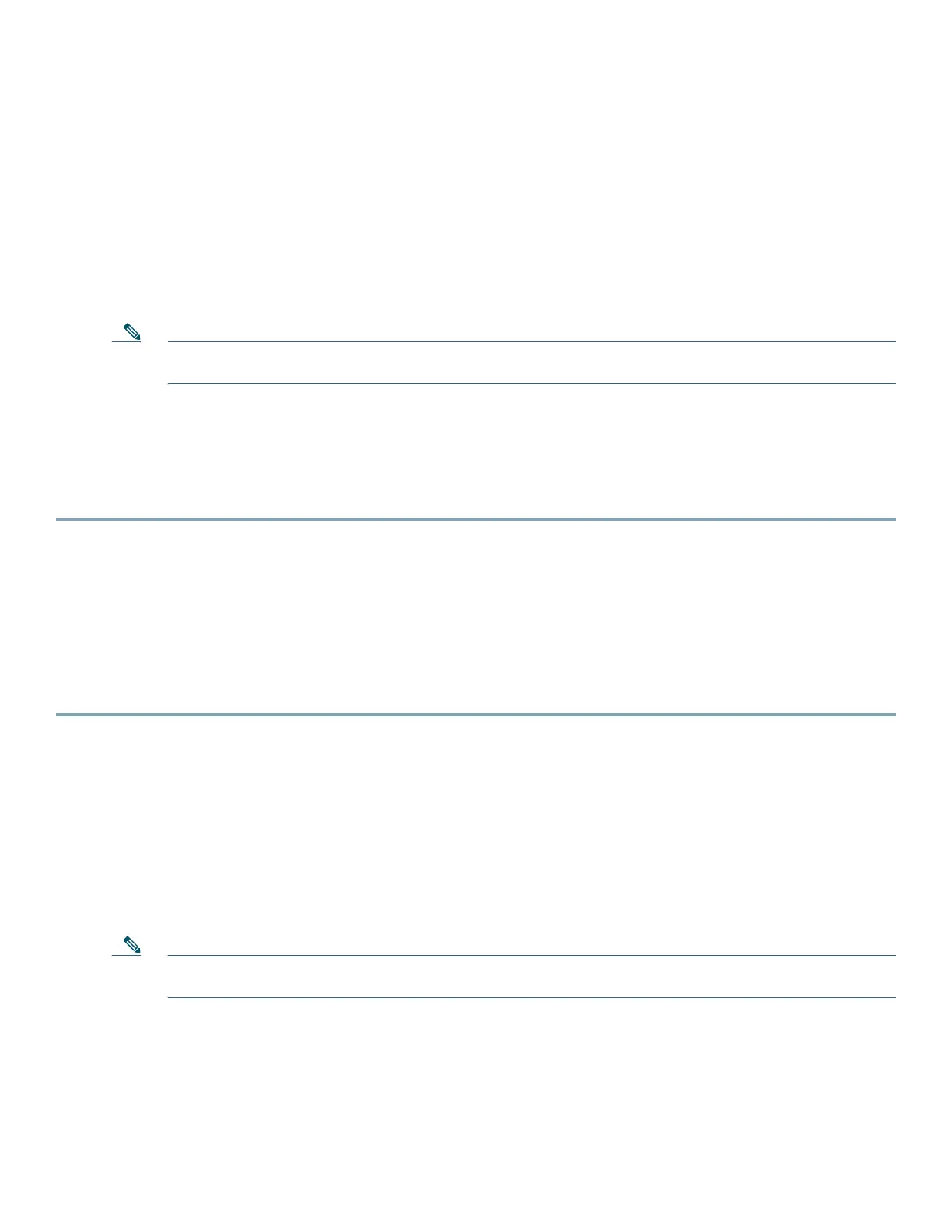16
Step 3 Enter the username cisco, and press Return or Enter.
The system displays the following prompt:
Password:
Step 4 Enter the password cisco, and press Return or Enter.
The system displays the following prompt:
VG#
You are now in privileged EXEC mode.
The system prompts you to change the username and password.
Note You must change the username and password before you log off the voice gateway. You cannot use the
username cisco or password cisco after you log off from this session.
Step 5 To change the username and password, enter the following at the prompt:
username username privilege 15 secret 0 password
Where username and password are the username and password that you wish to use.
Step 6 Use the copy running-config startup-config command at the privileged EXEC mode prompt (
VG#) to save the
configuration to NVRAM.
Configuring the Voice Gateway by Using the setup Command
Before You Begin
Perform the procedure in Configuring the Voice Gateway by Using the Cisco IOS CLI.
Procedure
Step 1 In privileged EXEC mode, at the prompt, enter the setup command facility.
yourname# setup
The system displays the following message:
--- System Configuration Dialog ---
Continue with configuration dialog? [yes/no]:
You are now in the setup command facility.
The prompts in the setup command vary, depending on the voice gateway model, on the installed interface modules,
and on the software image. The following steps and the user entries (in bold) are shown as examples only.
Note If you make a mistake while using the setup command, you can exit and run the setup command again. Press
Ctrl-C, and enter the setup command at the privileged EXEC mode prompt (VG#).
Step 2 To proceed using the setup command, enter yes:
Continue with configuration dialog? [yes/no]: yes
Step 3 When the following messages appear, enter yes to enter basic management setup:
At any point you may enter a question mark '?' for help.
Use ctrl-c to abort configuration dialog at any prompt.