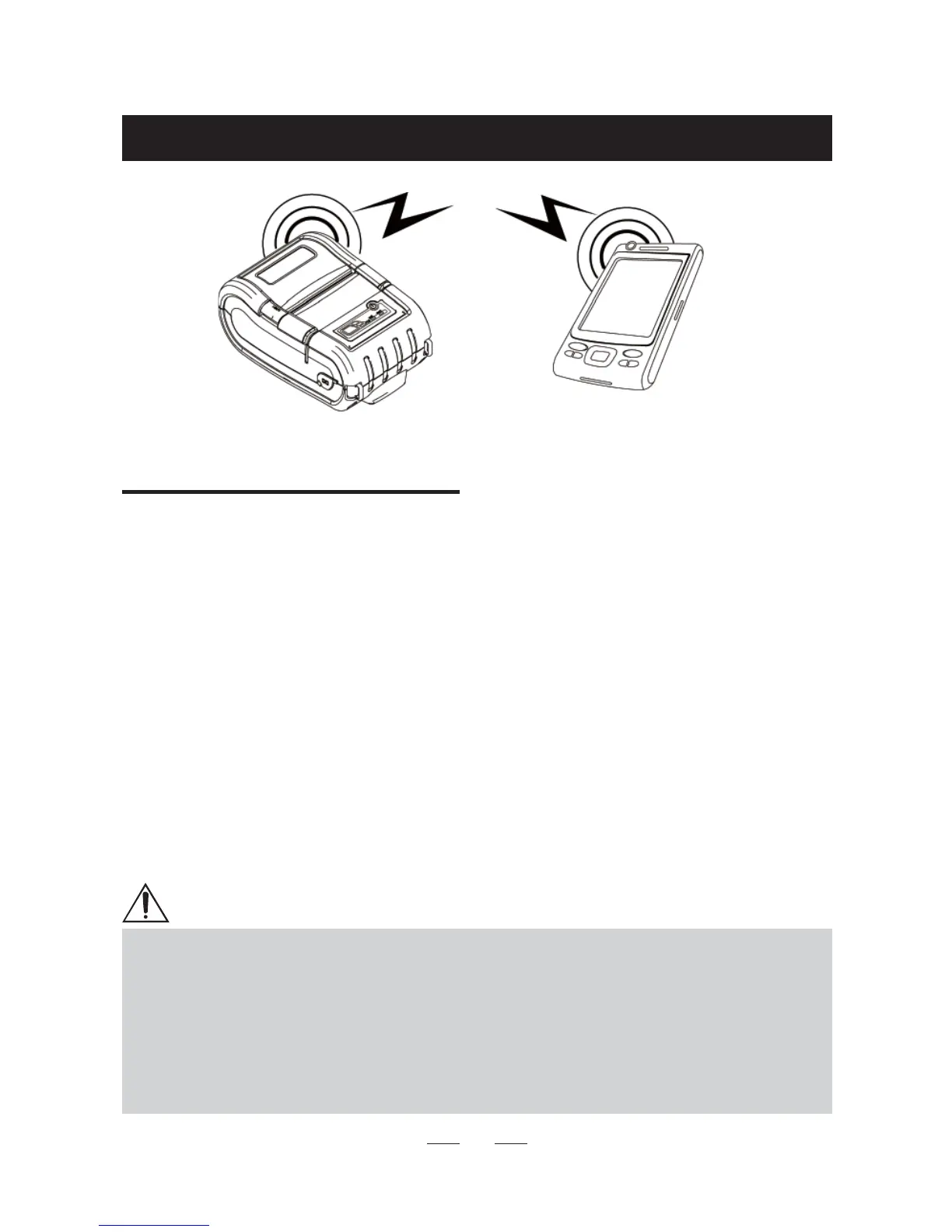28
3.6 Wireless Communication
Bluetooth Connection
(1) The Printer can be connected to devices equipped with a Bluetooth
interface such as PDAs, PCs or mobile telephones and handheld
scanners.
(2) Use the Bluetooth connection function supported by the device to
connect to the printer.
(3) The default PIN code for pairing is "0000" but this can be changed
with the Utilities supplied on the CD-ROM.Furthermore, enable/disable
of Bluetooth Name/Discoverability/iOS auto connection can also be
changed with the Utilities.
(4) A printer found via Bluetooth is discovered with a Bluetooth name
like CMP_xxxx. By default, xxxx is the last four digits of the Bluetooth
address.
(5) The pairing procedure differs depending on the communication partner.
NOTE
Bluetooth communication is slow so if a large data is printed, printing may stop
intermittently and white streaks may appear in the part where printing stopped.
Bluetooth communication with iOS devices is even slower. If Bluetooth
communication is not successful on Non-iOS devices, please try disabling iOS
Auto Connection.
