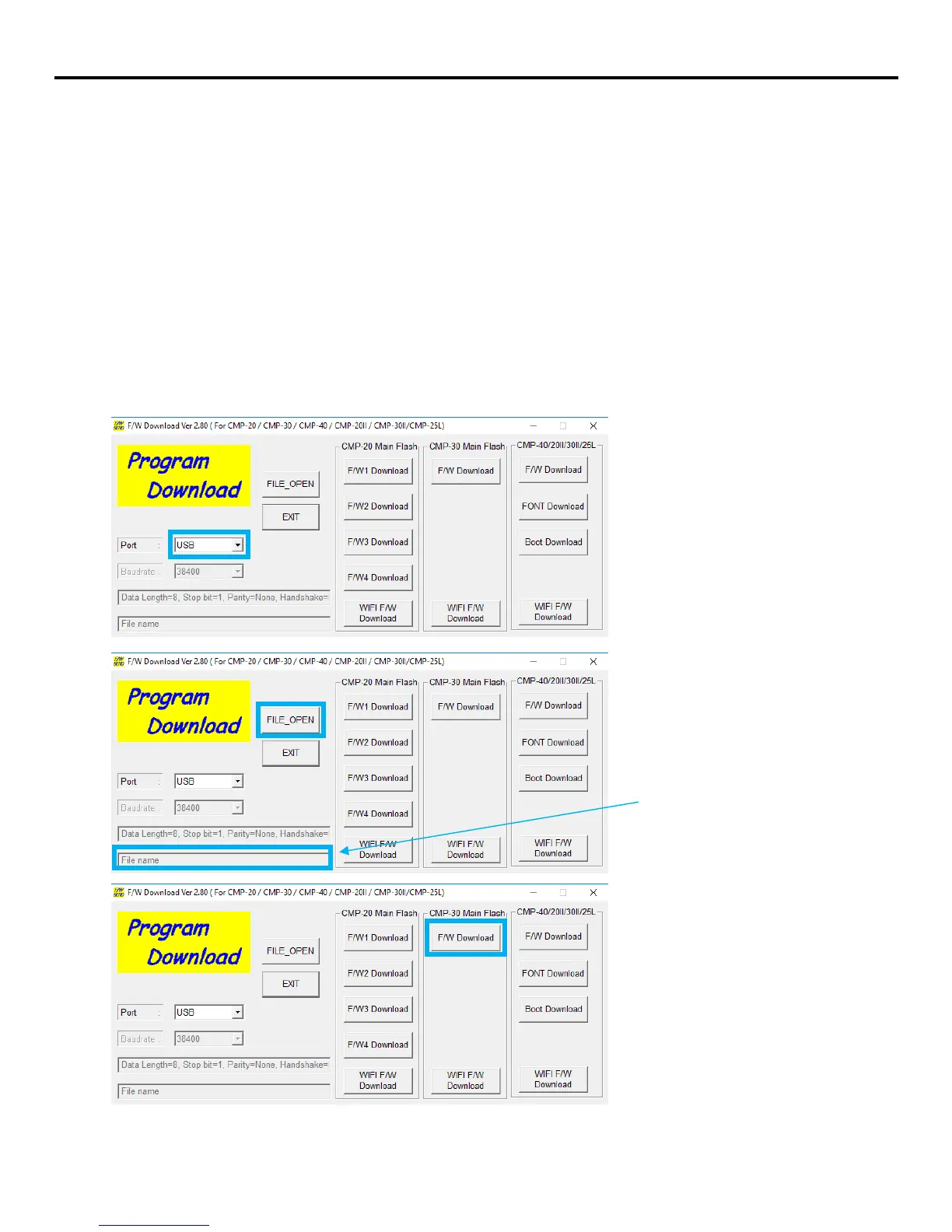2.3. Printer firmware update
To complete this step, you will need:
1. Windows OS
2. Citizen CMP firmware uploader (CMP_UPLOADER_V280)
3. Citizen CMP-30 latest firmware (CMP30_ENG_v203HLB)
4. CMP-30 LBTIU
5. CMP-30 USB cable
Connect your CMP-30 printer to your Windows computer using a USB cable. Open CMP firmware
uploader on your Windows computer.
Make sure that the port is set to
USB in the CMP firmware uploader.
Press FILE_OPEN button and locate
the CMP30_ENG_v203HLB file on
your computer.
If this step is done correctly, the file
path should show up here.
With your CMP-30 printer
connected to your computer, click
on the F/W Download button.
After the firmware successfully
downloaded, the printer will power
off.