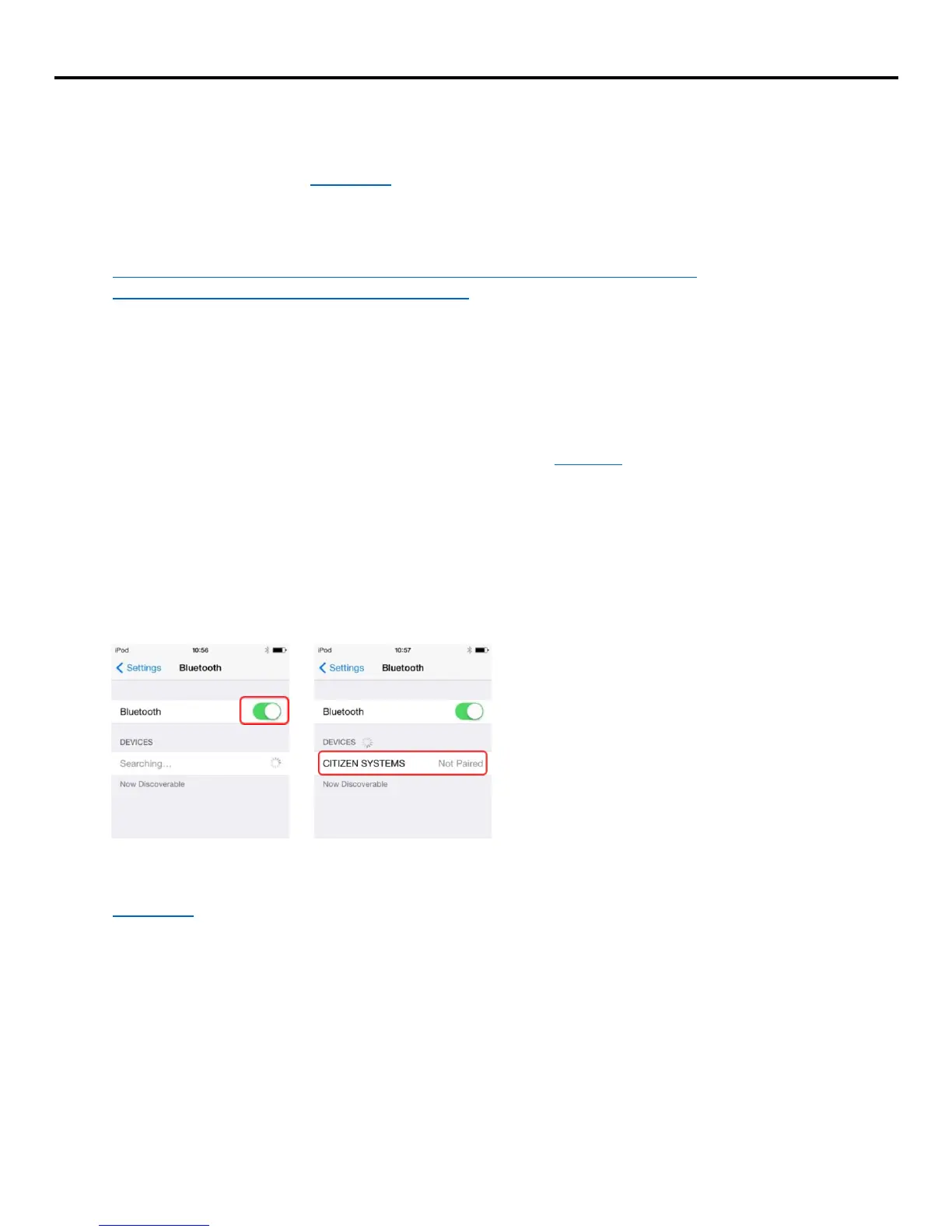To check if the emulation and/or the gap has been setup successfully, you may perform a self-test from
the printer as described in section 2.1. The emulation should now say CPCL.
Note: Item number 2 can be downloaded here:
http://www.citizen-systems.com/sites/default/files/software/Ver%202.64%20-
%20CMP40%2030%2030II%2020%2020II.zip
If this link is broken, please contact Citizen technical support (more information on Citizen technical
support can be found in the last page of this document).
3. Pairing Printer to Compatible iOS Device
This section assumes that you have went through and completed section 2 and your CMP-30 is ready for
pairing.
For a list of compatible iOS device, please contact Church Community Builder.
3.1. Connecting printer to iOS device with Bluetooth
In your iOS device go to Settings > Bluetooth. Turn on your iOS device’s Bluetooth and find your
printer. Once your printer has been found, tap your device name to connect to it.
Note: Your device name can be found in your printer’s configuration/self-test printout. Please refer to
section 2.1 on how to print a self-test.
