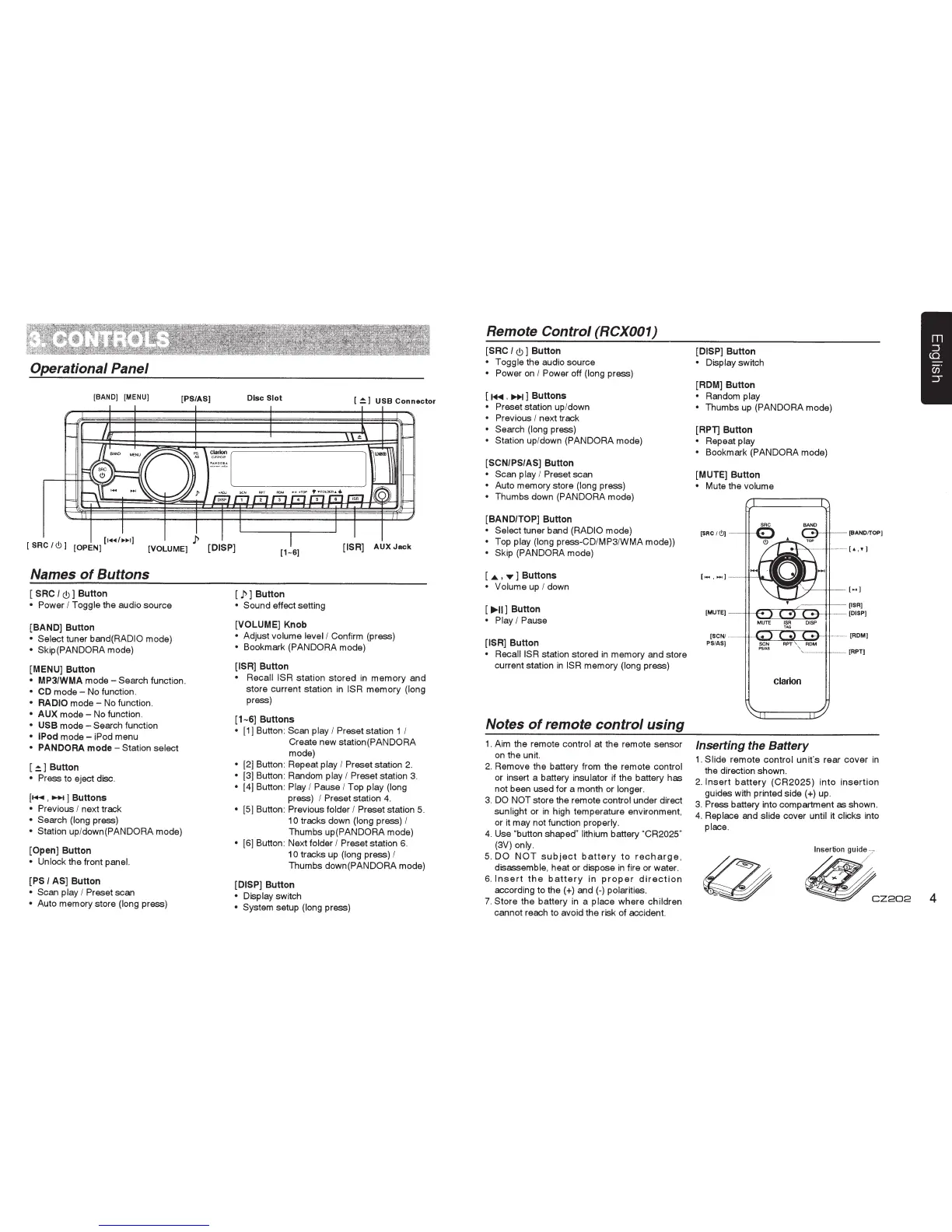Operational Panel
[BAND] [MENU]
[PS/AS)
Names
of
Buttons
[SAC
I<!)]
Button
• Power
I
Toggle
the audio source
[BAND]
Button
• Select
tuner
band(RADIO
mode)
• Skip(PANDORA mode)
[MENU]
Button
•
MP31WMA
mode-
Search function .
•
CD
mode-
No function.
• RADIO
mode-
No
function.
•
AUX
mode-
No
function.
• USB
mode-
Search function
• IPod
mode-
iPod
menu
•
PANDORA
mode-
Station
select
[~]Button
• Press
to eject disc.
(~
,
..,...
]
Buttons
• Previous
I
next track
• Search
(long
press)
• Station
up
/down(PANDORA
mode)
[Open]
Button
• Unlock
the front panel.
[PSI
AS]
Button
•
Scan
play
I
Preset
scan
•
Auto memory store
(long
press)
Disc
Slot
[
~
1
USB
Connector
[
p]
Button
•
Sound effect setting
[VOLUME]
Knob
•
Adjust
volume level
I
Confirm (press)
•
Bookmark (PANDORA
mode)
[ISR]
Button
• Recall ISR
station stored
in
memory and
store current station
in
ISR
memory (long
press)
[
1-6]
Buttons
• [1]
Button: Scan play
I
Preset station
1
I
Create new station(PANDORA
mode)
•
(2]
Button: Repeat
play
I
Preset station
2.
•
[3] Button:
Random
play
I
Preset
station
3.
•
[4] Button:
Play
I Pause
I
Top
play (long
press)
I
Preset station
4.
•
[5] Button:
Previous folder
I
Preset station 5.
1
0
tracks down
(long
press)
I
Thumbs up(PANDORA
mode)
•
[6] Button: Next
folder
I
Preset
station
6.
10
tracks up
(long
press)
I
Thumbs
down(PANDORA
mode)
[DISP]
Button
• Display
switch
•
System setup
(long
press)
Remote
Control
(RCX001)
[SAC I<!)]
Button
• Toggle
the audio source
• Power
on
I
Power
off
(long
press)
[
1+11
,
lll+l
]
Buttons
• Preset
station up/down
• Previous
I
next track
•
Search
(long
press)
Station up/down
(PANDORA
mode)
[SCN/PS/AS]
Button
•
Scan play
I
Preset
scan
•
Auto memory store
(long
press)
•
Thumbs down
(PANDORA
mode)
[BAND/TOP]
Button
• Select
tuner band
(RADIO
mode)
•
Top
play (long press-CD/MP3/WMA mode))
•
Skip
(PANDORA mode)
[
...._
,
T
]
Buttons
• Volume
up
I down
[
...,.11]
Button
• Play
I
Pause
[ISR]
Button
•
RecaiiiSR
station stored
in
memory and store
current station
in
ISR
memory
(long
press)
Notes
of
remote
control
using
1.
Aim the remote
control
at the remote sensor
on
the unit.
2.
Remove the battery from the remote
control
or insert a battery
insulator if the battery
has
not been used for a month or
longer.
3.
DO
NOT
store the remote
control
under direct
sunlight
or
in
high temperature environment,
or it may not function
properly.
4.
Use "button
shaped" lithium
battery
"CR2025"
(3V)
only.
5.
DO
NOT
subject
battery
to
recharge,
disassemble, heat or dispose
in
fire or water.
6.
Insert
the
battery
in
proper
direction
according to
the(+)
and(-)
polarities.
7. Store the battery
in
a
place
where
children
cannot reach to avoid the risk of accident.
[DISP]
Button
• Display
switch
[ROM]
Button
•
Random
play
• Thumbs up
(PANDORA
mode)
[APT]
Button
•
Repeat
play
• Bookmark
(PANDORA
mode)
[MUTE]
Button
• Mute the volume
[SRC!(!))
--
[BANO/TOP]
[MUTE]
[SCNf
....
[ROM]
PSI AS)
........................
...
.
.......
[RPT]
clarion
Inserting the Battery
1.
Slide
remote
control
unit's rear cover
in
the direction shown.
2.
Insert
battery
(CR2025)
into
insertion
guides with printed
side(+)
up.
3.
Press
battery into compartment
as
shown.
4.
Replace
and
slide
cover
until
it
clicks
into
place.
~
~CZ202
4