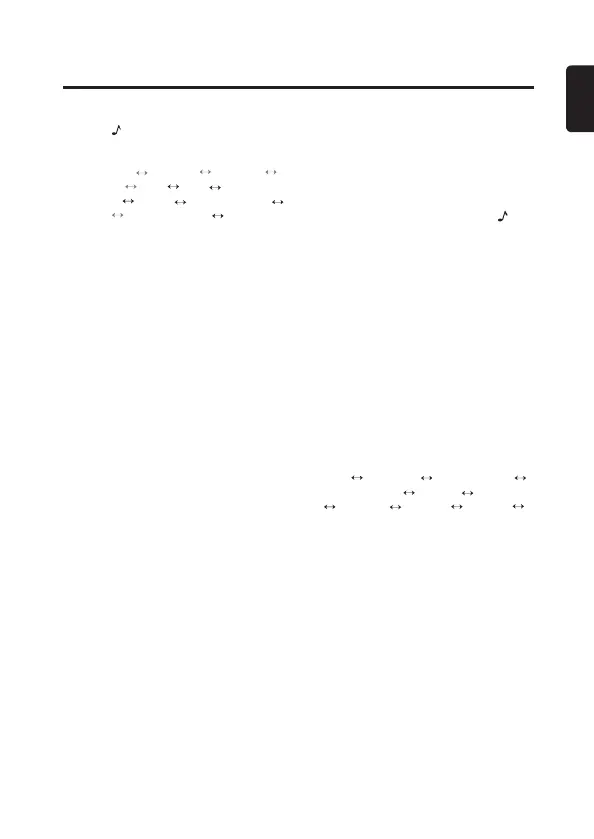11
CZ215E/CZ315E
English
Audio Setup
You can adjust a sound effect or tone
quality to your preference.
1. Press [
] button.
2. Then press [
x
] or [
v
] button to
select the audio setup item:
SW-VOL*1
G-EQ *2 BASS *3
TREB *3
BAL FAD INTEL-
TUNE ※
LOUD HPF (CZ315E)
LPF *1
SW-PHASE
※
PRE OUT
※
Notes:
*1 These items can be performed only
when the item “PRE-OUT” is set to “SUB
WOOFER”.
*2 This item can be performed only when
the system item “EQ-SELECT” is set to “G
EQ”(page 12).
*3 These items can be performed only when
the system item “EQ-SELECT” is set to
“BASS/TREB”(page 12).
※You should press [ROTA RY ] knob to adjust
the setting for these items.
• SW-VOL: output volume of subwoofer
• G-EQ (Graphic Equalizer): select the
desired audio effect in preset memory
• BAL (Balance): balance of the right
and left speakers
• FAD (Fader): balance of the rear and
front speakers
• INTEL- TUNE (Intelligent Tune):
Clarion’s sound technology developed
for turning the car interior into a
wonderful listening environment
• LOUD (Loudness): bass or treble
emphasized
• HPF: high pass filter for speaker/pre-out
• LPF: low pass filter of subwoofer/pre-out
• SW-PHASE: phase reverse for
subwoofer
• PRE OUT: rear and sub woofer switch
3. Turn [ROTA RY] knob to adjust the
value.
• SW-VOL: -6 ~ +6 (default: 0)
• G-EQ: detailed operations are below
• BASS / TREB: -15 ~ +15 (default: 0)
• BAL: L7 ~ R7 (default: 0)
• FAD: R7 ~ F7 (default: 0)
• INTEL- TUNE: detailed operations are
below
• LOUD: ON/OFF (default: OFF)
• HPF/LPF: 50/80/120/THROUGH
(default: THROUGH)
•SW-PHASE: NORMAL/REVERSE
(default: NORMAL)
• PRE-OUT: REAR/SUB WOOFER
(default: SUB WOOFER)
4. After completing settings, press [
]
button to return to the previous mode.
Notes:
•During“SW-VOL/BASS/TREB/BAL/FAD”
setup,ifnooperationisperformedfor
morethan10seconds,thismodecanbe
cancelledandreturntopreviousmode.
•Youcanpress[DISP]buttontoreturnto
thepreviouslayerduringoperations.
Setting Graphic Equalizer
This unit is provided with 9 types of sound
quality effects stored in memory.
Select the one you prefer.
∗
The factory default setting is “
OFF
”.
1. Select “G-EQ” in audio items, and press
[ROTARY ] knob.
2. Turn [ROTARY ] knob, select a tone
effect.
OFF
CUSTOM BASS BOOST
HIGH BOOST
VOCAL IMPACT
NATUAL USER 1 USER 2
USER 3
• OFF: flat
• CUSTOM: user custom temporarily
• BASS BOOST: bass emphasized
• HIGH BOOST: mid and treble
emphasized
• VOCAL: mid emphasized
• IMPACT: bass and treble emphasized
• NATUAL: calm and moist
• USER 1/2/3: user custom
Setting preferred sound quality effects
1. Select “BASS BOOST/HIGH BOOST/
VOCAL/IMPACT/NATUAL/USER
1/USER 2/USER 3”, and press
[ROTARY ] knob.
2. Press [
x
] or [
v
] button to select a
frequency.
3. Turn [ROTARY ] knob to change the
CZ315E&CZ215E Owner's Guide A6 1112.indd 112015/01/09 9:25:37