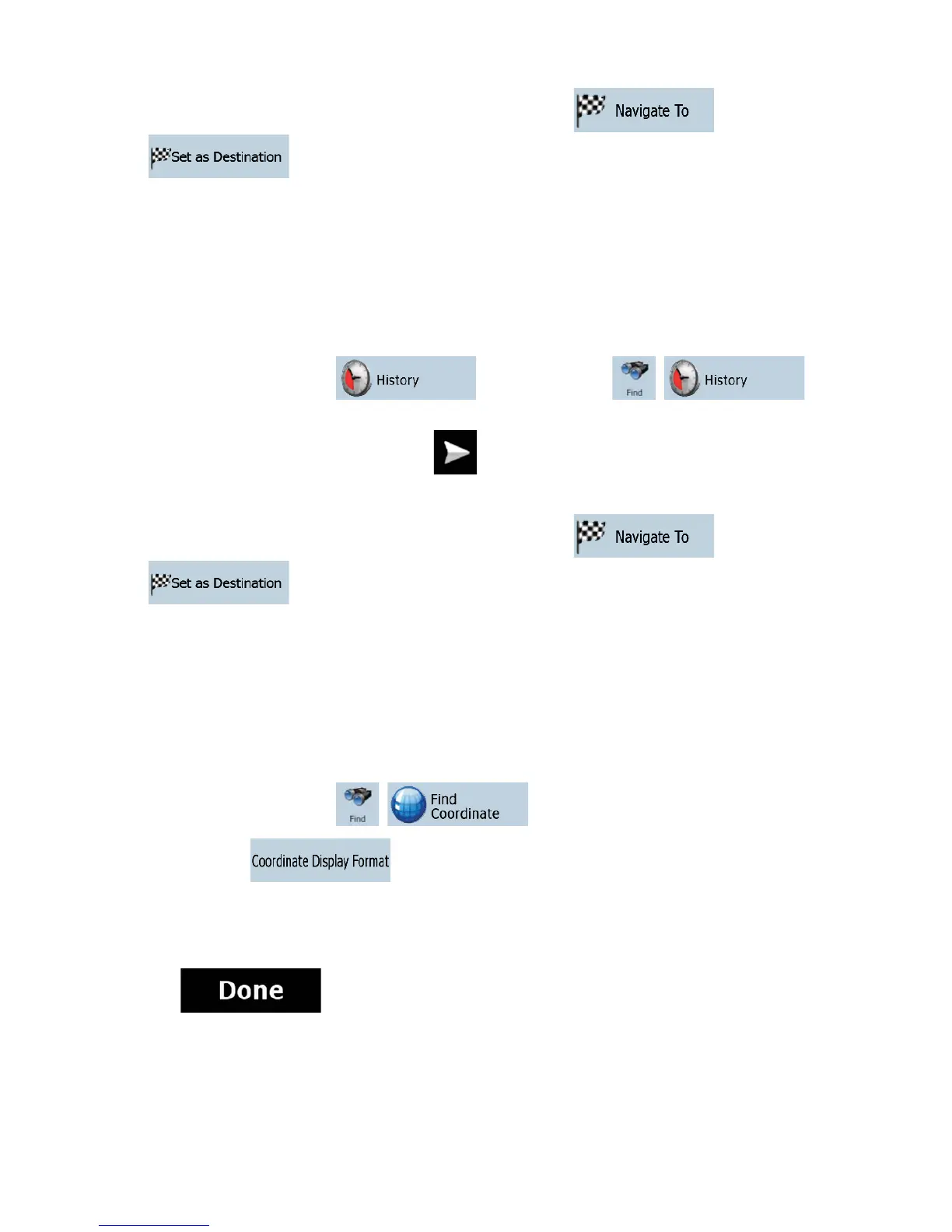42
5. The map appears with the selected point in the middle. Tap
(Simple mode) or
(Advanced mode) from the Cursor menu. The route is then automatically
calculated, and you can start navigating.
3.1.6 Selecting the destination from the History
The destinations that you have set earlier appear in the History.
The procedure is explained starting from the Navigation menu.
1. Tap the following buttons:
(Simple mode), or ,
(Advanced mode).
2. If necessary, move between pages with
to see earlier destinations.
3. Tap the desired item.
4. The map appears with the selected point in the middle. Tap
(Simple mode) or
(Advanced mode) from the Cursor menu. The route is then automatically
calculated, and you can start navigating.
3.1.7 Selecting the destination by entering its coordinates
This feature is available in Advanced mode only.
The procedure is explained starting from the Navigation menu.
1. Tap the following buttons:
, .
2. [optional] Tap
to change the format of the displayed coordinates.
3. Tap the latitude or longitude value to change the coordinates.
4. Enter the coordinate values in WGS84 format on the keyboard: the latitude (N or S) and the
longitude (E or W).
5. Tap
.
