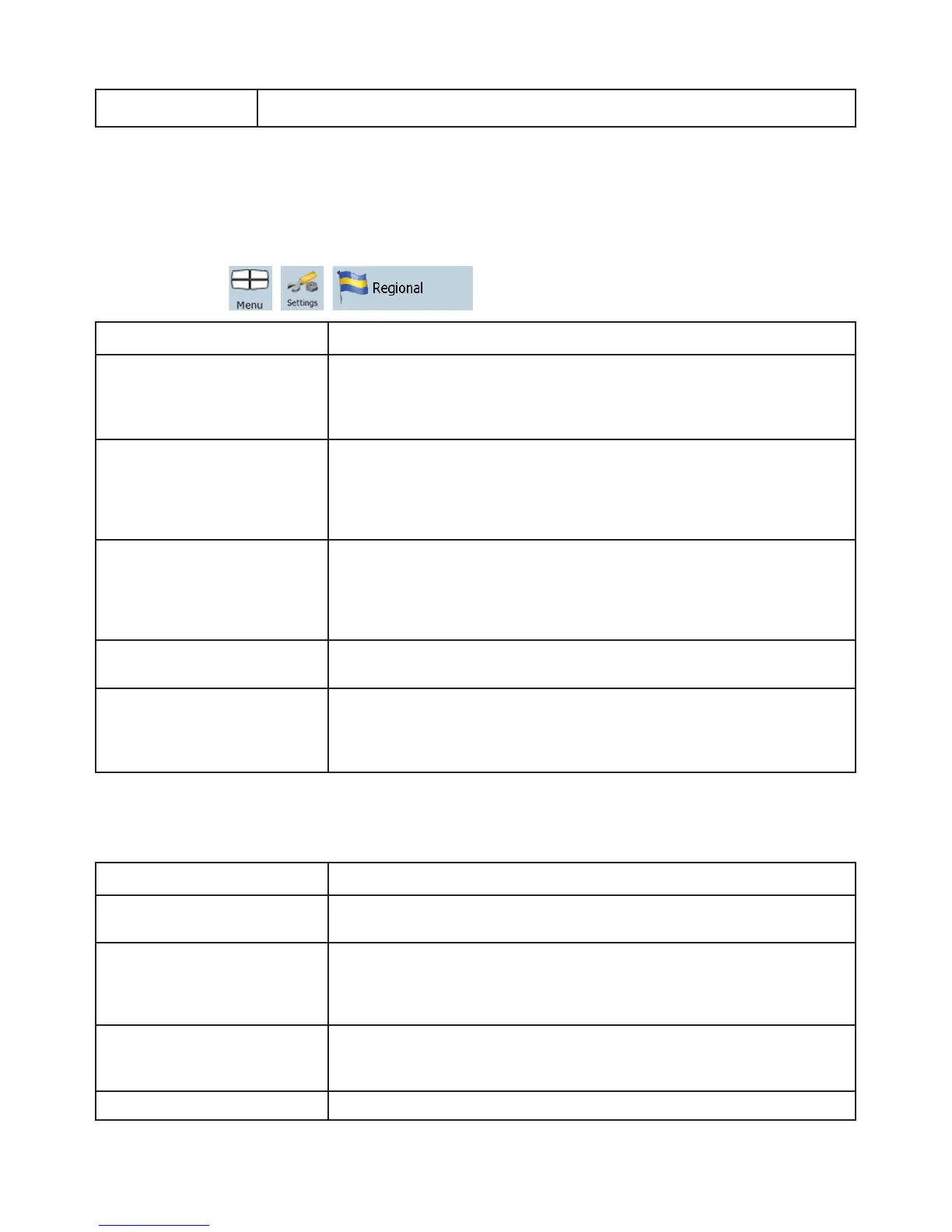81
Map to take, for example, the freeway instead of series of smaller roads or streets.
4.5.4 Regional settings
These settings allow you to customize the application for your local language, measurement units, time
and date settings and formats, as well as to choose the voice guidance profile you prefer. Tap the
following buttons:
, , .
Button Description
Program Language This button displays the current written language of the Clarion Mobile
Map user interface. By tapping the button, you can select a new
language from the list of available languages. The application will restart
if you change this setting; you are asked to confirm this.
Voice Profile
This button shows the current voice guidance profile. By tapping the
button, you can select a new profile from the list of available languages
and speakers. Tap any of these to hear a sample voice prompt. Just tap
OK when you have selected the new spoken language.
Units
You can set the distance units to be used by the program. Clarion Mobile
Map may not support all the listed units in some voice guidance
languages. If you select a measurement unit not supported by the
chosen voice guidance language, a warning message will appear.
Set Date & Time Format You can set the date and time format. Various international formats are
available.
Time and Time Zone Settings You can access time and time zone settings. Clarion Mobile Map helps
you with correcting the device time to the ever accurate GPS time.
Clarion Mobile Map can also help you set the time zone based on your
current GPS position.
Time and Time Zone Settings:
Button Description
Auto Time Correction to GPS Use this feature to synchronize the clock of your device to the highly
accurate time provided by the GPS receiver.
Use Auto Time Zone
Use this feature to synchronize the time zone of the clock of your device
to the time zone based on your current GPS position. This is useful if you
travel abroad.
Set Time Zone Set time zone manually if you do not want to synchronize the time zone
automatically. This allows you to use Auto Time Correction and apply a
time zone offset to obtain the desired time.
Compare GPS and device The current time of the GPS receiver and the device clock are displayed.
