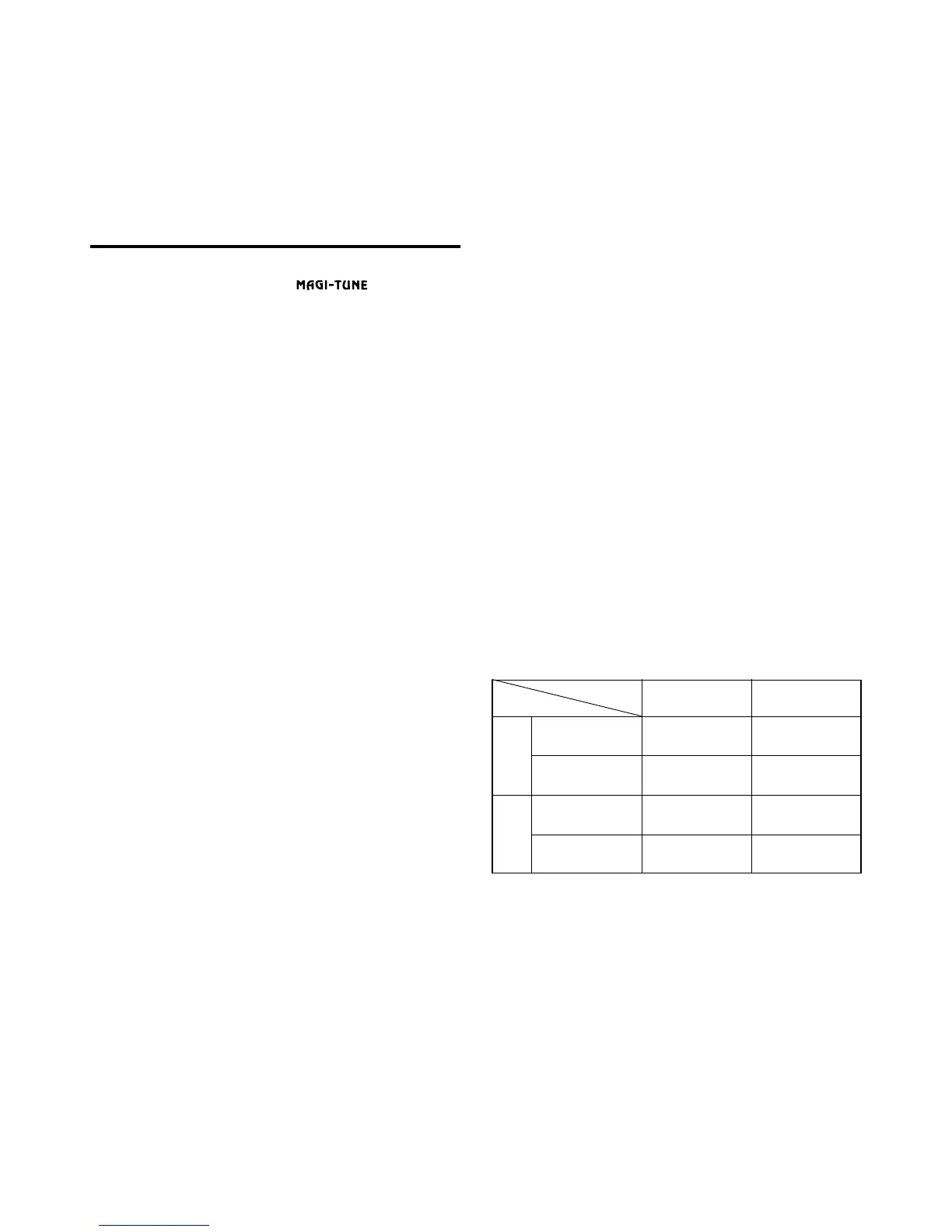6
XMA2
87.5 to
108 MHz
AM
FM
Frequency
spacing
Frequency
range
Frequency
spacing
Frequency
range
Initial Setting
(U.S. standard)
New Setting
(outside U.S.)
10 kHz
530 to
1,710 kHz
200 kHz
87.9 to
107.9 MHz
9 kHz
531 to
1,629 kHz
50 kHz
Switching to the Other Side of the Tape
Press the PROG button 7 both the FF button 8 and REW button
6 together at the same time. Playback is switched automatically to
the other side of the cassette tape.
Radio Operation
FM Reception
For enhanced FM performance the
®
tuner includes
signal actuated stereo control and Multipath noise reduction circuits.
Listening to the Radio
1) Press the FUNC button 2 to select the radio mode. The radio
turns on.
2) To tune to a desired preset station, first press the “BAND” button
# and select FM1, FM2, FM3 or AM.
The band changes as follows each time the “BAND” button is
pressed:
FM1 ➜ FM2 ➜ FM3 ➜ AM ➜ FM1
3) Use the corresponding Preset buttons 5 to select the desired
station.
Seek Tuning
1) Press the “BAND” button # and select the desired band.
2) The seek tuning mode is selected when “SRCH” is illuminated on
the display.
3) Press the left or right buttons ! to seek up or down the frequency
band. Seek tuning automatically stops when a station is found.
Manual Tuning
1) Press the “BAND” button # to select the desired band.
2) Press and hold the “BAND” button for more than 2 seconds.
“SRCH” turns off and the manual tuning mode is selected.
3) Use the Left and Right buttons ! to manually tune up or down
the desired frequency band.
Presetting Stations
A total of 24 stations can be preset, 6 each for the FM1, FM2, FM3
and AM bands.
Note:
• When a station is preset, the station previously stored in the memory
at that position is cleared.
Presetting stations manually
1) Press the “BAND” button # to select the band at which to store
the station.
2) Use the Left and Right buttons ! to tune in the station to be
preset.
3) Press and hold the corresponding Preset button 5 for at least 2
seconds to store the station into memory.
Auto store function (Automatic Station Store)
1) Press the “BAND” button # to select the band at which to store
the stations.
2) Press and hold the AS button $ for at least 2 seconds. Stations
with good reception are automatically stored at preset to the six
buttons 5 1 to 6.
∗ If there are fewer than 6 stations with good reception, the stations previ-
ously stored at the remaining buttons are not cleared.
Preset Scanning (Preset Station Scan)
When the PS button $ is pressed, the preset memory numbers
flash and the stations are tuned in for 7 seconds each in the order in
which they were stored. Press the PS button again to cancel the
preset scanning mode.
Note:
• The auto store mode is set if the PS button is pressed for more
than 2 seconds.
Area Change Function
Use this to listen to the radio outside of the United States.
Switchable frequency spacing
This boat stereo is initially set to tune in frequency intervals of 10
kHz for AM and 200 kHz for FM, the standard calibrations in the U.S.
When using the unit outside the U.S., use the following procedure to
switch the frequency steps and frequency range:
1) Turn the power on and set the tuner mode.
2) Keep the “BAND” button # pressed and while pressing the but-
ton, press the SRCH Left button !.
3) Release the buttons.
This procedure changes the factory setting to 9 kHz steps for AM
and 50 kHz steps for FM, the standard calibrations for countries
other than the U.S.
To change the AM/FM setting back to the U.S. standard frequencies:
1) Set the tuner mode.
2) While pressing the “BAND” button #, press the SRCH Right
button !.
3) Release the buttons.
Your boat stereo will once again be calibrated to receive standard
U.S. transmissions.
The chart below lists the frequency specifications for the U.S. and
other countries.