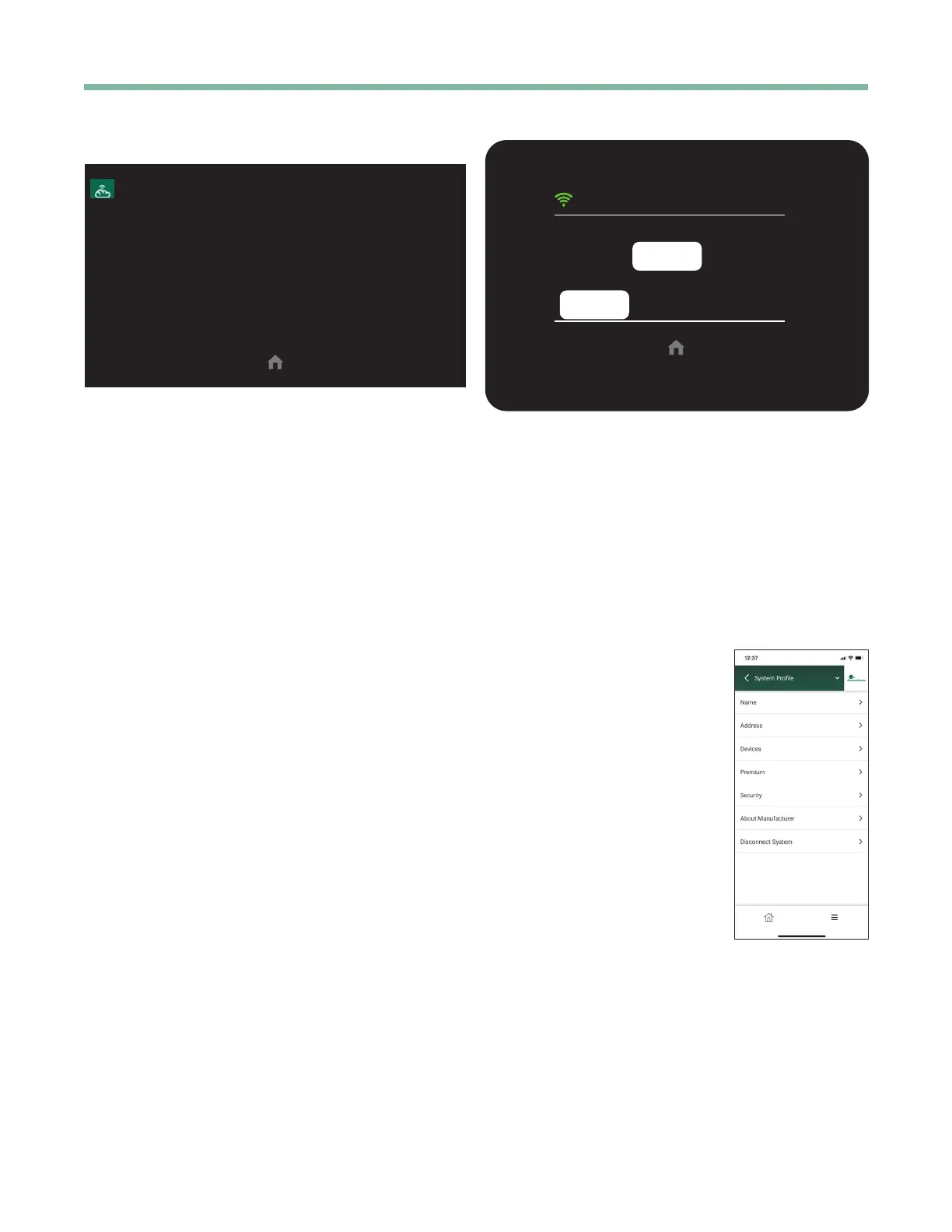iGate2.0 User Manual
Created: December 3, 2021
Geothermal Heating and Cooling
12
SERVICE Screen
SERVICE
El Conquistador HVAC
(555) 555-5555
www.ElConquistadorHVAC.com
ElConquistador@gmail.com
The Service Screen displays the contact information of
the service company associated with the unit.
Displays the dealer/installer service contact information.
This information is editable using the mobile app, LAN
mode transfer and Wi-Fi transfer.
What To Do if You Move
Disconnect Wi-Fi
The Disconnect Wi-Fi option provides a means to
disconnect the thermostat from the Wi-Fi network until
it is setup again.
1. On the thermostat, not a mobile device, swipe the
HOME screen twice to the left to navigate to the
MODE screen and ensure the MODE is OFF.
NOTE: The yellow line above a button indicates
it is the current MODE.
2. Swipe to go to the FAN screen and then press and
hold the Fan Button for 5 seconds to get to the
SYSTEM SETTINGS screen.
NOTE: The SYSTEM SETTINGS screen can ONLY
be accessed from the thermostat itself, not the
app or web.
3. Scroll down to DISCONNECT Wi-Fi.
CAUTION: Disconnecting the Wi-Fi requires
setting up the Connect Thermostat using the
Connect mobile application.
4. Select YES.
6. See the section of this guide titled Setting Up
Wi-Fi and Connecting to your myUplink Account
(page 4). Follow the instructions within the app.
YES
DISCONNECT WIFI
CANCEL
If the thermostat is disconnected from a router, the
thermostat will automatically enable soft access point
mode (SSID - CLM-tstat-XXXX, where XXXX represents
the last 4 digits of the thermostat serial number) for 10
minutes.
Pressing the YES button will disconnect the thermostat
from the Wi-Fi network.
Pressing the CANCEL button will navigate back to the
System Settings screen.
Removing Thermostat from
myUplink Account
1. Log in to your myUplink
account from either the web
portal or mobile app.
2. Access the System Prole
from the System menu (web)
or 3-bar menu (mobile).
3. Select Delete (web) or
Disconnect System (mobile).
4. Select the red Disconnect
button
