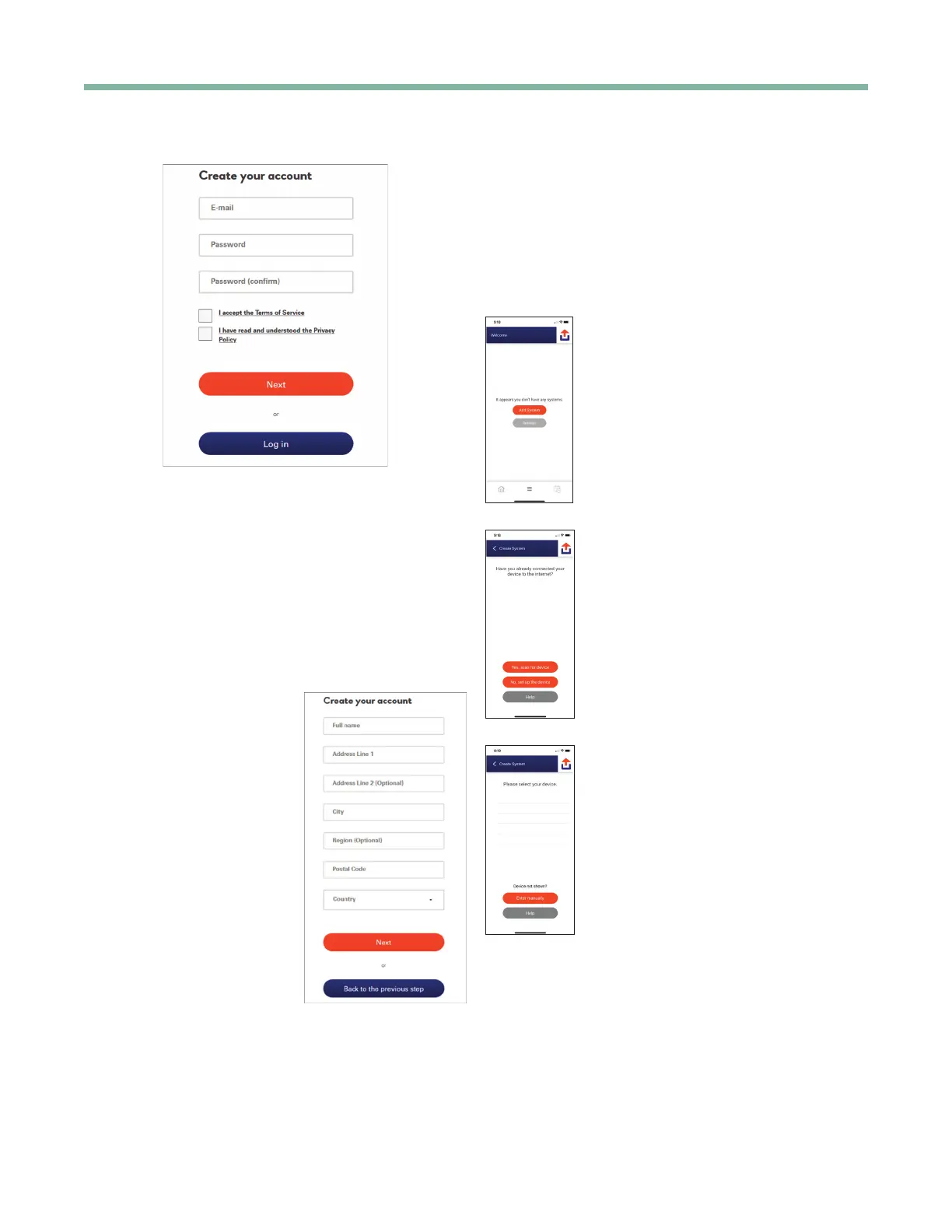iGate2.0 User Manual
Created: December 3, 2021
Geothermal Heating and Cooling
4
Select “Create Your Account” to begin.
Enter your email and password. Read and accept the
Terms of Service and Privacy Policy.
Passwords must be 8-128 characters long with upper-
and lower-case letters, numbers and symbols.
• at least 1 uppercase character (A-Z)
• at least 1 lowercase character (a-z)
• at least 1 digit (0-9)
• symbols are allowed, but not required
• not more than 2 identical characters in a row
(e.g., 111 not allowed)
Enter the required information
then press “Next”
You will receive a conrmation
email at the address provided.
Press the "Log In" button to
return to the myUplink –
HOME screen.
After Conrming your email
address, you will be able to log
in to myUplink.
Log In
Enter the email address and password then press the
"Log In" button to open your myUplink account.
Setting Up Wi-Fi and Connecting to your
myUplink account
Supports 802.11 a/b/g/n standards.
Congure Wi-Fi from Your Mobile Device
If connecting your rst device to
myUplink, tap the orange “Add System”
button on the myUplink app. If this is not
your rst device, tap the green banner
at the top of the screen and tap “Add
System” in the drop-down menu.
If your device is already connected
to Wi-Fi, press “Yes, scan for device”
button and skip to the section Add
Thermostat to myUplink Account
(page 5).
If your device is not connected to Wi-Fi,
press “No, setup the device” button.
Press the red Wi-Fi button on the top
left of the thermostat display.
Scan the QR code shown on the
thermostat display using the myUplink
app on your mobile device.
The mobile app will scan for all available
Wi-Fi networks. Tap the name of the
network you wish the thermostat to join.
Enter the network password and tap
“Connect”.
