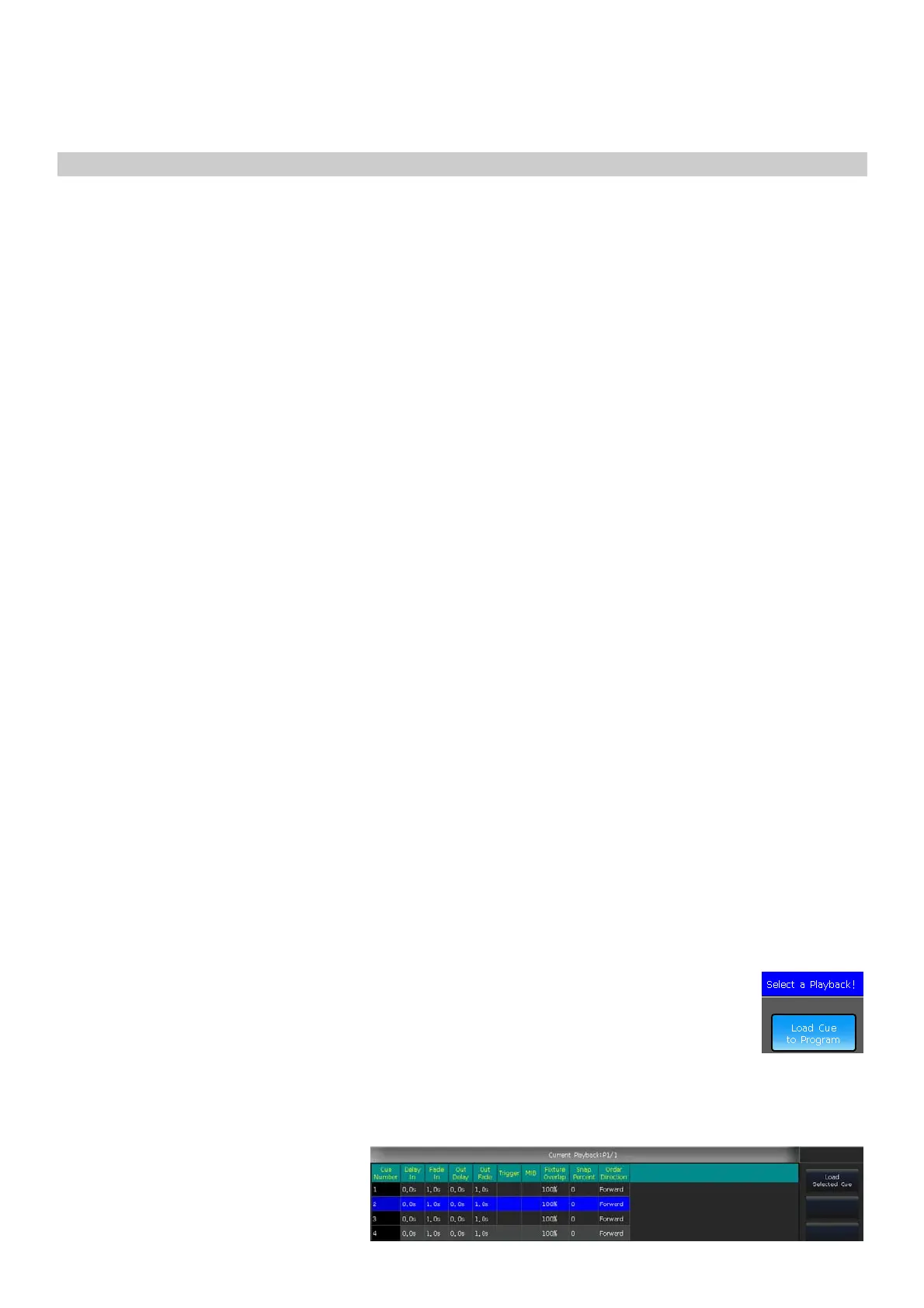Victory 3_en.pdf http://en.codelight.com.cn
32
7.7.7. Flash Mode
The playback key will be used as a flash when the function is opened. The function can only be used by using the
physical keys of the fixed playbacks.
Note: The fixed playbacks activated on the touch screen do not have the flash function.
7.7.8. Run mode of Fixed Playback
Pressing the option [FixedPLBK] can switch the output mode of the fixed playbacks. When the option is in [Normal
Mode], different fixed playbacks can run together. While the option is in [Solo Mode], the last active fixed playback
will replace the previously running one.
7.7.9. Rename the Playback
Select a playback in the list can rename the playback by option [Playback Legend].
The name of the playback will be shown at the bottom of the screen. You can press the [Func] key to switch display
the key-playback name or attribute name on the screen.
7.7.10. Release Mode
You can set the release mode for playback as follow:
[Freeze All Attribute] ---- All attribute channels will be held except HTP channel;
[Release All Attribute] ---- Resume all attributes to the beginning state;
[Release Only Pan/Tilt] ---- Resume Pan and Tilt to beginning state and hold other attribute channels
except for HTP channel.
7.7.11. Direction
If it is a Cue-lists playback, press [Direction] can set the Cue-lists direction to ‘forward’ or ‘backward’.
7.7.12. Run Mode
If there is a Cue playback, you can select one of the modes:
Mode=Time ---- Enable both HTP and LTP times. If the times are set to 0, the value of the HTP channel
depends on the fader position.
Mode=Fader ---- Disables any set times. The values of HTP and LTP channels depend on the fader
position.
7.7.13. Loop Mode
If there is a Cue-lists playback, press [Loop run] option can change the run mode into [Stop in Last Step].
7.8. Reload a Cue
The controller allows you to reload the attribute values of fixtures from one of the whole Cue-lists.
You may load the values of the needed attributes from one of the cues by option [Load Cue to
Program] after selecting [Playback Parameters].
You may find all indicators of attribute keys are on. Pressing the attribute keys to cancel selected so
that the non-selected attributes will not be loaded in. Then select the playback that needs to be reloaded.
If there is a cue playback, the fixtures included in the cue will be selected automatically.
If there is a Cue-lists playback, you may select one of the cues and then select [Load Selected Cue]. It
will return to ‘LIVE SHOW’ and the
fixtures included in the cue will be
selected automatically.
