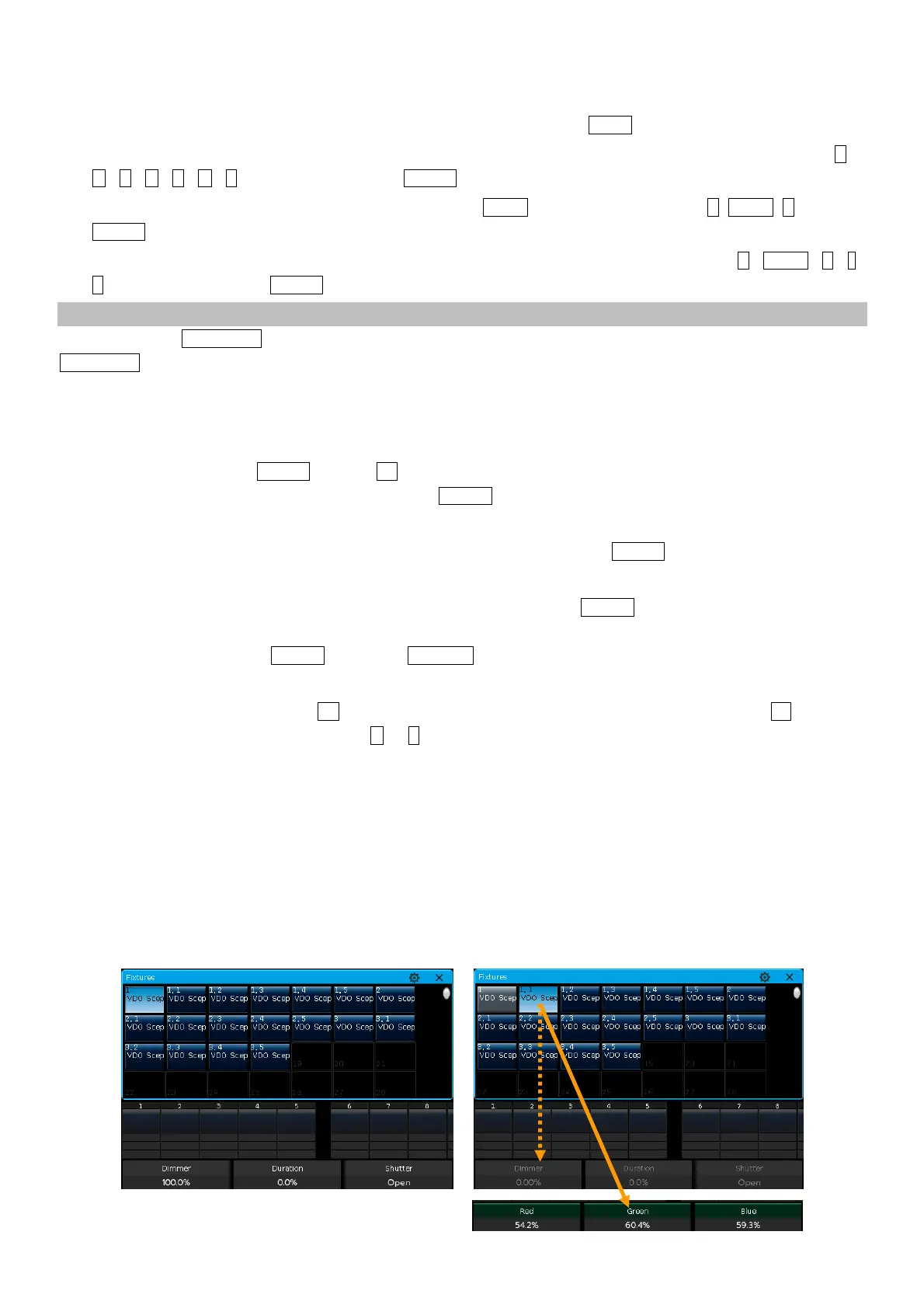Victory 3_en.pdf http://en.codelight.com.cn
14
Numeric keypad
In ‘LIVE SHOW’, typing in the command by numeric keys to select fixtures.
If you want to select a fixture, type in the unit number and press Enter.
If you want to select more than one fixture, use ‘+’ between each number. For example, press keys 1,
+,3,+,5,+,7 in sequence and press ENTER will select fixtures 1, 3, 5, and 7.
If you want to select a range of fixtures, use the key THRU. For example, press keys 1,THRU,9 and press
ENTER will select fixtures from 1 to 9.
We can use the ‘–’ to not select any from a range of fixtures. For example, press keys 1,THRU,5,-,
3 in sequence and press ENTER will select fixtures 1,2,4, and 5.
Note: For the sub fixtures, the command selection can only help to select the master unit IDs.
The function key Even/Odd --- after selected a group of fixtures that can be non-sequential, press the key
Even/Odd can help you easier to select the even or odd units under the group.
4.3. Manual Control Fixtures
4.3.1. Light Up the Fixtures
You can double-tap the key Locate or press F1 / [Full] to light up the selected fixtures in open white and move
them to a central position, you can also press the key Locate and select [Locate Fixture] to light up the fixtures.
All attributes will be set to default.
If you want to locate the fixtures without re-center the position, press the key Locate and select [Locate Fixture
No PAN/TILT] to light up the fixtures. All attributes except Pan and Tilt will be set to default.
If you do not want to default other attributes, you can hold down the key Locate and press attribute key. The
channel attributes on that key will be set to default, but attributes on other keys will keep their latest values. For
example: hold down the key Locate, and press Tilt/Pan. Pan and Tilt of the selecting fixtures will be set to the
central position, but other channels will keep in their own value.
The operation of double-tap the key AT can set dimmer channel into value 255. Double-tap the key · can set
dimmer into 0. Besides, double-tap the key + or – can increase or reduce the brightness by 10%.
4.3.2. Change Attributes of Fixtures
Select the fixtures and attribute key, then change the values by using the control wheels.
Select the attribute key, and then you can enter the value by numeric keys and tap on the channel name on the touch
screen. So that it can be set to the value directly.
For the sub fixture (for example the LED fixture with multiple RGB channels), select the master unit ID that can
control the whole fixture, all cell channels will be controlled together. However, the master channels are not allowed
to be set under the cell ID, you can only control its cell channels individually.
