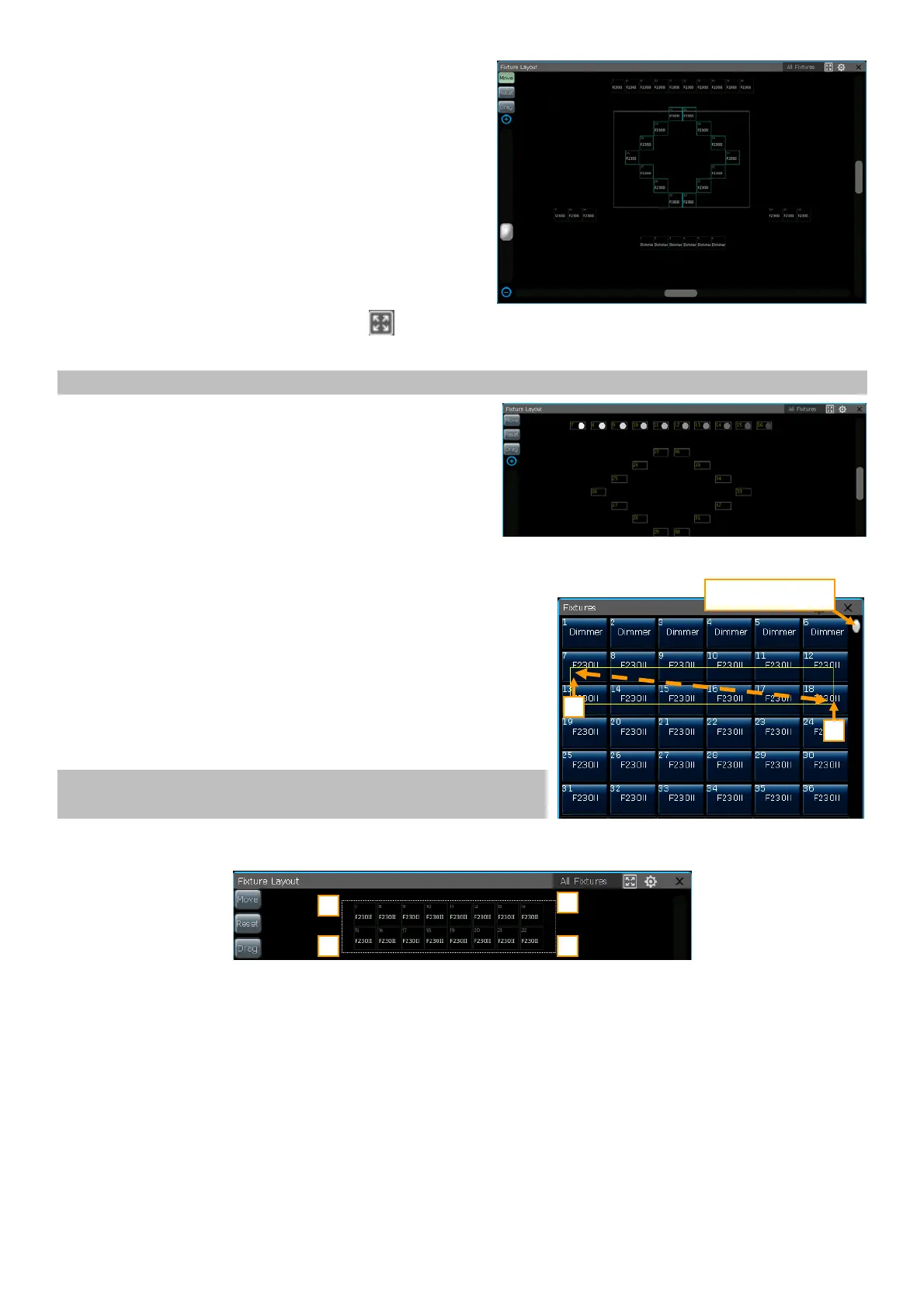Victory 3_en.pdf http://en.codelight.com.cn
13
Press the soft-key [Move], you can reposition the
fixtures to anywhere in ‘Fixture Layout’ by selecting
and dragging them. You can select the fixture by
touching the unit one by one, or slide the finger to draw
a selection box to select a range of them. The frames of
selected fixtures will show in blue.
You can use the scroll bar on the bottom and on the
right to change the display center. Pressing [Reset] can
reset the fixture of unit ID 1 to the center. You can also
change the display position by using [Drag] and
dragging the window. The function key in the upper right corner of the window can help to re-center and
maximize display all fixtures.
Note: When using the [Drag] function, the fixtures are not allowed to be selected.
You can use the scroll bar on the left or the Wheel D
to zoom in or out the display window.
Pressing the tool key, you can set the display to show the
running states of the dimming or RGB channels.
4.2. Select Fixtures
There are several ways to select the fixtures:
Touch Screen
1> ‘Fixtures’ window --- you can select the fixtures one by
one by pressing the unit ID, the fixture order depends on the
sequence in which you select. Besides, you may slide the finger
across the unit keys to draw a selection box to select a range of
fixtures. The fixture order starts from the smaller unit ID number.
Note: The fixture order selected by drawing the selection box from 1
to 2 is the same as drawing from 2 to 1.
2> ‘Fixture Layout’ window --- you can select the fixtures in the ‘Fixture Layout’ window directly too.
There are 8 different ways for selecting fixtures by drawing the selection box. For example:
If a group of fixtures is selected by drawing a selection box from 1 to 2 to 4, the fixture order is from left
to right, and then top to bottom.
If the selection box is drawn from 1 to 3 to 4, the fixture order is from top to bottom, and then left to right.
If the selection box is drawn from 4 to 3 to 1, the fixture order is from right to left, and then bottom to top.
1
Slide the scroll bar
for more fixtures
1
2
2
3
4
