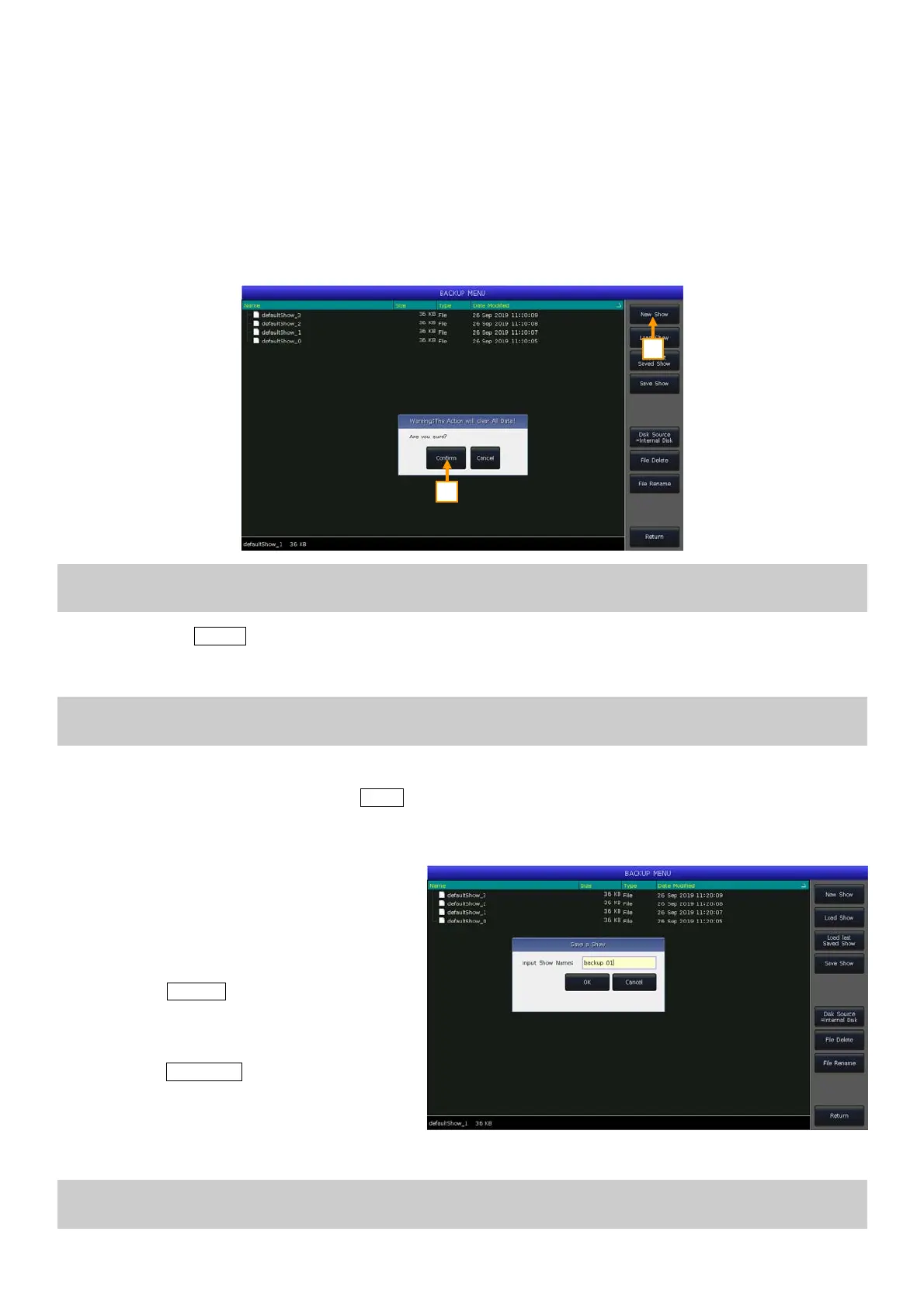Victory 3_en.pdf http://en.codelight.com.cn
5
2. Initialization and Backup
2.1. Clear All Data
We strongly recommend you to clear all data on the new controller, so that you can avoid the unpredictable errors
when programming.
1> Press Backup to entry ‘BACKUP MENU’;
2> Press [New Show];
3> Press [Confirm] will clear all data and return to ‘LIVE SHOW’ automatic.
Note: All data created will be deleted (including the setup, patching, presets and programs). But the system fixtures
and user fixtures will be saved.
You can also press Delete and press [Delete All Data] twice and [Confirm] to clear all data.
2.2. Backup
Note: Though turning off the controller by the power switch will not damage the system, any unsaved program
operations will be lost if the controller is turned off without backing up.
The backup show files can be saved into the internal RAM or external USB disk.
You can back up the show by pressing the Store key for a quick save. The show file will be saved into the internal
RAM. By this operation, the files will be cyclic saved or covered as ‘defaultShow_0’, ‘defaultShow_1’,
‘defaultShow_2’ and ‘defaultShow_3’ by turns.
You can also define the name of backup file. If a
USB driver is inserted, press [Disk Source] can
switch the source path between [Internal Disk]
or [USB Disk].
1> Press Backup to entry ‘BACKUP
MENU’;
2> Press [Save Show];
3> Press Keyboard, input the file name and
[Enter] on soft keyboard;
4> Press [OK] to save.
When you save these backup files to the either drive, the default file names will be renewed.
Note: We recommend that you back up frequently when programming, so that you will not lose any programs by
accident.
1
2
