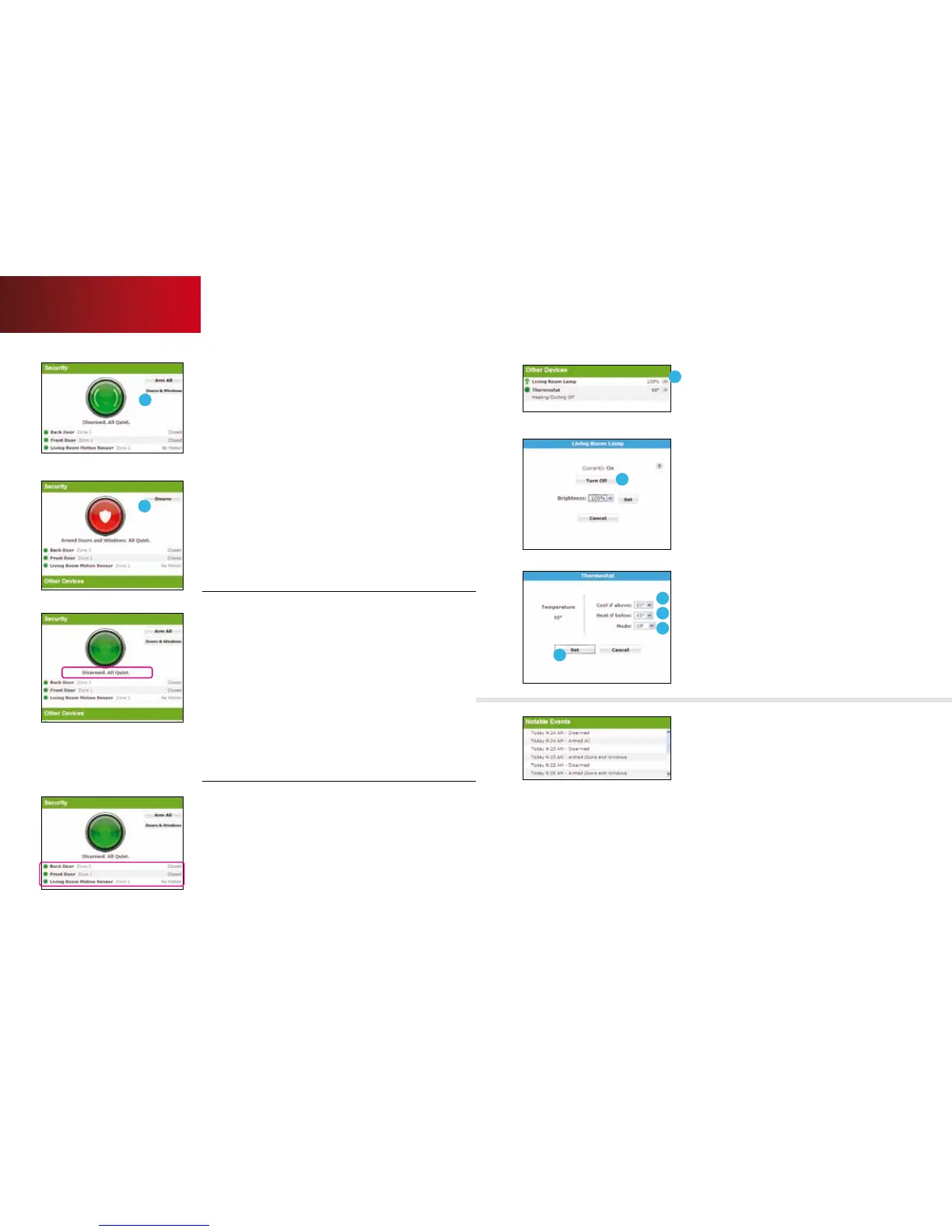15
2
4
Security
Indicates the overall status of your
security system.
To arm/disarm your security system:
1. Click [Arm All] to activate all security sensors including
motion sensors.
2. Click [Doors & Windows] to activate security sensors
on doors and windows only.
3. Once clicked, your system will arm in a few seconds
and indicate the new status.
4. Click [Disarm] to return the security system to the
disarmed state.
Current Home Management Mode:
Your system will default to various modes based
on its status:
•Home Your system is disarmed. You are at home and
do not want to receive alerts of triggered sensors (for
example, when someone opens a door or window).
•Sleep Doors & Windows are armed. You are at home
and do not want motion sensor alerts but do want
door/window sensor notifications (possibly when you
are sleeping or napping).
•NotHome Arm All is armed. No one is at home, and
you want all sensors active.
Device States
The current state of all security devices connected
to your system appears here. Click the device
name to see the recent history.
1
2
2
3
4
5
Other Devices
Indicates the status of devices connected to the
system and allows you to quickly turn lights on or o
and adjust your thermostat. If a scroll bar is visible,
you can scroll down to see more information.
To turn a light on or o:
1. Click [>>] next to the light you want to adjust. A
pop-up window will appear with the current status.
2. If the light is an On/O Lamp, click [Turn On] or
[Turn O].
3. If the light is on a dimmer, use the pulldown menu
to adjust the desired brightness and click [Set].
To adjust the thermostat:
1. Click [>>] next to the thermostat you want to
adjust. A pop-up window will appear with the
current temperature.
2. Select a Cool if above temperature
3. Select a Heat if below temperature
4. Choose a heating or cooling mode.
5. Click [Set]. Your change will take eect in
a few seconds.
Notable Events
View details of recent activity that might warrant
attention (i.e., alarms, unexpected conditions,
etc.). Click an event for more details.
To view additional event history:
1. Scroll to the bottom of the list.
2. Click [More].
Web Access
16qUESTIONS? customer.comcast.com/homesecurity
