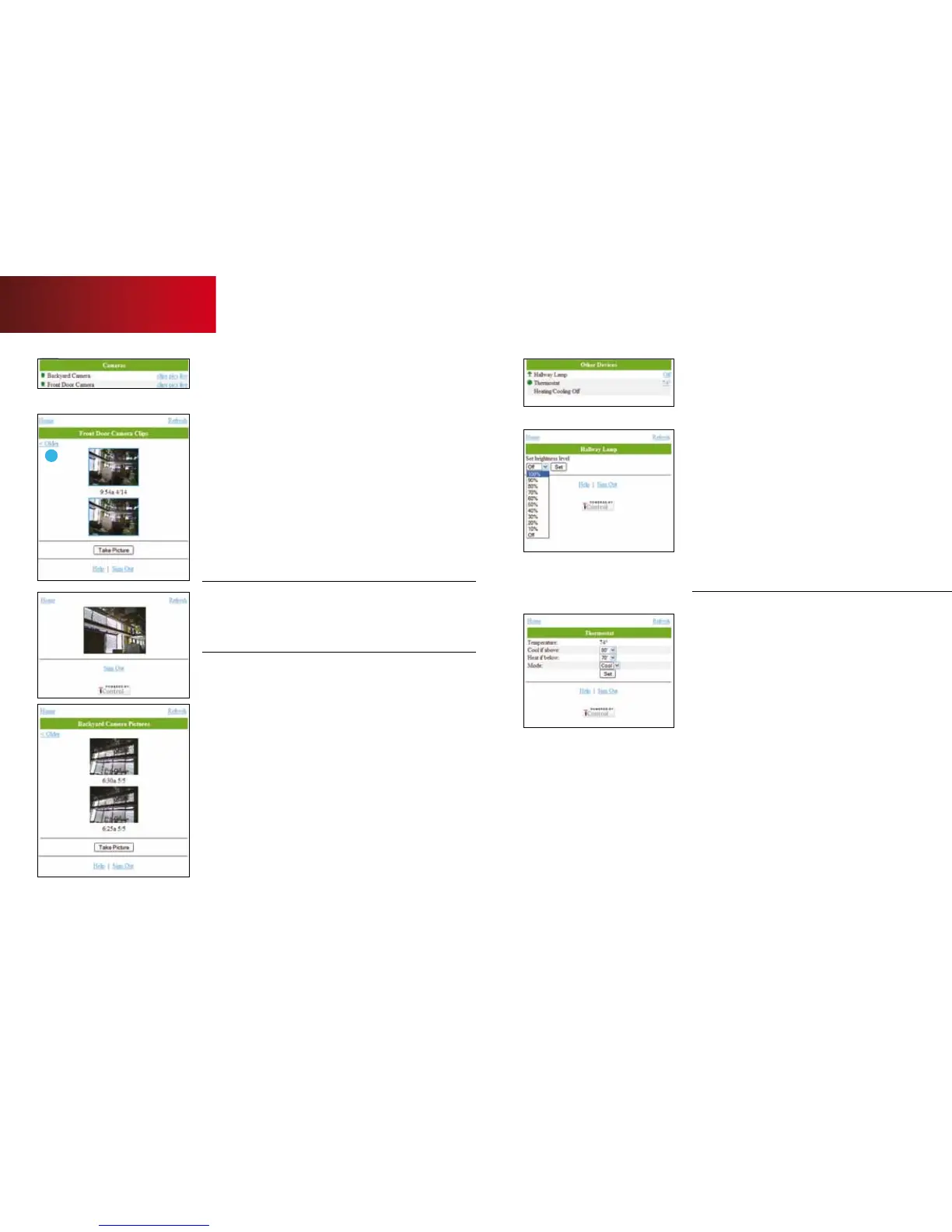23
3
Cameras
Take and watch video clips or see live video of
your home (check your phone owner’s manual
to determine if your handset supports video).
You can also take and view pictures.
Video
1. Select the camera you want to access.
2. Tap [clips] to view the most recent video clips.
3. Tap [< Older] to view previous clips, and [Newer >]
to view more recent clips.
4. Tap [Capture Video Clip] to manually capture a video clip.
Live Video
To see live video, select the camera you want to
access and then tap [live].
Pictures
1. Select the camera you want to access.
2. Tap [pics] to view the three most recent pictures
taken with that camera.
3. Tap [< Older] to view previous pictures, and [Newer >]
to view more recent pictures.
4. Tap [Take Picture] to manually take a photo.
Other Devices
Thermostat and lighting settings can be changed
by clicking displayed temperatures and light levels.
Lighting
1. Select the lamp you want to adjust.
2. Tap the displayed light status.
3. Tap [Turn On] to turn the light on.
4. Tap [Turn O] to turn the light o.
5. If the light is on a dimmer, use the pulldown menu
to adjust the desired brightness.
6. Tap [Set].
Thermostat
1. Select the thermostat you want to adjust and tap
the temperature.
2. Use the pulldown menu to select the “Cool if above”
temperature.
3. Use the pulldown menu to select the “Heat if below”
temperature.
4. Choose a “Mode” (Heat/Cool/O).
5. Tap [Set].
Mobile Access
24qUESTIONS? customer.comcast.com/homesecurity
