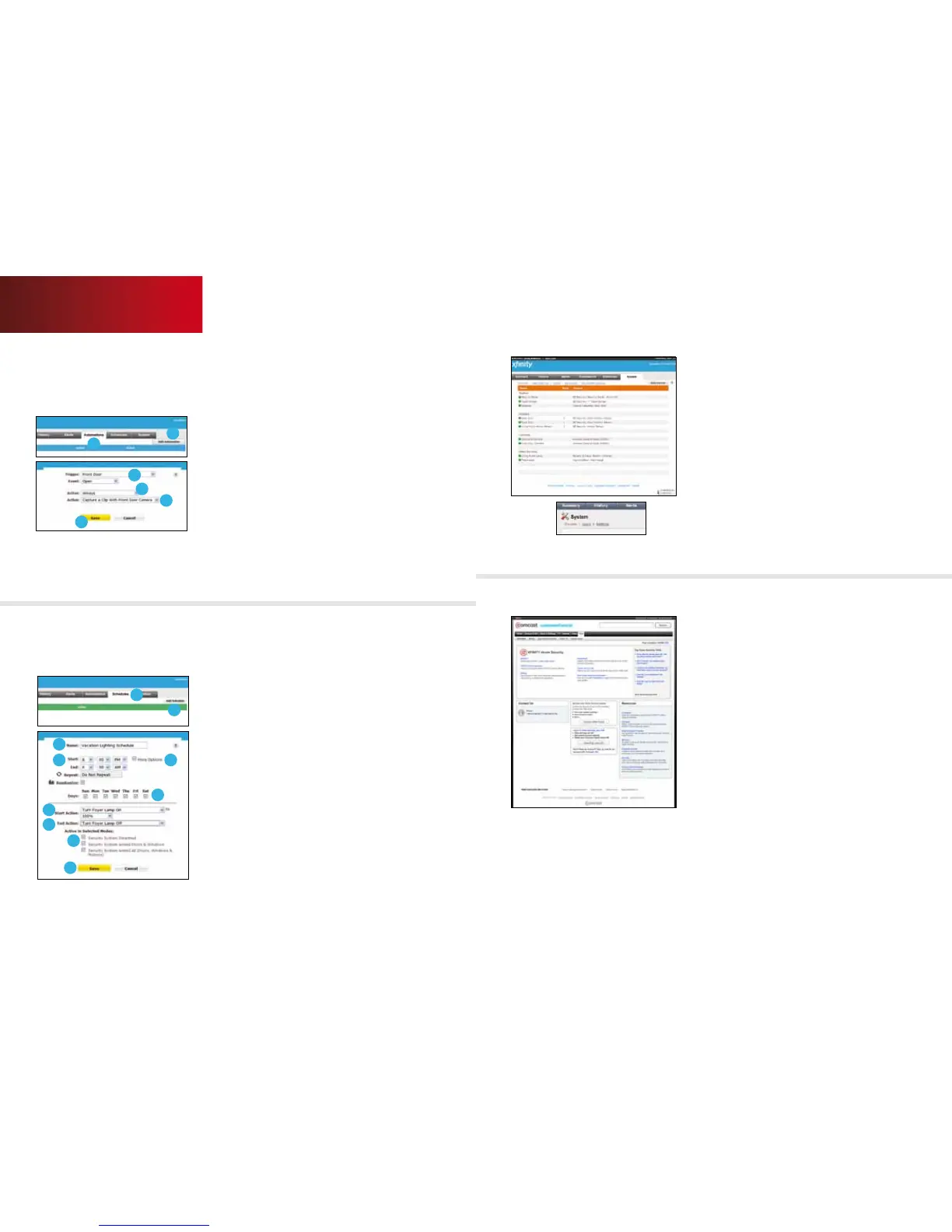19
System Tab
Click the [System] tab to view the status of all
devices connected to your system. Green lights
indicate all devices are online and working properly.
Click [Users] to view a list of users who have access
to your system. Select [Add User] to invite a new
user to use your system or to give access to an
existing user.
Click [Settings] to change time zone and Home
Management Mode settings.
Support
Click [Customer Support] at the bottom of the
page. You can choose to get online help or fill
out the customer support form to contact
Customer Support.
1
2
3
4
5
6
2
1
3
4 5
6
7
8
9
10
Automations Tab
Initiate specific actions when certain devices
are triggered.
To add an Automation:
1. Click the Automations tab.
2. Click [Add Automation].
3. Select a Trigger and an Event. For example, Front
Door and Open.
4. Use the Active menu to determine when you want
the Automation to occur.
5. Select the Action that will happen when this
event occurs.
6. Click [Save].
Tip: Use Automations to help you save energy. For
example, set your system to turn lights and thermostats
o when motion sensors detect no motion.
Schedules Tab
Your alarm system can be set to conduct various
activities at predetermined days and times.
To create a new scheduled event:
1. Click the Schedules tab.
2. Click [Add Schedule].
3. Give your new schedule a name. For instance,
“Turn On/O Light.”
4. Select the time you would like this to occur.
5. Check “More Options” to establish Start and Stop
times for this schedule.
6. Select the days this schedule will occur.
7. Choose a Start Action. For instance, “Turn Patio
Lamp On” to turn the patio light on.
8. Choose an End Action. For instance, “Turn Patio
Lamp O” to turn the patio light o.
9. Select the Home Management Modes for this action
to occur.
10. Click [Save].
Tip: Use Schedules to help you save energy. Set lights and
thermostats to turn o when you usually leave for work,
and back on when you usually arrive home every day.
Web Access
20qUESTIONS? customer.comcast.com/homesecurity
