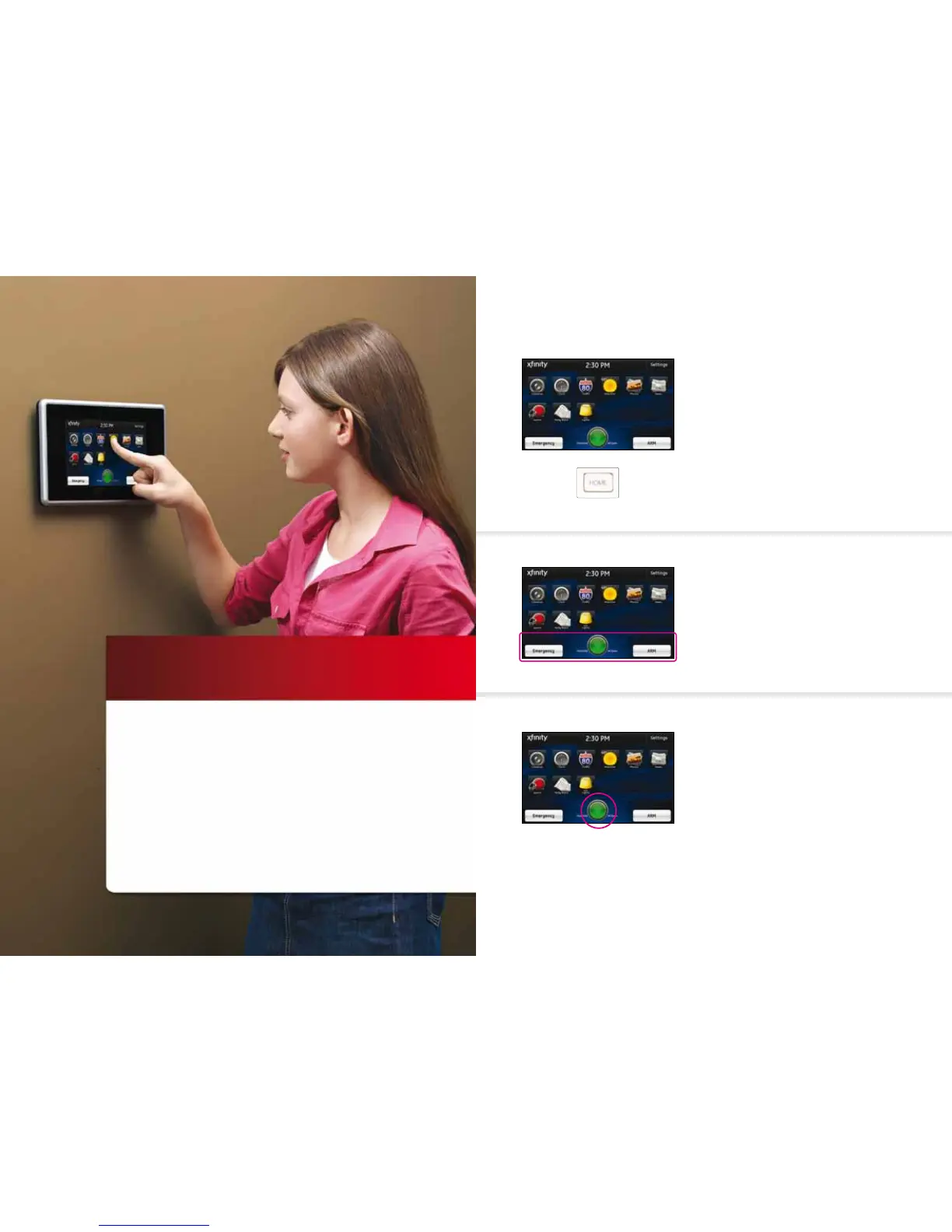3
01 //
TOUCH SCREEN
The interactive Touch Screen acts as the control center
that enables you to operate your security system and
interact with your home at the touch of a button. Use
it to arm and disarm your system, view live video from
cameras placed in your home, change light settings
and view real-time web content, all from the full-color
display. The following section provides an overview of
your Touch Screen and oers quick tips on how to use
the various features.
Home Screen
The Home Screen is the main display that provides
quick access to all Touch Screen features. In addition
to the descriptive icons that make it easy to navigate,
this screen provides a visible and audible alert if a
sensor is triggered when the system is armed or if
an environmental sensor, such as a smoke detector,
is activated.
Press the [HOME] button on the Touch Screen
at any time to return to the Home Screen.
Security Bar
The Security Bar, along the bottom of the Home
Screen, enables you to control your security system
and, at a glance, know if doors are open, motion is
detected, devices need attention and more.
System Icon
The System Icon is a graphical representation of
the overall status of your system, while text on
either side provides additional details.
Refer to Page 2 for an overview of the various
system status icons.
4qUESTIONS? customer.comcast.com/homesecurity
