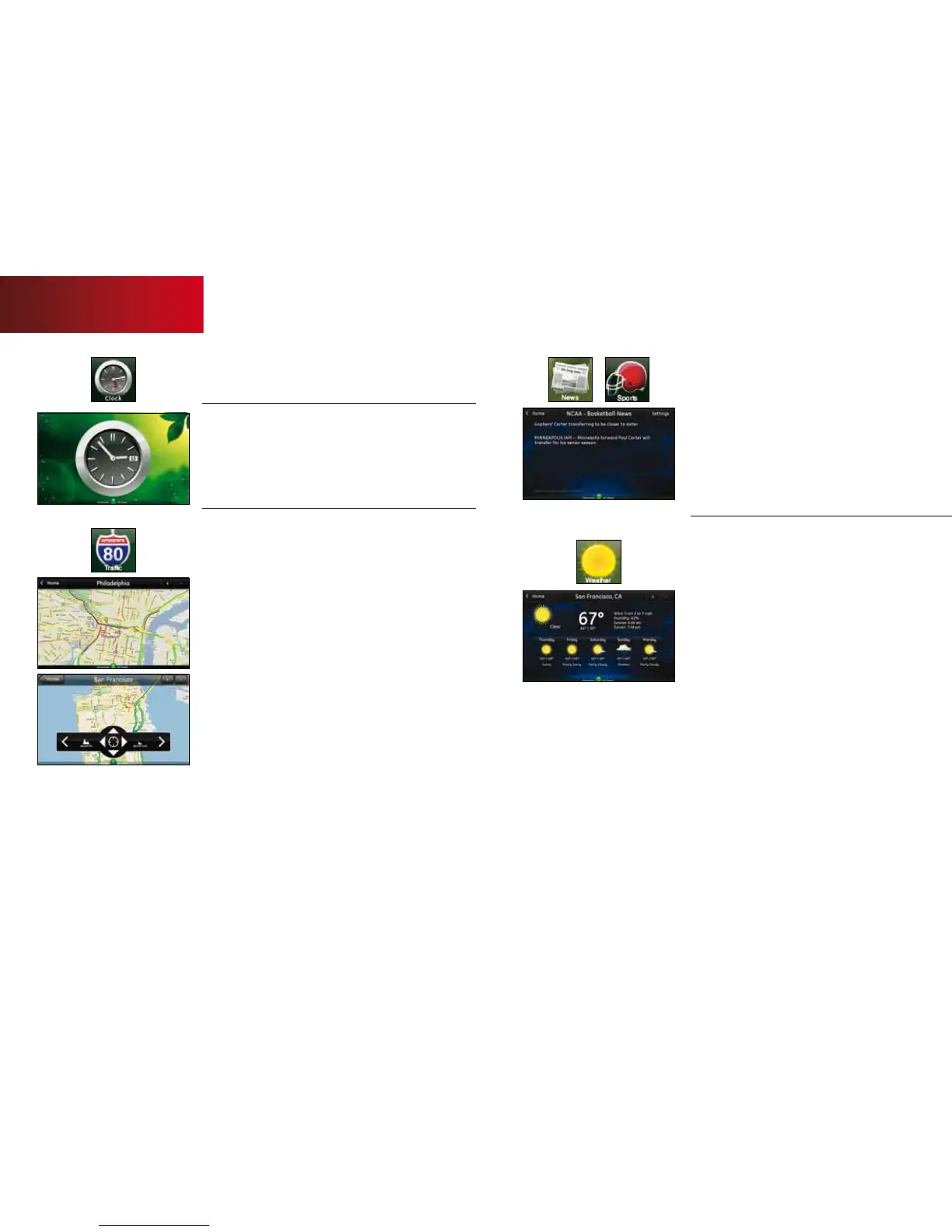7
News/Sports
Displays headlines, pictures and brief stories in
a slideshow format.
1. Press [Sports] or [News].
2. Touch the display.
3. Use the [<] and [>] buttons to scroll through the stories.
4. Press [Settings] to customize the stories you receive.
Weather
Displays the current weather conditions and a
five-day forecast.
To add a location:
1. Press [+].
2. Enter the zip code.
3. Press [OK].
4. To remove a location, press [-] when it is selected.
To view multiple weather reports:
1. Touch the display.
2. Press [>] to view the next location.
3. Press [<] to view the previous location.
Touch Screen
Information/Media
Quick-glance, customizable information.
Clock
Touch the [Clock] icon to display the time.
1.
To view it as an analog clock, touch the display.
2. Touch [Analog].
Trac
Displays a map of your area with live trac data.
• Green patterns indicate no trac delays.
• Yellow patterns indicate slightly delayed trac.
• Red patterns indicate stop-and-go trac.
To find a new location:
1. Touch [+].
2. Use the keypad to enter the name of the location.
3. Press [OK].
4. To remove the location from your presets, press [-]
when it is selected.
To navigate:
1. Touch the display.
2. Press [zoom in] to zoom in and [zoom out] to zoom out.
3. Press [next] and [previous] to scroll through your
preset locations.
4. Use the [arrows] to navigate.
8qUESTIONS? customer.comcast.com/homesecurity
