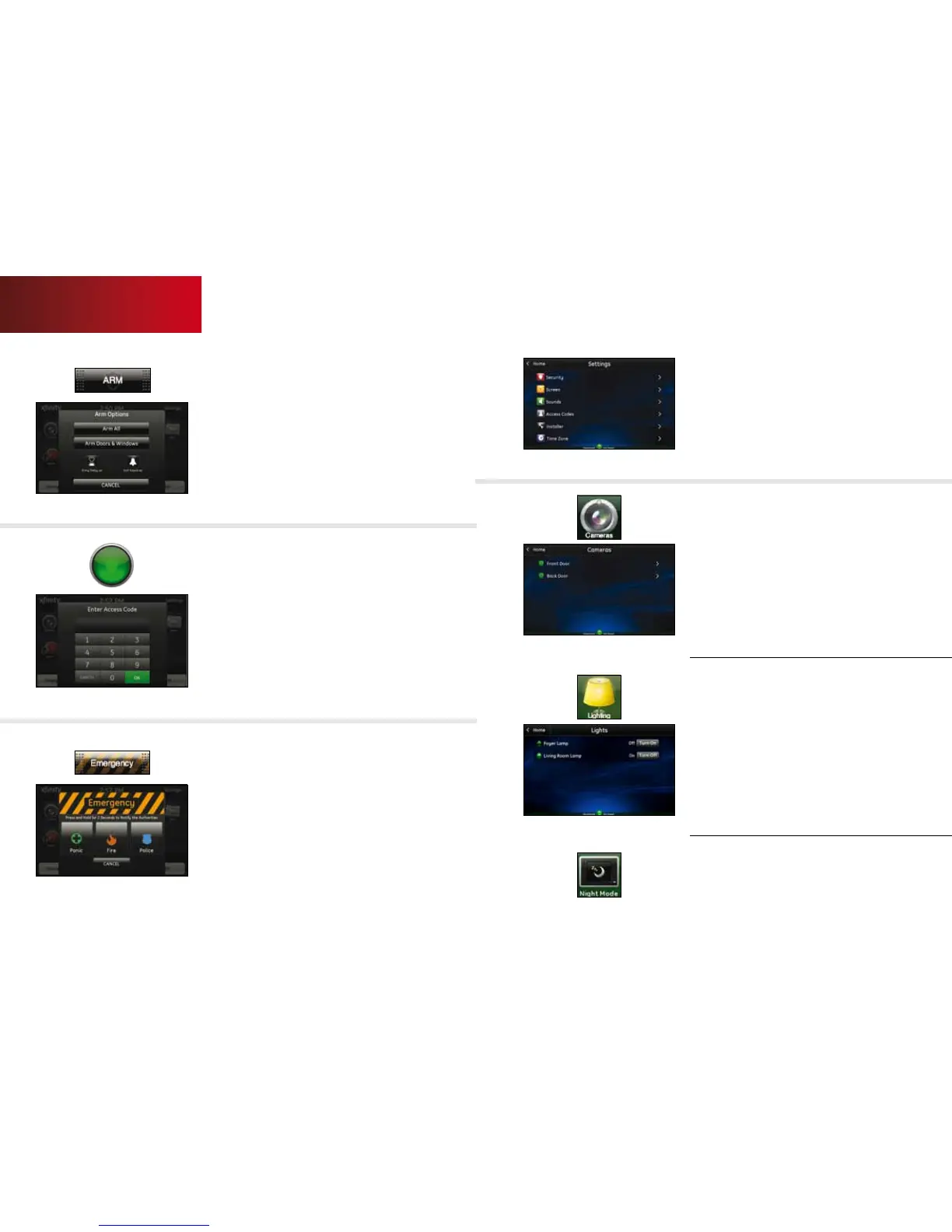5
Arm
1. Touch the [ARM] button on the Home Screen.
2. Select [Arm Doors & Windows] to arm the sensors
on your doors and windows only, or [Arm All], which
also includes the motion detectors.
3. Or touch [CANCEL] to return to the Home Screen
without arming the system.
Note: The Touch Screen generates short, audible
alerts while arming, indicating 60 seconds for exit.
Audible alerts last for 30 seconds for entry.
Disarm
1. Touch the [Disarm] button on the Home Screen.
2. Enter your access code.
3. Touch [OK].
Emergency
Sends an immediate alarm to the central monitoring
station, indicating an emergency of a specific type —
medical, fire or police.
1.
Touch [Emergency] on the Home Screen to display the
individual emergency buttons.
2. Press the applicable button for 2 seconds to alert the
proper authorities.
3. Note: Touch [CANCEL] to cancel the alarm.
Touch Screen
Settings
Displays a list of settings options to customize your
Touch Screen. For example, touch:
• [Screen] to change display background or to select a
screen saver.
• [Access Codes] to add or delete users or set the security
passcode for users.
• [Time Zone] to set the current time and your time zone.
Home Management
View live video from in-home cameras, adjust lighting
and darken your Touch Screen display.
Cameras
When you touch [Cameras] on the Home Screen,
the Touch Screen displays a live video feed for the
cameras installed on your system.
1. Press [>] to go to the next video feed (if applicable).
2. Press [<] to go to the previous video feed (if applicable).
3. Touch the display to enlarge the video image.
Night Mode
Touch Night Mode to darken the Touch Screen and
eliminate the light. Touch the screen or press the
Home button when you are ready to wake it up.
Lighting
The Touch Screen allows you to adjust the lighting
throughout your home from a single location.
1. Touch the [Lighting] icon to display a list of the lighting
modules installed in your home, as well as the current
setting of each.
2. For lights equipped with an on/o switch only, touch the
name of the lamp to change the current setting to the
ON or OFF position.
3. For lamps equipped with a dimmer function, touch the
name of the lamp to display the Light screen for that
lamp. Use the brightness level icon to adjust the lighting.
6qUESTIONS? customer.comcast.com/homesecurity
