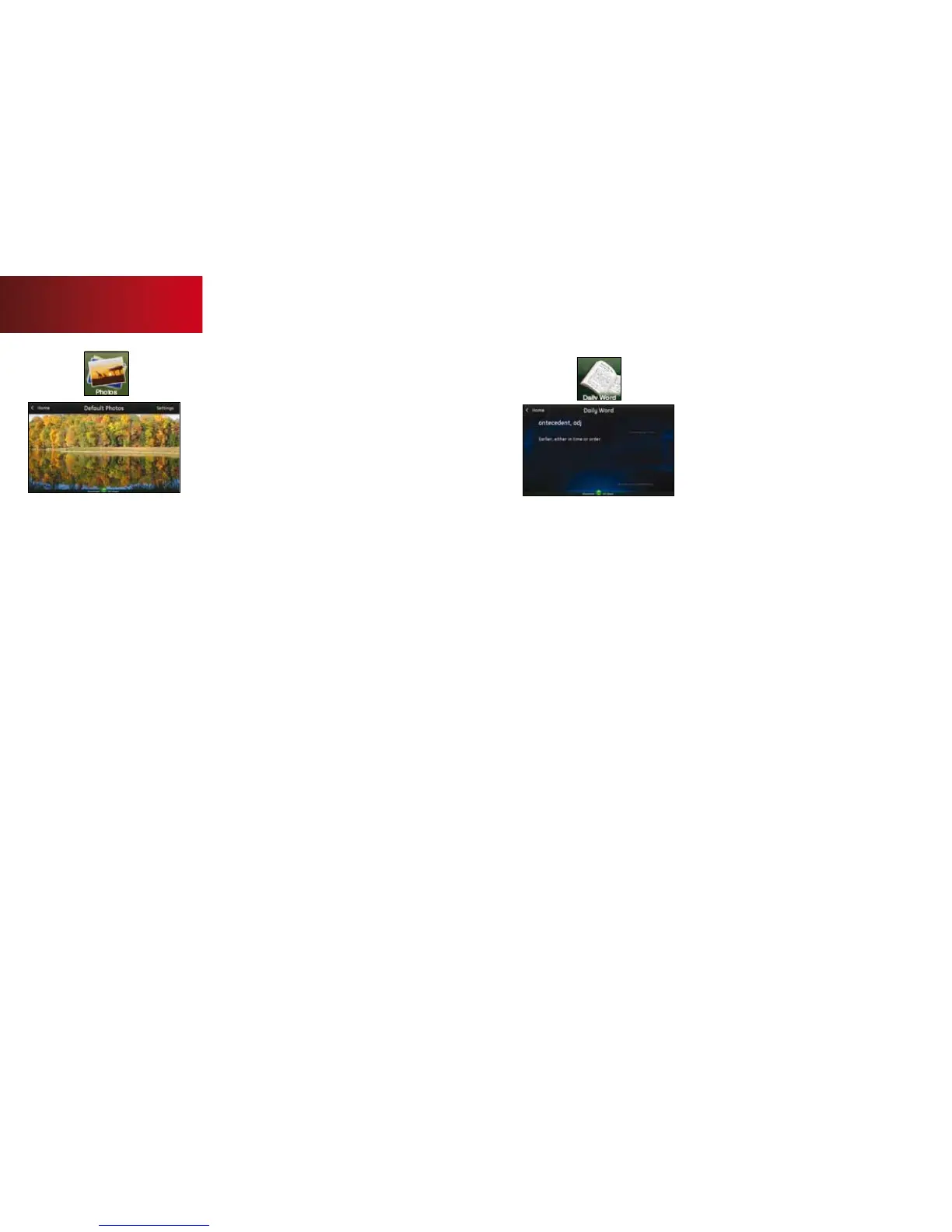9
Photos
Displays photos from your Yahoo! flickr account in
full-screen mode on the Touch Screen. A sample
photo set will appear when the Yahoo! flickr feature
is not enabled.
1.
Press [Photos].
2. Touch the display.
3. Use the [<] and [>] buttons to scroll through
your photos.
Note: You need a Yahoo! flickr account with at least
one photo set to personalize this feature. If you do
not have a Yahoo! flickr account, you can sign up for
one free at flickr.com and upload the photos you
want to view on your Touch Screen.
To set your Touch Screen to display public photos
from your Yahoo! flickr account:
1.
Press [Photos].
2. Touch [Settings].
3. Touch [Yahoo!/flickr Account].
4. Touch [flickr Account ID].
5. Delete any default entry, enter your flickr
account ID and touch [OK].
6. Touch Yahoo! Username, enter your username
and touch [OK].
7. Touch Yahoo! Password, enter your password
and touch [OK].
8. Touch [Use New Account Settings].
Note: If you do not have a Yahoo! flickr account you
can sign up for one free at flickr.com.
Daily Word
Displays word of the day and its definition.
Touch Screen
10qUESTIONS? customer.comcast.com/homesecurity
