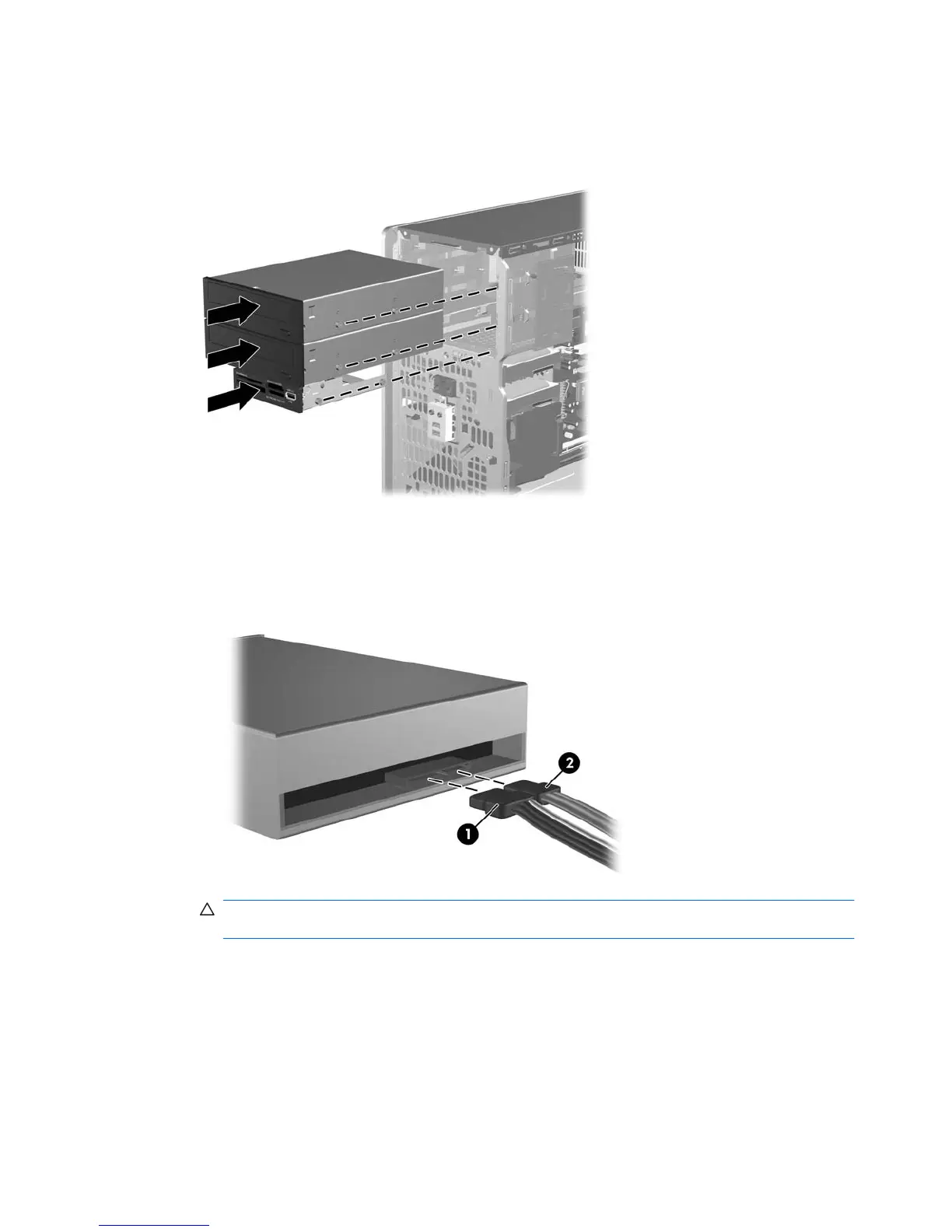3. Slide the drive into the drive bay, making sure to align the guide screws with the guide slots, until
the drive snaps into place.
Figure 2-23 Sliding the External Drives into the Drive Cage
4. Connect the power and data cables to the drive as indicated in the following illustrations.
a. If you are installing an optical drive, connect the power cable (1) and data cable (2) to the back
of the drive.
Figure 2-24 Connecting the Optical Drive Cables
CAUTION: Never crease or bend a SATA data cable tighter than a 30 mm (1.18 in) radius.
A sharp bend can break the internal wires.
30 Chapter 2 Hardware Upgrades ENWW
