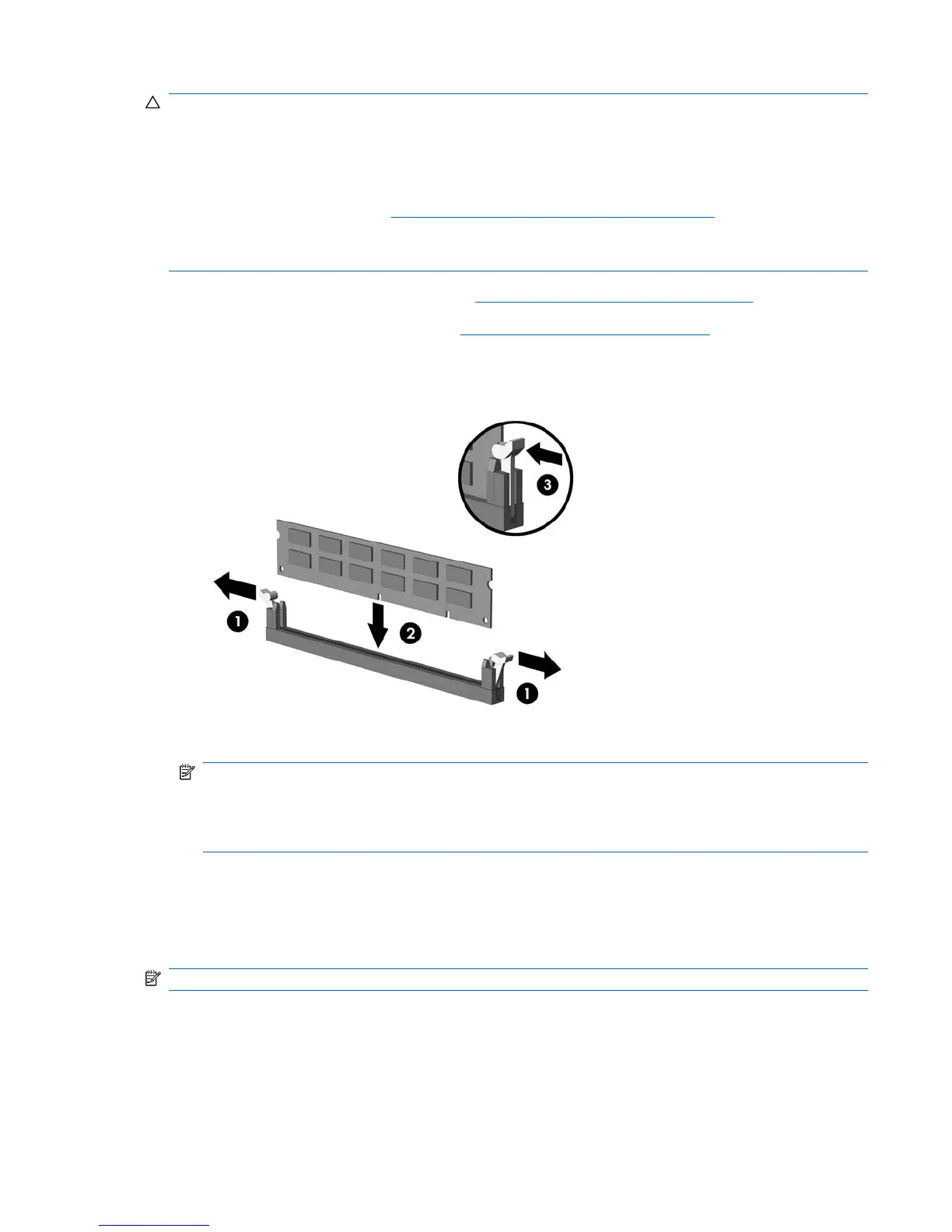CAUTION: The memory module sockets have gold metal contacts. When upgrading the memory, it
is important to use memory modules with gold metal contacts to prevent corrosion and/or oxidation
resulting from having incompatible metals in contact with each other.
Static electricity can damage the electronic components of the computer or optional cards. Before
beginning these procedures, ensure that you are discharged of static electricity by briefly touching a
grounded metal object. Refer to
Electrostatic Discharge Information on page 18 for more information.
When handling a memory module, be careful not to touch any of the contacts. Doing so may damage
the module.
1. Prepare the computer for disassembly (Preparation for Disassembly on page 26).
2. Remove the computer access panel (
Computer Access Panel on page 30).
3. Open both latches of the memory module socket (1), and insert the memory module into the
socket (2).
NOTE: A memory module can be installed in only one way. Match the notch on the module with
the tab on the memory socket.
In order to create a dual-channel memory configuration, the memory capacity of Channel A must
equal the memory capacity of Channel B.
4. Push the DIMM module down firmly into the socket, ensuring that the module is fully inserted and
properly seated. The DIMM must be pushed all the way down into the socket and sit evenly in the
socket to avoid memory corruption. Make sure the latches are in the closed position (3).
5. Repeat steps 3 and 4 for any additional modules that you want to install.
NOTE: The computer automatically recognizes the additional memory when turned on.
To reassemble the computer, reverse the removal procedure.
Memory 37
