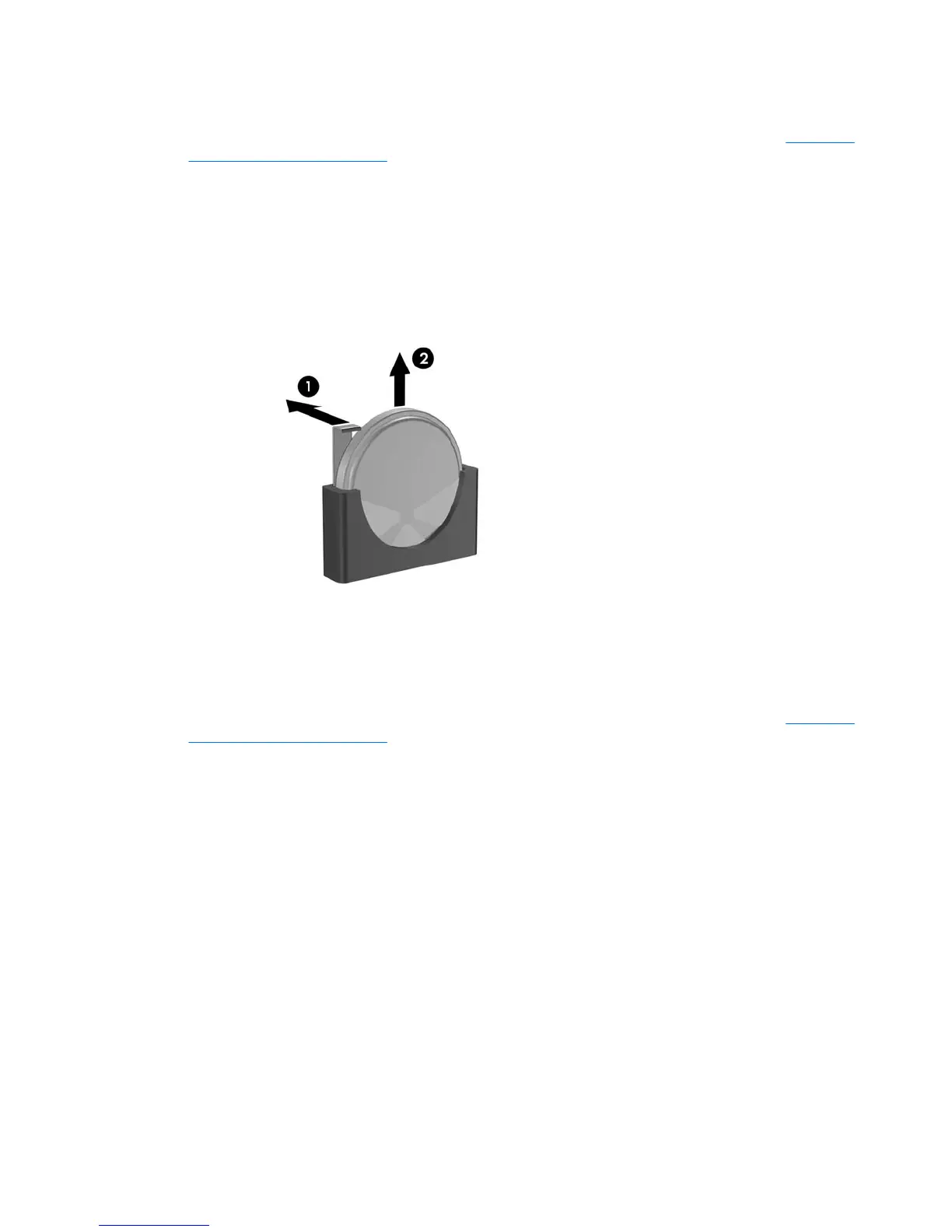4. Plug in the computer and turn on power to the computer.
5. Reset the date and time and any special system setups using Computer Setup. Refer to
Computer
Setup (F10) Utility on page 3.
Type 3 Battery Holder
1. Pull back on the clip (1) that holds the battery in place, then remove the battery (2).
2. Insert the new battery and position the clip back in place.
3. Replace the computer access panel.
4. Plug in the computer and turn on power to the computer.
5. Reset the date and time and any special system setups using Computer Setup. Refer to
Computer
Setup (F10) Utility on page 3.
66 Chapter 6 Removal and Replacement Procedures Microtower (MT) Chassis
