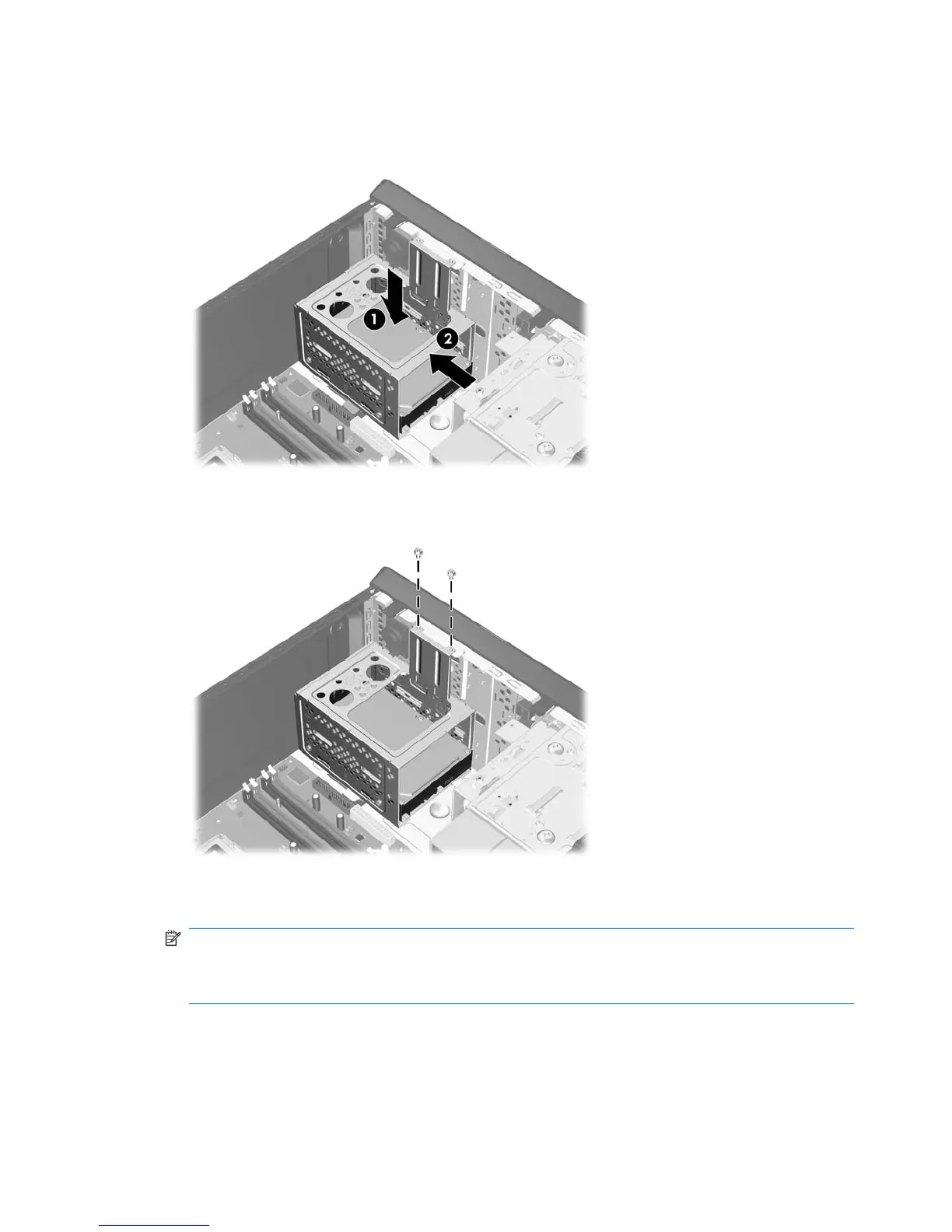4. Place the hard disk drive cage into the chassis (1), then slide it down toward the bottom of the
chassis until it locks into place (2).
5. Attach the two screws that secure the hard disk drive cage to the chassis.
6. If installing a new drive, connect the opposite end of the data cable to the appropriate system board
connector.
NOTE: If your system has only one SATA hard drive, you must connect the hard drive data cable
to the dark blue connector labeled SATA0 to avoid any hard drive performance problems. If you
are adding a second hard drive, connect the data cable to the next available (unpopulated) SATA
connector on the system board in the following order: SATA0, SATA1, SATA3, SATA2.
7. Replace the computer access panel.
8. Lock any security devices that were disengaged when the access panel was removed.
56 Chapter 6 Removal and Replacement Procedures Microtower (MT) Chassis
