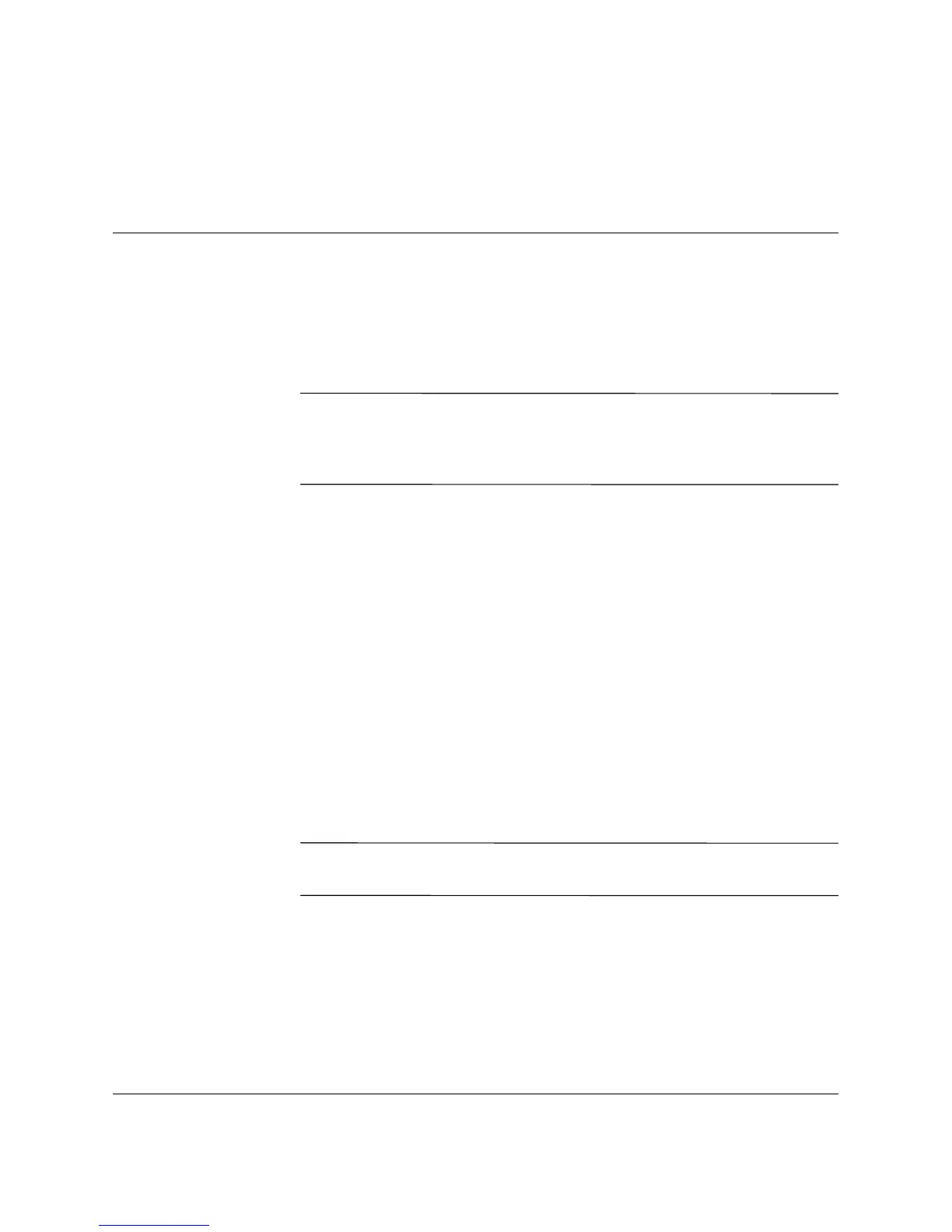Getting Started 1–1
1
Software Setup
Installing the Operating System
Ä
CAUTION: Do not add optional hardware devices or third-party devices
to your computer until the operating system is successfully installed.
Doing so may cause errors and may prevent the operating system from
installing properly.
The first time you turn on your computer, you may be prompted to
select a language for your operating system (OS) and then you will be
asked to install your OS. You may have more than one choice of OS.
Once you have selected an OS, you must install it completely. Read
and follow the instructions on the screen to complete the installation
of the OS.
If electing to use an OS different than what was shipped with your
system, refer to the following support Web site locations for
additional support that may be available.
■
Compaq Evo™ Desktops
http://www.compaq.com/support/desktops/index.html
■
Compaq Evo Workstations
http://www.compaq.com/support/workstations/index.html
Ä
CAUTION: During the OS installation process, do not turn off your
computer unless you are directed to do so.
Compaq is committed to designing products, services, and programs
with improved usability and accessibility for all customers. Compaq
products with Microsoft Windows XP preinstalled, or that are XP
Ready, are designed for accessibility. These products are tested with
industry-leading Assistive Technology products to ensure equal
access—anytime, anywhere ... to anyone.
