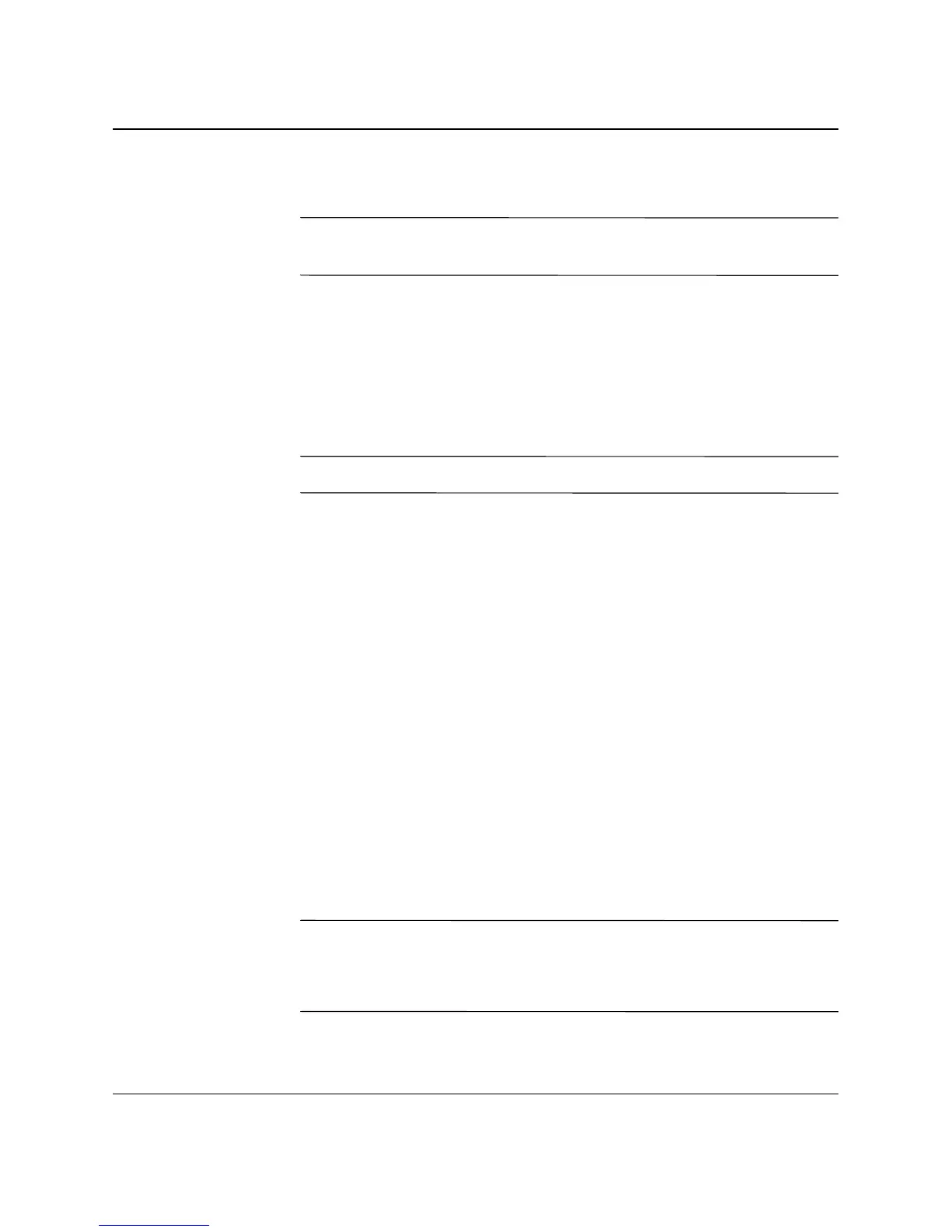1–2 Getting Started
Software Setup
File System Format
✎
Depending on your system, you may be prompted to select a file
system format during the initial setup of your system.
Hard drives can be configured in three basic formats: FAT16 and
FAT32 (for HDD partitions less than 8 GB), or NTFS (for HDD
partitions up to and greater than 8 GB), with variances of each,
depending on the operating system and hard drive support. To check
the file system format assigned to your hard drive (factory settings),
open My Computer, right-click on Local Disk (
C:
), then select
Properties.
✎
Microsoft Windows 98 supports the FAT32 file system format only.
Converting to NTFS
NTFS offers the following features:
■
Transaction logs
■
Access control
Transaction Logs
Transaction logs help recover from disk failures.
Access Control
Access Control allows you to set permissions to control access to
your files and directories.
Depending on which file system format your hard drive is using, the
NTFS Convert utility may be available for you to convert part or all of
the drive partition to NTFS format.
Ä
CAUTION: You may experience data loss if you attempt to convert your
drive to NTFS using the methods described in this section. Before
converting your drive, make a backup copy of all data stored on your
hard drive.
