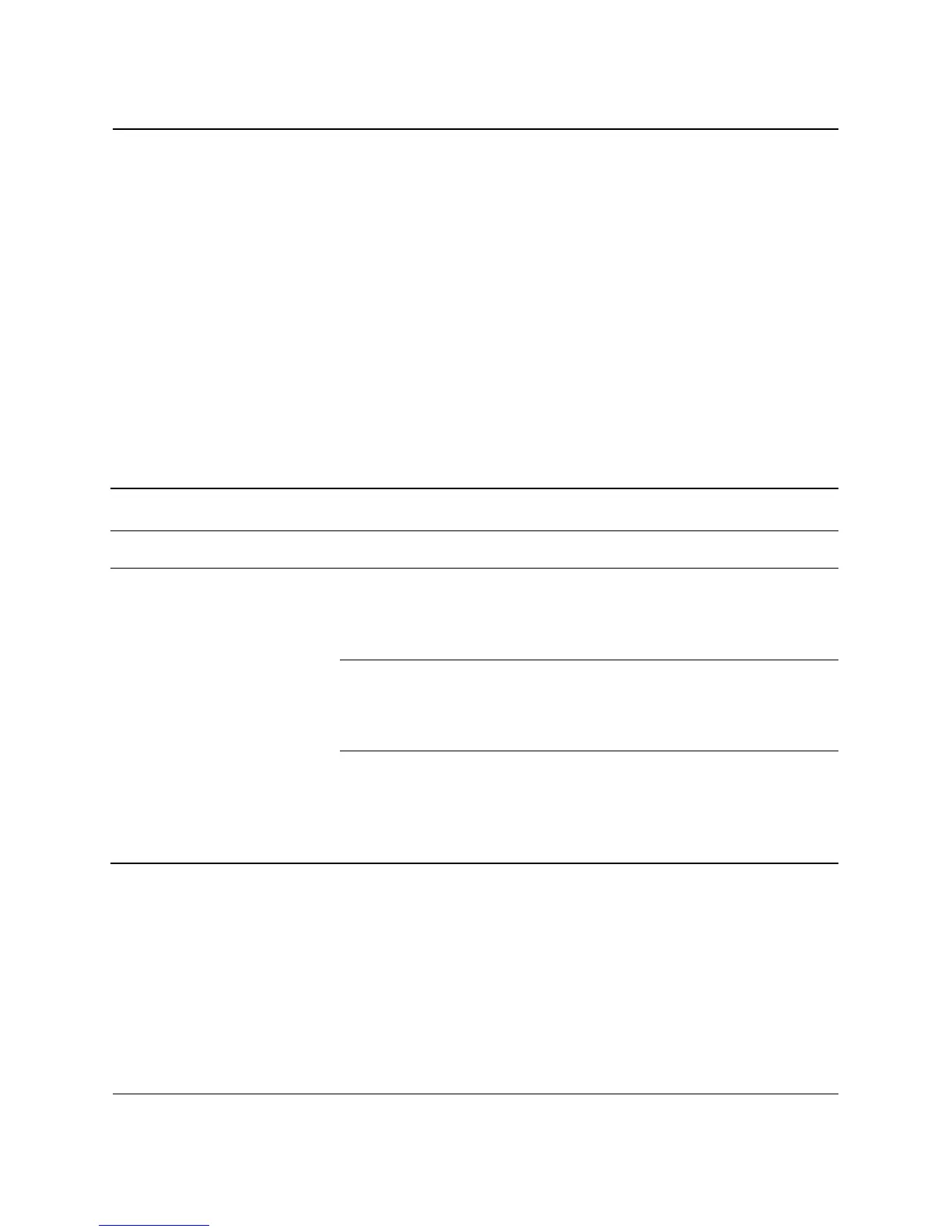Getting Started 2–7
Basic Troubleshooting
Solving Hardware Installation Problems
You may need to reconfigure the computer when you add or remove
hardware, such as an additional diskette drive. If you install a plug
and play device, Windows 98, Windows 2000, Windows XP
Professional and Windows XP Home automatically recognizes the
device and configures the computer. If you install a non–plug and
play device, you must reconfigure the computer after completing
installation of the new hardware. In Windows 98, Windows 2000,
Windows XP Professional and Windows XP Home, select the
Add New Hardware icon in the Control Panel and follow the
instructions that appear on the screen. To reconfigure the computer
in Windows NT 4.0 after installing new hardware, use the utility
provided with the hardware.
Solving Hardware Installation Problems
Problem Cause Solution
A new device is not
recognized as part of
the system.
Cable(s) of new
external device are
loose or power cables
are unplugged.
Ensure that all cables are properly
and securely connected and that
pins in the cable or connector are
not bent down.
Power switch of new
external device is not
turned on.
Turn off the computer, turn on the
external device, then turn on the
computer to integrate the device
with the computer system.
When the system
advised you of
changes to the
configuration, you
did not accept them.
Reboot the computer and follow the
instructions for accepting the
changes.