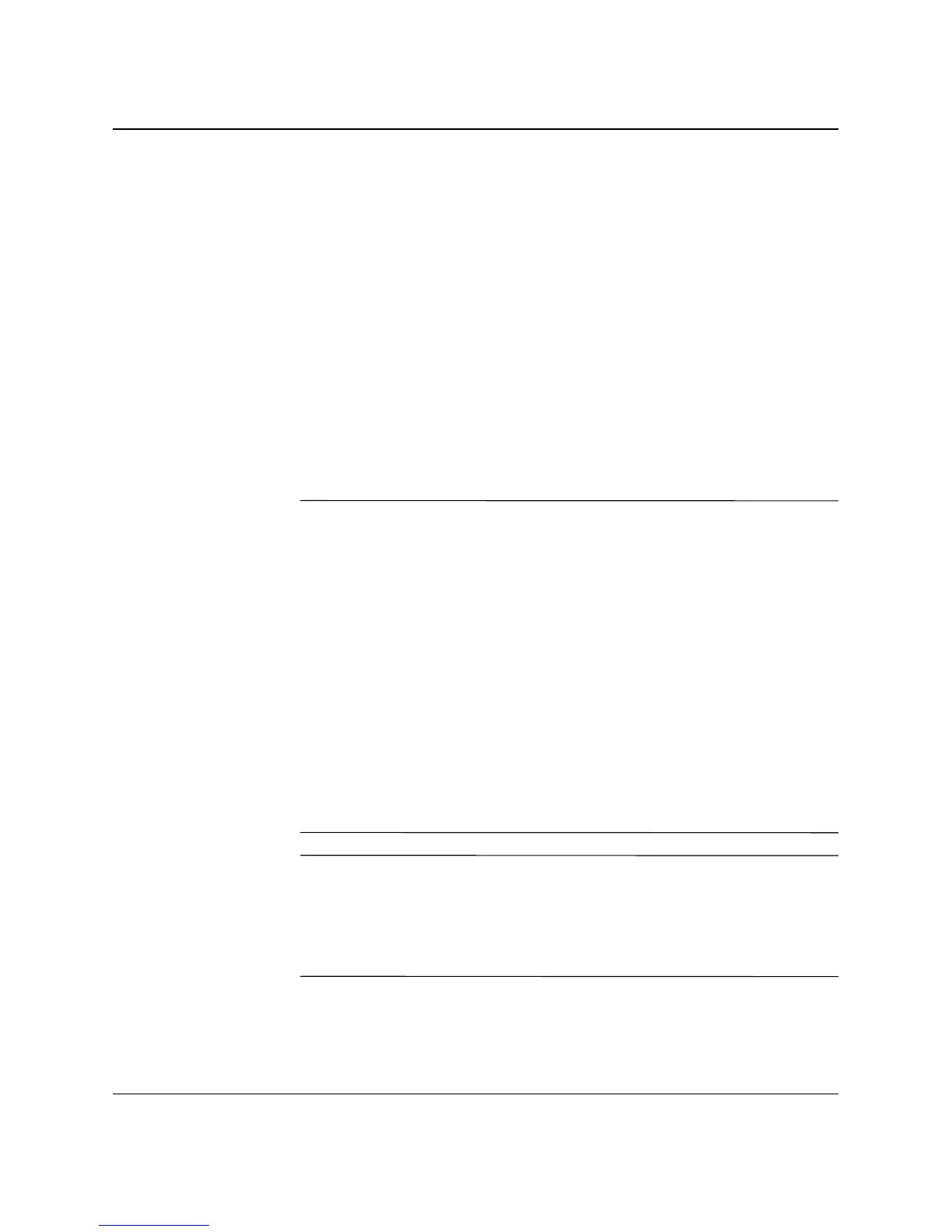Getting Started 1–3
Software Setup
NTFS Convert Desktop Icon
Double-click the NTFS Convert icon located on the desktop. Read
and follow the instructions that appear on the screen to change the
drive partitioning. This feature is available on select models only.
Installing or Upgrading Device Drivers
To install optional hardware devices after the OS installation is
complete, you must install the device drivers for the device you are
installing.
If prompted for the I386 directory, replace the path specification with
C:\I386,
or use the Browse button of the dialog box to locate the I386
folder. This action points the OS to the appropriate drivers.
✎
You can obtain the latest support software, including support software
for your OS from the Compaq Web site:
http://www.compaq.com/support
You can also obtain the latest support software through a subscription
to the Compaq Support CD Kit using the Support Software
Management order form available at one of the following Web sites:
http://www.compaq.com/support/files/workstations/us/purchase.htm
l
http://www.compaq.com/support/files/desktops/us/purchase.html
These sites also provide information on how to purchase a
subscription.
✎
If your system has a optical RW drive, you must install the
appropriate application to be able to write to the drive. To install the
drivers, double-click the Setup Compaq Software icon on the desktop
or the application launcher and select the Easy CD Creator and Direct
CD option when prompted.
